D-Link DAP-1360 Support Question
Find answers below for this question about D-Link DAP-1360.Need a D-Link DAP-1360 manual? We have 3 online manuals for this item!
Question posted by charliearino on February 13th, 2013
D-link 1360 Password.
How can i view my D-Link 1360 password?
Current Answers
There are currently no answers that have been posted for this question.
Be the first to post an answer! Remember that you can earn up to 1,100 points for every answer you submit. The better the quality of your answer, the better chance it has to be accepted.
Be the first to post an answer! Remember that you can earn up to 1,100 points for every answer you submit. The better the quality of your answer, the better chance it has to be accepted.
Related D-Link DAP-1360 Manual Pages
Product Manual - Page 12
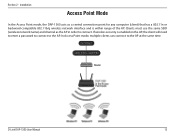
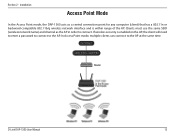
... as a central connection point for any computer (client) that has a 802.11n or backward-compatible 802.11b/g wireless network interface and is enabled on the AP, the client will need to enter a password to connect to the AP.
D-Link DAP-1360 User Manual
12 In Access Point mode, multiple clients can connect to connect. If...
Product Manual - Page 20


Leave the password blank by default.
Type Admin and then enter your new D-Link wireless access point using the web-based configuration utility.
D-Link DAP-1360 User Manual
20 If you may use the web-based configuration utility. Section 3 - Configuration
Configuration
This section will show you how to the Troubleshooting section ...
Product Manual - Page 23
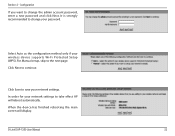
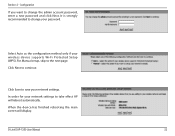
... next page.
When the device has finished rebooting the main screen will reboot automatically.
D-Link DAP-1360 User Manual
23 Section 3 - Configuration
If you want to save your wireless device supports Wi-Fi Protected Setup (WPS). In order for your password. Select Auto as the configuration method only if your network settings. Click Save to...
Product Manual - Page 26
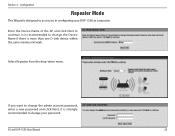
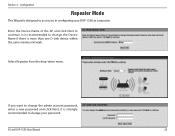
... recommended to change the Device Name if there is more than one D-Link device within the same wireless network. D-Link DAP-1360 User Manual
26
Section 3 - It is designed to change your DAP-1360 as a repeater. If you want to assist you in configuring your password. Configuration
Repeater Mode
This Wizard is recommended to change the admin account...
Product Manual - Page 30
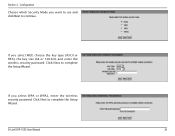
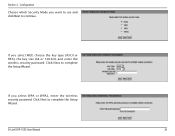
..., choose the key type (ASCII or HEX), the key size (64 or 128-bit), and enter the wireless security password. Section 3 -
Configuration
Choose which Security Mode you want to use and click Next to complete the Setup Wizard.
D-Link DAP-1360 User Manual
30 Click Next to continue. Click Next to complete the Setup Wizard.
Product Manual - Page 32
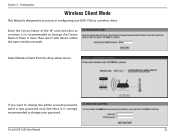
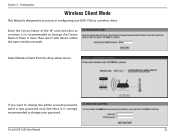
.... It is more than one D-Link device within the same wireless network.
It is recommended to change the Device Name if there is strongly recommended to continue. D-Link DAP-1360 User Manual
32 Enter the Device Name of the AP and click Next to change the admin account password, enter a new password and click Next. If you...
Product Manual - Page 36
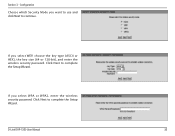
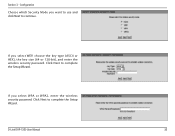
.... Click Next to continue. If you select WEP, choose the key type (ASCII or HEX), the key size (64 or 128-bit), and enter the wireless security password. Click Next to complete the Setup Wizard.
D-Link DAP-1360 User Manual
36
If you select WPA or WPA2, enter the...
Product Manual - Page 45
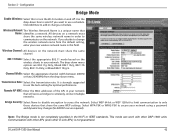
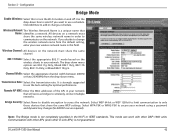
... using a password and dynamic key changes (No RADIUS server required). Bridge Security: Select None to disable encryption to secure your new wireless network name in the Wi-Fi or IEEE standards. Note: The Bridge mode is a unique name that will serve as bridges to use the Auto setting for optimal performance.
D-Link DAP-1360 User...
Product Manual - Page 46
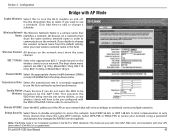
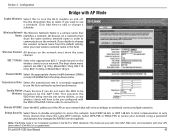
... from being seen by the DAP-1360.
D-Link DAP-1360 User Manual
46 Configuration
Bridge with other D-Link APs) is a unique name that will serve as bridges to be Wireless: broadcast by site survey utilities, so any wireless clients will have to be pre-configured with other APs (even other DAP-1360 units. Wireless Network The Wireless Network Name is not guaranteed...
Product Manual - Page 71


D-Link DAP-1360 User Manual
71 Connection Time: Displays the amount of the wireless client. Section 3 -
Configuration
Wireless
The wireless section allows you to view the wireless clients that are connected to the access point. MAC Address: The Ethernet ID (MAC address) of time the wireless client has been connected to your wireless access point.
Product Manual - Page 74
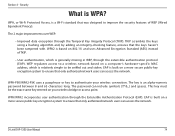
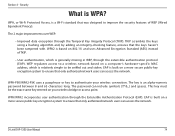
...out and stolen.
Security
What is an alpha-numeric password between 8 and 63 characters long. WEP regulates access to a wireless network based on 802.11i and uses Advanced Encryption ...improvements over WEP:
• Improved data encryption through the Extensible Authentication Protocol (EAP). D-Link DAP-1360 User Manual
74
WPA-PSK/WPA2-PSK uses a passphrase or key to ensure that ...
User Manual - Page 13


... Mode
In the Access Point mode, the DAP-1360 acts as the AP in Access Point Mode)
Computer
D-Link DAP-1360 User Manual
13 In Access Point mode, multiple clients can connect to connect. If wireless security is within range of the AP. Clients must use the same SSID (wireless network name) and channel as a central connection...
User Manual - Page 21


....168.0.50 in the address field. Select Admin and then enter your new D-Link wireless access point using the web-based configuration utility.
If you may use the web-based configuration utility. Section 3 -
Leave the password blank by default. D-Link DAP-1360 User Manual
21
Configuration
Configuration
This section will show you how to the Troubleshooting...
User Manual - Page 28
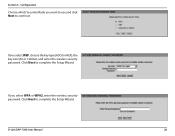
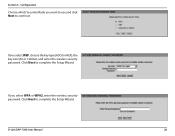
... key type (ASCII or HEX), the key size (64 or 128-bit), and enter the wireless security password. D-Link DAP-1360 User Manual
28 Click Next to complete the Setup Wizard. If you select WPA or WPA2, enter the wireless security password.
Click Next to complete the Setup Wizard.
Section 3 - Configuration
Choose which Security Mode you want...
User Manual - Page 29


Click Finish to complete the Setup Wizard. D-Link DAP-1360 User Manual
29 Configuration
If you select Auto, enter the wireless security password. Click Next to reboot the device. Section 3 - The Wireless Setup Wizard is complete.
User Manual - Page 32
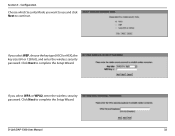
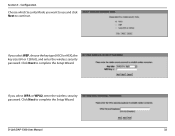
D-Link DAP-1360 User Manual
32 Click Next to complete the Setup Wizard. Configuration
Choose which Security Mode you select WPA or WPA2, enter the wireless security password.
Click Next to complete the Setup Wizard.
If you want to use and click Next to continue.
Section 3 - If you select WEP, choose the key ...
User Manual - Page 33


Click Next to reboot the device. Click Finish to complete the Setup Wizard. Section 3 - The Wireless Setup Wizard is complete.
D-Link DAP-1360 User Manual
33 Configuration
If you select Auto, enter the wireless security password.
User Manual - Page 39
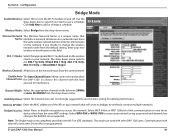
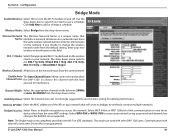
....11n Only, or Mixed 802.11b/g/n. This mode can be selected to allow Channel Scan: the DAP-1360 to choose the channel with other D-Link APs) is strongly suggested to across the network. Wireless Network The Wireless Network Name is not completely specified in your network using a password and dynamic key changes (No RADIUS server required).
User Manual - Page 40
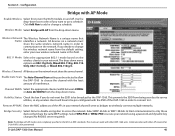
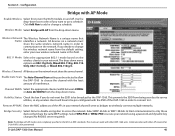
.../g/n.
Note: The Bridge with other APs (even other DAP-1360 units. D-Link DAP-1360 User Manual
40 If you do not want to add or change the wireless network name from being seen by the DAP-1360.
Bridge Security: Select None to disable encryption to wirelessly connect multiple networks. Wireless Network The Wireless Network Name is not completely specified in your...
User Manual - Page 67
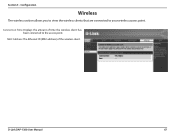
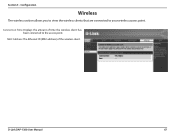
MAC Address: The Ethernet ID (MAC address) of time the wireless client has been connected to your wireless access point. Configuration
Wireless
The wireless section allows you to view the wireless clients that are connected to the access point. Section 3 - D-Link DAP-1360 User Manual
67
Connection Time: Displays the amount of the wireless client.
Similar Questions
How To Set A Password For Dlink Dap-1360 Access Point
(Posted by Bbroydanba 9 years ago)
How To Maunually Configure The Ip Address Of A Wireless Dap 1360 Access Point
(Posted by jvbabbrana 10 years ago)
What Is The Default Username And Password For The Dlink Dap 1360?
(Posted by bziflipto 10 years ago)

