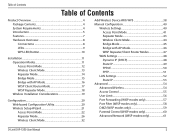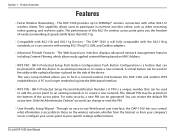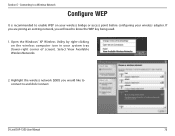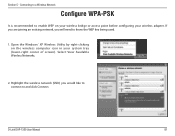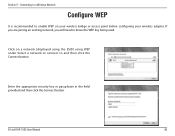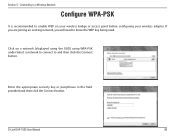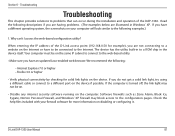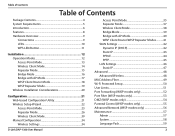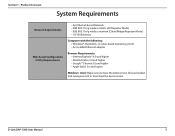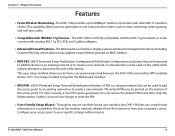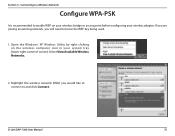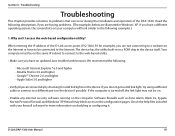D-Link DAP-1360 Support Question
Find answers below for this question about D-Link DAP-1360.Need a D-Link DAP-1360 manual? We have 3 online manuals for this item!
Question posted by mtofan7 on July 15th, 2011
1. Why Can’t I Access The Web-based Configuration Utility?
The person who posted this question about this D-Link product did not include a detailed explanation. Please use the "Request More Information" button to the right if more details would help you to answer this question.
Requests for more information
Request from Volpe on October 17th, 2011 2:59 AM
What does it tell you when you try to access it? Keep in mind that you will need to use a WIRED connection to access it.
What does it tell you when you try to access it? Keep in mind that you will need to use a WIRED connection to access it.
Current Answers
Related D-Link DAP-1360 Manual Pages
Similar Questions
How To Configure Dlink Wireless Router Dir 615 B2 To Repeater
(Posted by jackzi 9 years ago)
How To Maunually Configure The Ip Address Of A Wireless Dap 1360 Access Point
(Posted by jvbabbrana 10 years ago)
Can't Log Into D-link Dir-615 Web-based Configuration By Typing In The Ip
address of the router
address of the router
(Posted by pastmurs 10 years ago)