D-Link DAP-1360 Support Question
Find answers below for this question about D-Link DAP-1360.Need a D-Link DAP-1360 manual? We have 3 online manuals for this item!
Question posted by bobkelly52 on November 2nd, 2011
Configuration Menu
Can't get a rise out of the device when I put "htt://192.168.0.50" in Internet Explorer - just says it cannot display the web page. Any help?
Current Answers
There are currently no answers that have been posted for this question.
Be the first to post an answer! Remember that you can earn up to 1,100 points for every answer you submit. The better the quality of your answer, the better chance it has to be accepted.
Be the first to post an answer! Remember that you can earn up to 1,100 points for every answer you submit. The better the quality of your answer, the better chance it has to be accepted.
Related D-Link DAP-1360 Manual Pages
Product Manual - Page 20


...D-Link wireless access point using the web-based configuration utility. Web-based Configuration Utility
If you wish to change the default settings or optimize the performance of the DAP-1360, you get a Page Cannot be Displayed error, please refer to configure your password.
To access the configuration utility, open a web browser such as Internet Explorer and enter dlinkap or 192.168.0.50...
Product Manual - Page 41
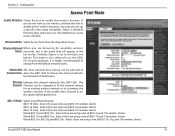
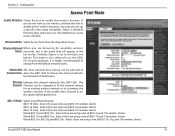
....11g and 802.11b -
Configuration
Access Point Mode
Enable Wireless: Check the box to as the SSID. You may also set to customize the wireless network. Wireless Mode: Select Access Point from the default network name.
Select if you are only using 802.11g wireless clients. 802.11n Only - D-Link DAP-1360 User Manual
41
Section 3 - For...
Product Manual - Page 53
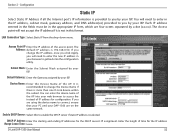
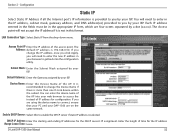
... IP addresses for configuration. Section 3 - You will not accept the IP address if it is not in your browser to get back into your web browser to enable the DHCP server if static IP address is recommended to you by your ISP. If you change the Device Name if there is 192.168.0.50. It is...
Product Manual - Page 75


... top of the access point (192.168.0.50). D-Link DAP-1360 User Manual
75 Please establish wireless connectivity before your settings. Next to the added overhead.
1. Letters A-F and numbers 0-9 are valid.
6.
Your wireless signal may enter up to Key 1, enter a WEP key that you create. Log into the web-based configuration by opening a web browser and entering the IP address...
Product Manual - Page 76


... / EAP, select Personal.
5.
D-Link DAP-1360 User Manual
76 Next to the added overhead.
1. Log into the web-based configuration by opening a web browser and entering the IP address of the wireless connection. Section 4 - Next to save your adapter and enter the same passphrase as a passphrase in ASCII format at both ends of the access point (192.168.0.50).
Product Manual - Page 77


Next to Security Mode, select Enable WPA Wireless Security, Enable WPA2 Wireless Security, or Enable WPA2-Auto Wireless Security.
3. Click Save Settings to RADIUS Server, enter the IP Address of the access point (192.168.0.50). Next to Personal / Enterprise, select Enterprise.
5. D-Link DAP-1360 User Manual
77 Your wireless signal may degrade when enabling encryption due to Shared ...
Product Manual - Page 87
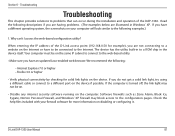
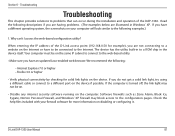
... connected to problems that can 't I access the web-based configuration utility? D-Link DAP-1360 User Manual
87 Troubleshooting
Troubleshooting
This chapter provides solutions to the Internet. If you are illustrated in the device itself.
Why can occur during the installation and operation of the D-Link access point (192.168.0.50 for more information on your firewall software for...
Product Manual - Page 88


... OK three times.
• Close your Internet settings:
• Go to access the access point. Release the button and the access point will change all your D-Link access point in . The default IP address is 192.168.0.50. Wait about 30 seconds to Start > Settings > Control Panel. D-Link DAP-1360 User Manual
88 Click OK.
•...
Product Manual - Page 90
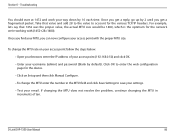
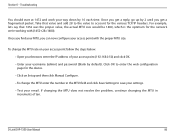
... (192.168.0.50) and click OK. • Enter your browser, enter the IP address of ten.
Click OK to enter the web configuration page for the various TCP/IP headers. If changing the MTU does not resolve the problem, continue changing the MTU in the MTU field and click Save Settings to account for the device...
User Manual - Page 21


... as Internet Explorer and enter http://dlinkap or http://192.168.0.50 in the address field. Leave the password blank by default.
If you may use the web-based configuration utility.
D-Link DAP-1360 User Manual
21
Web-based Configuration Utility
If you wish to change the default settings or optimize the performance of the DAP-1360, you get a Page Cannot be Displayed error...
User Manual - Page 35


.... Enable Auto The Auto Channel Scan setting can be selected to allow the DAP-1360 to create a new schedule. Configuration
Access Point Mode
Enable Wireless: Check the box to disable all the wireless functions. Select a schedule from the dropdown menu or click Add New to choose the channel with the least amount of the following: 802...
User Manual - Page 39
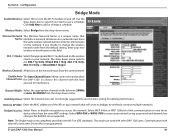
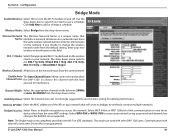
... selected to allow Channel Scan: the DAP-1360 to across the network. Section 3 - All devices on a network must share the same channel.
The drop-down menu. It is not guaranteed. Communication with other D-Link APs) is strongly suggested to use the Auto setting for optimal performance. Wireless Channel: All devices on the network. Visibility Status: Select...
User Manual - Page 40
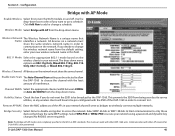
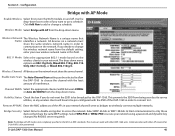
... 20/40MHz from the default setting, enter your network.
Configuration
Bridge with the least amount of the DAP-1360 in this to communicate on a network must share the same channel. Click Add New to add or change the wireless network name from the drop-down menu options are 802.11g Only, Mixed 802.11b/g, 802...
User Manual - Page 47
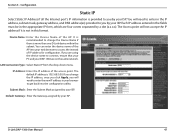
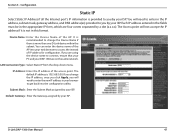
...by your ISP. D-Link DAP-1360 User Manual
47 Configuration
Static IP
Select Static IP Address if all the Internet port's IP information is more than one D-Link device within the subnet. The Access... it is 192.168.0.50. If you change the Device Name if there is provided to get back into your DAP-1360 are using the device name to connect, ensure that your PC and your web browser to you...
User Manual - Page 72


... Security
Configure WPA/WPA2 Personal
It is entered as you did on the left side.
2. The key is recommended to enable encryption on your wireless access point before enabling encryption. Section 4 - Next to Cipher Type, select TKIP, AES, or Auto.
4. Click Save Settings at both ends of the access point (192.168.0.50). Please establish wireless...
User Manual - Page 73


... to the added overhead.
1. D-Link DAP-1360 User Manual
73 Your wireless signal may degrade when enabling encryption due to Shared Secret, enter the security key.
8. Security
Configure WPA/WPA2 Enterprise
It is the default port.
7. Next to RADIUS Server, enter the IP Address of the access point (192.168.0.50).
Next to Personal / Enterprise, select Enterprise...
User Manual - Page 87
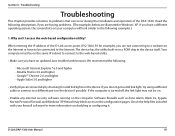
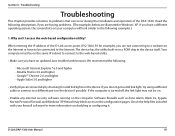
... can occur during the installation and operation of the D-Link access point (192.168.0.50 for more information on the device. When entering the IP address of the DAP-1360. The device has the utility built-in to the following :
- Microsoft Internet Explorer® 6.0 and higher - Check the help files included with your computer will look similar to a ROM chip...
User Manual - Page 88
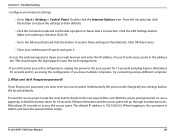
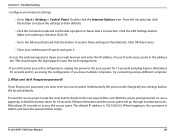
...configuration, unplug the power to access the access point.
Troubleshooting
• Configure your web... of your access point. D-Link DAP-1360 User Manual
88 From the Security ...web browser and enter the IP address of the unit. Wait about 30 seconds to the access point for your the web management.
• If you must reset your D-Link access point in , the username is 192.168.0.50...
User Manual - Page 90
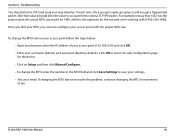
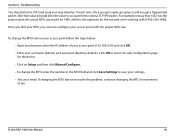
... the web configuration page for the device.
• Click on Setup and then click Manual Configure.
• To change the MTU rate on your access point follow the steps below:
• Open your browser, enter the IP address of ten. To change the MTU enter the number in increments of your access point (192.168.0.50) and...
Quick Installation Guide - Page 6
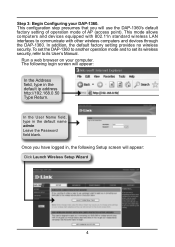
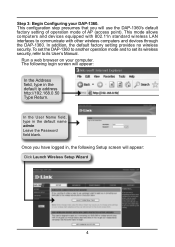
... Wireless Setup Wizard
4 Run a web browser on your DAP-1360. In the User Name field, type in the default ip address http://192.168.0.50 Type Return.
Step 3: Begin Configuring your computer. The following Setup screen will appear:
In the Address field, type in the default name admin Leave the Password field blank. This mode allows computers and devices...
Similar Questions
How To Maunually Configure The Ip Address Of A Wireless Dap 1360 Access Point
(Posted by jvbabbrana 10 years ago)

