D-Link DAP-1360 Support Question
Find answers below for this question about D-Link DAP-1360.Need a D-Link DAP-1360 manual? We have 3 online manuals for this item!
Question posted by taoleonar on June 19th, 2014
Can't Access To Dap 1360 Utility
The person who posted this question about this D-Link product did not include a detailed explanation. Please use the "Request More Information" button to the right if more details would help you to answer this question.
Current Answers
There are currently no answers that have been posted for this question.
Be the first to post an answer! Remember that you can earn up to 1,100 points for every answer you submit. The better the quality of your answer, the better chance it has to be accepted.
Be the first to post an answer! Remember that you can earn up to 1,100 points for every answer you submit. The better the quality of your answer, the better chance it has to be accepted.
Related D-Link DAP-1360 Manual Pages
Product Manual - Page 2
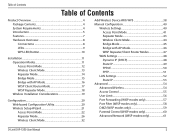
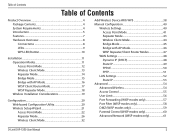
... 50 PPTP 51
LAN Settings 52 Static IP 53
Advanced 54 Advanced Wireless 54 Access Control 55 User Limit 56 Port Forwarding (WISP modes only 57 Port Filter (WISP modes only 58 DMZ (WISP modes only 59 Parental Control (WISP modes only 60 Advanced Network (WISP modes only 61
D-Link DAP-1360 User Manual
2
Product Manual - Page 7
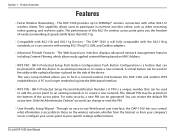
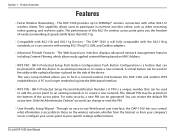
... longer needed to 300Mbps* wireless connection with 802.11b and 802.11g Devices -
The default PIN may be used on the utility while a physical button is...wireless clients. Through its easy-to-use Web-based user interface, the DAP-1360 lets you control what information is accessible to create a new network. Configure your access point to form a secured wireless link between the DAP-1360...
Product Manual - Page 20


... a Page Cannot be Displayed error, please refer to configure your password. Leave the password blank by default.
Type Admin and then enter your new D-Link wireless access point using the web-based configuration utility.
D-Link DAP-1360 User Manual
20
Configuration
Configuration
This section will show you how to the Troubleshooting section for assistance.
Product Manual - Page 41
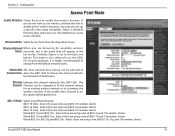
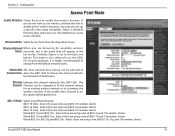
... the DAP-1360 to create a new schedule. Mixed 802.11g and 802.11b -
Select if you are only using a mix of 802.11n, 11g, and 11b wireless clients.
Select if you are using 802.11b wireless clients. 802.11g Only - Select if you are using a mix of interference. Section 3 - Configuration
Access Point Mode
Enable Wireless: Check...
Product Manual - Page 42
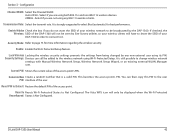
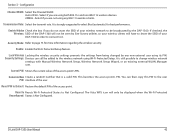
...If checked, the Wireless: SSID of the user. This becomes the access point's PIN.
Transmission Rate: Select the transmit rate. Security Mode: Refer to it.
D-Link DAP-1360 User Manual
42... Channel Width: Auto 20/40 - Lock Wireless Locking the wireless security settings prevents the settings from being changed by Site Survey utilities so your DAP-1360 in order to connect to page 73 for...
Product Manual - Page 43
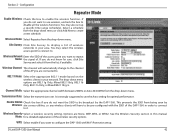
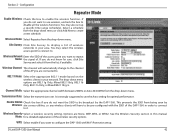
... be pre-configured with Wi-Fi Protection setup. Wireless Channel: The channel will have to be broadcast by Wireless: site survey utilities, so any wireless clients will automatically change to the channel of the DAP-1360 in your area. Transmission Rate: Select the transmission rate.
You may select the wireless access point to connect to .
802.11 Mode...
Product Manual - Page 54
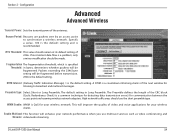
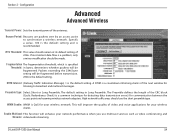
...: Beacons are packets sent by an access point to broadcast and multicast messages.
D-Link DAP-1360 User Manual
54 Specify a value. 100... DTIM is QoS for listening to synchronize a wireless network.
High network traffic areas should be made. Packets exceeding the 2346 byte setting will enhance your wireless network. Enable Multicast This function will be fragmented...
Product Manual - Page 75


... establish wireless connectivity before your settings. Click Save Settings at the top of the access point (192.168.0.50). Next to save your wireless network adapters. Next to Security Mode in the Wireless Security Mode section, select Enable WEP Wireless Security (Basic).
3. Letters A-F and numbers 0-9 are valid.
6. Make sure you create. ASCII - D-Link DAP-1360 User Manual...
Product Manual - Page 76


...DAP-1360 User Manual
76 Log into the web-based configuration by opening a web browser and entering the IP address of the window to save your settings. Click Save Settings at both ends of the wireless... of the access point (192.168.0.50). If you are configuring the access point with a wireless adapter, you will lose connectivity until you did on your wireless access point before enabling...
Product Manual - Page 77


... Next to the added overhead.
1.
D-Link DAP-1360 User Manual
77 Section 4 - Next to Security Mode, select Enable WPA Wireless Security, Enable WPA2 Wireless Security, or Enable WPA2-Auto Wireless Security.
3. Next to Shared Secret, enter the security key.
8. Click on Setup and then click Wireless Settings on your wireless access point before enabling encryption. Next to RADIUS...
Product Manual - Page 78
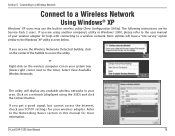
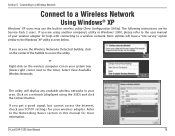
.... Section 5 - The following instructions are using the SSID) and click the Connect button. Connecting to a Wireless Network
Connect to the time). D-Link DAP-1360 User Manual
78
or
Right-click on a network (displayed using another company's utility or Windows® 2000, please refer to the user manual of the bubble to the Networking Basics...
Product Manual - Page 79
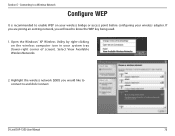
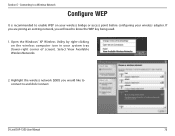
Open the Windows® XP Wireless Utility by right-clicking on your wireless bridge or access point before configuring your system tray (lower-right corner of screen). Select View Available Wireless Networks.
2. Highlight the wireless network (SSID) you will need to know the WEP key being used.
1. D-Link DAP-1360 User Manual
79
Connecting to a Wireless Network
Configure WEP
It...
Product Manual - Page 81
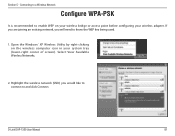
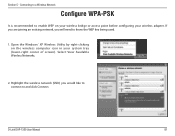
... your wireless bridge or access point before configuring your system tray (lower-right corner of screen). Highlight the wireless network (SSID) you will need to and click Connect.
Select View Available Wireless Networks.
2. If you are joining an existing network, you would like to connect to know the WEP key being used.
1. D-Link DAP-1360 User...
Product Manual - Page 91
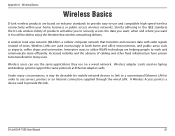
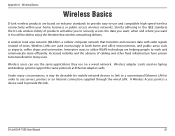
..., business or public access wireless networks. Appendix A - Wireless Basics
Wireless Basics
D-Link wireless products are used to -use on laptop and desktop systems support the same protocols as airports, coffee shops and universities. Wireless LANs are based on industry standards to provide easy-to provide this link. D-Link DAP-1360 User Manual
91 A wireless local area network (WLAN...
User Manual - Page 2
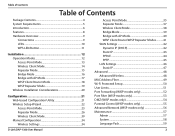
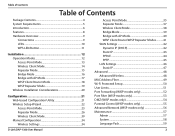
... Client Router Mode 18 WISP Repeater Mode 19 Wireless Installation Considerations 20
Configuration 21 Web-based Configuration Utility 21 Wireless Setup Wizard 22 Access Point Mode 23 Repeater Mode 26 Wireless Client Mode 30 Manual Configuration 34 Wireless Settings 34
D-Link DAP-1360 User Manual
Access Point Mode 35 Repeater Mode 37 Wireless Client Mode 38 Bridge Mode 39 Bridge...
User Manual - Page 8
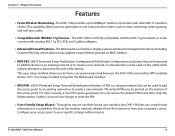
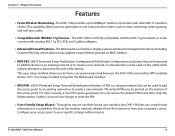
... be used on the utility while a physical button is a unique number that can be used to add the access point to an existing network or to your company's server. Only the Administrator ("admin" account) can restore the default PIN at any time. D-Link DAP-1360 User Manual
8 Product Overview
Features
• Faster Wireless Networking - Section...
User Manual - Page 21


... to change the default settings or optimize the performance of the DAP-1360, you may use the web-based configuration utility.
Web-based Configuration Utility
If you wish to the Troubleshooting section for assistance. Leave the password blank by default. Select Admin and then enter your new D-Link wireless access point using the web-based configuration...
User Manual - Page 35


...the name that will be selected to allow the DAP-1360 to customize the wireless network. Mixed 802.11g and 802.11b - ...DAP-1360. Channel Scan:
D-Link DAP-1360 User Manual
35 Select if you are only using a mix of interference. Wireless When you are only using 802.11b wireless clients. 802.11g Only - Mixed 802.11n, 802.11g and 802.11b - Configuration
Access Point Mode
Enable Wireless...
User Manual - Page 72


...Personal.
5. Next to Security Mode, select Enable WPA Wireless Security, Enable WPA2 Wireless Security, or Enable WPA2-Auto Wireless Security.
3. D-Link DAP-1360 User Manual
72 Section 4 - The key is recommended to enable encryption on the access point. The passphrase must be between 8-63 characters.
6. Your wireless signal may degrade when enabling encryption due to save your...
User Manual - Page 73


... encryption due to Security Mode, select Enable WPA Wireless Security, Enable WPA2 Wireless Security, or Enable WPA2-Auto Wireless Security.
3. Please establish wireless connectivity before your RADIUS server. 1812 is recommended to RADIUS Server, enter the IP Address of the access point (192.168.0.50). D-Link DAP-1360 User Manual
73 Next to enable encryption on the...

