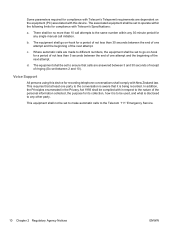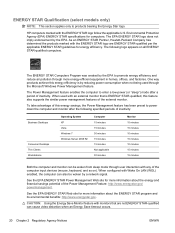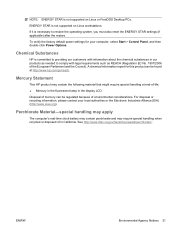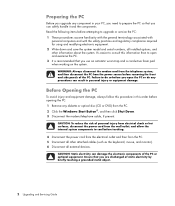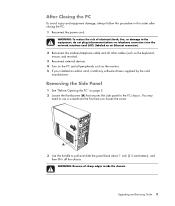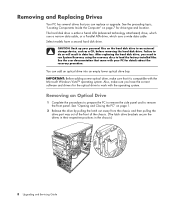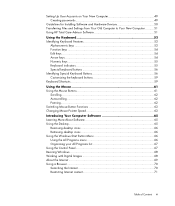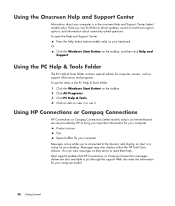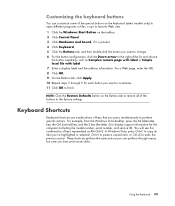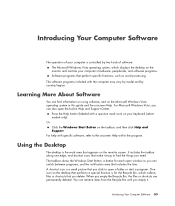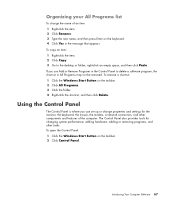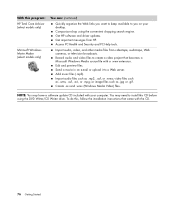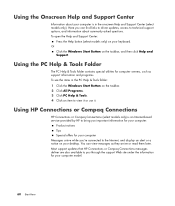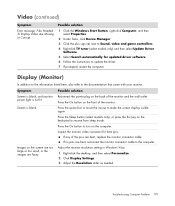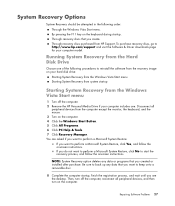Compaq Presario SR5000 Support Question
Find answers below for this question about Compaq Presario SR5000 - Desktop PC.Need a Compaq Presario SR5000 manual? We have 16 online manuals for this item!
Question posted by roguefalconer on November 27th, 2011
Issue With Keyboard And Mouse.
I recently moved (today) and everything was working fine before I shut everything down and unplugged it to move it to a different location. When I got to the new location and started to set everything up, the mouse and keyboard refused to work. I changed out the cable from the monitor to the computer, I've restarted the computer in all possible combinations with the keyboard and mouse unplugged, with the monitor unplugged everything. Now I have the computer actually open and I'm wondering if resetting the 'battery' will help reset the drivers so they'll work again. Help?
Current Answers
Answer #1: Posted by kcmjr on November 28th, 2011 12:18 AM
Thats an odd issue. Resetting the BIOS should make no difference. Can't hurt to try it though if all else fails. Are we talking USB keyboard and mouse or standard PS2 style? It's theoretically possible that the BIOS settings controlling the USB ports changed somehow but it's still unlikely. Can you swap in a keyboard and mouse from someone elses PC to see if the keyboard or mouse are bad? That what I would try first. Can you boot to another operating system? It could be something as simple as a bad driver in the OS. What I do is keep a copy of a bootable Linux CD handy. They are great for troubleshooting. Something like Knoppix. http://www.knopper.net and https://en.wikipedia.org/wiki/Knoppix. You'll need to burn the image to a CD or have someone do ti for you but it's an invaluable tool to keep around.
Licenses & Certifications: Microsoft, Cisco, VMware, Novell, FCC RF & Amateur Radio licensed.
Related Compaq Presario SR5000 Manual Pages
Similar Questions
Presario Sr5000 Clean Dvd Player
how do I remove the cd/dvd player from my compaq presario5000 I have the cover open and see the play...
how do I remove the cd/dvd player from my compaq presario5000 I have the cover open and see the play...
(Posted by lornaukmri 9 years ago)
Can I Use Any Power Supply In A Compaq Presario Sr5000
(Posted by EssTss4 10 years ago)
Need Information About The Compaq Presario Cq5000.
need to know the memory ram. system type. internal IP adress. external Ip adress.
need to know the memory ram. system type. internal IP adress. external Ip adress.
(Posted by blackwellgina 10 years ago)
How To Install Compaq Presario Sr5000 Connectors
(Posted by tyslcha 10 years ago)
Why Does Computer Keep Shutting Down?
I have a COMPAQ Presario 3200 (Model SR123ONX) and it keeps shutting down, especially if I have more...
I have a COMPAQ Presario 3200 (Model SR123ONX) and it keeps shutting down, especially if I have more...
(Posted by dormerjam 12 years ago)