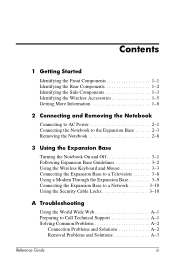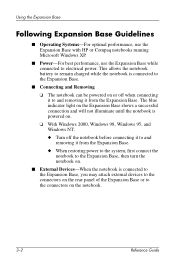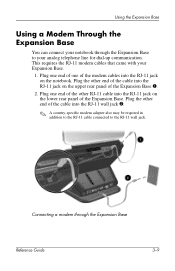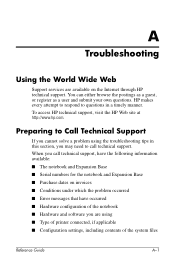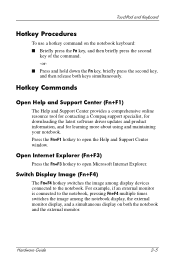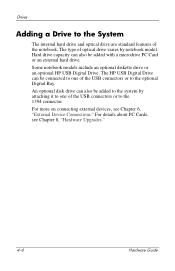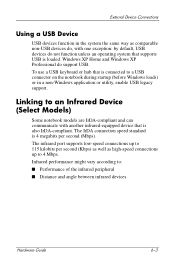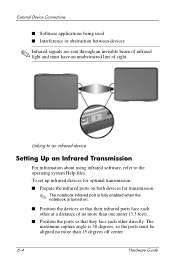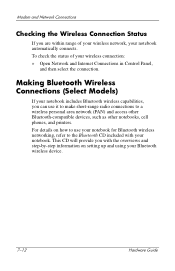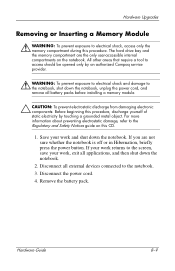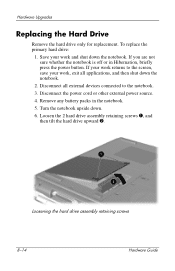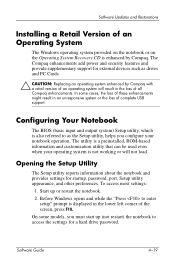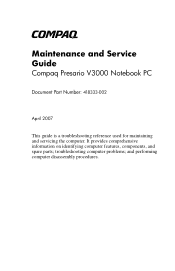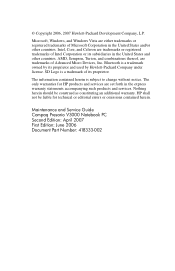Compaq Presario R3000 Support Question
Find answers below for this question about Compaq Presario R3000 - Notebook PC.Need a Compaq Presario R3000 manual? We have 29 online manuals for this item!
Question posted by geminshaik on June 25th, 2014
What Is A Base System Device For A Compaq Presario R3000
The person who posted this question about this Compaq product did not include a detailed explanation. Please use the "Request More Information" button to the right if more details would help you to answer this question.
Current Answers
Related Compaq Presario R3000 Manual Pages
Similar Questions
What Is Base System Device For Presario R3000
(Posted by bojanhonda 10 years ago)
I Have A Laptop Compaq Presario R3000 Without Hdd . Is The Hdd Adapter Will Be
Compatible With any hard drive
Compatible With any hard drive
(Posted by Hachimi462 11 years ago)
I Can Not Turn On My Compaq Presario Cq40-500 Notebook Pc Series.
I can not turn on my Compaq Presario CQ40-500 Notebook PC series.when turned on right in 5 secondsan...
I can not turn on my Compaq Presario CQ40-500 Notebook PC series.when turned on right in 5 secondsan...
(Posted by lydtomei 11 years ago)
How Can I Install 'base System Device' In My Compaq Presario R3000.
(Posted by Anonymous-91153 11 years ago)
How To Get Webcam Working On A Compaq Presario Cq56-219wm 15.6' Notebook Pc
(Posted by Anonymous-38926 12 years ago)