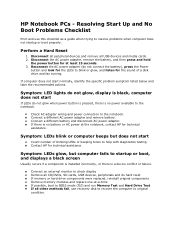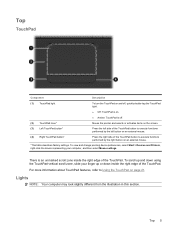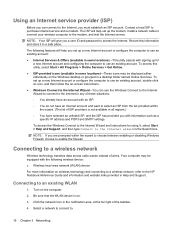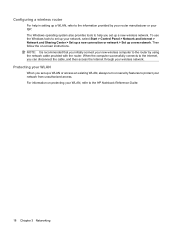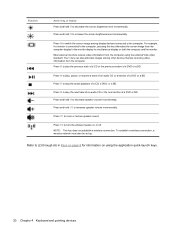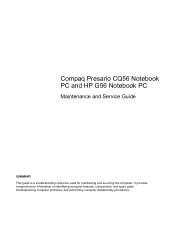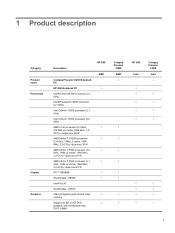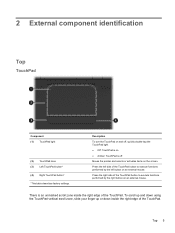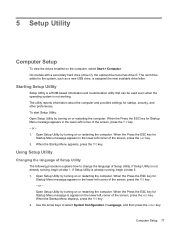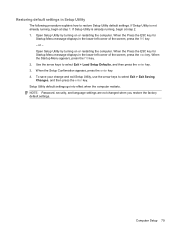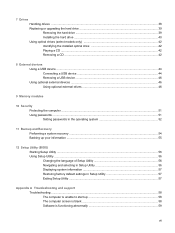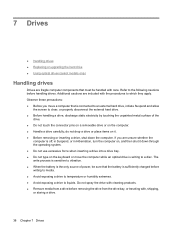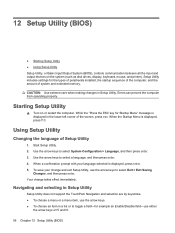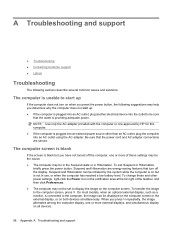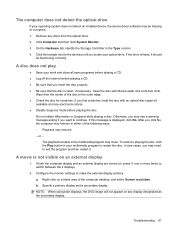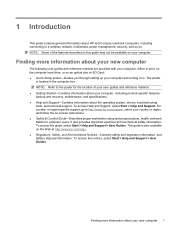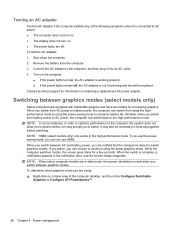Compaq Presario CQ56-100 Support Question
Find answers below for this question about Compaq Presario CQ56-100 - Notebook PC.Need a Compaq Presario CQ56-100 manual? We have 7 online manuals for this item!
Question posted by sandiehayley on March 20th, 2013
My Laptop Turns On But Screen Is Blank
Current Answers
Answer #1: Posted by tintinb on April 11th, 2013 11:09 AM
1. The monitor is turned OFF or the cables are disconnected.
2. A component in the computer (such as a graphics card) may have overheated.
3. If you have just installed the computer and nothing seems to work, it could a bad monitor or a low power supply.
4. Recent Hardware Changes.
5. Bad video/graphics card.
Possible solutions to this problem can be read here:
If you have more questions, please don't hesitate to ask here at HelpOwl. Experts here are always willing to answer your questions to the best of our knowledge and expertise.
Regards,
Tintin
Related Compaq Presario CQ56-100 Manual Pages
Similar Questions
I can not turn on my Compaq Presario CQ40-500 Notebook PC series.when turned on right in 5 secondsan...