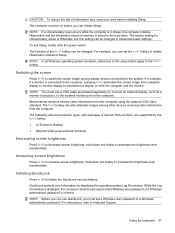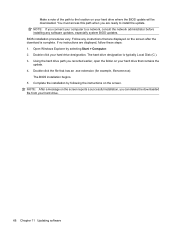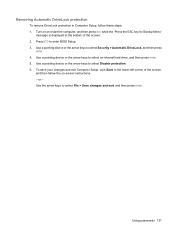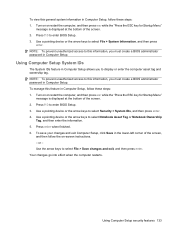Compaq Mini CQ10-100 Support Question
Find answers below for this question about Compaq Mini CQ10-100 - PC.Need a Compaq Mini CQ10-100 manual? We have 6 online manuals for this item!
Question posted by newmilel on January 14th, 2013
How To Update Bios On Compac Mini 110c-11000x
Please need help with my HP Compac Mini 110c-11000X netbook with XP. Recently it has a screen with logo and F9 & F10 display but nothing works
Tried disconneting Camera and hard test but nothing worked
Thanks and will appreciate any help on this issue
Current Answers
Related Compaq Mini CQ10-100 Manual Pages
Similar Questions
Can I Update Bios In Compaq Nx6110?
(Posted by stephenkomba2018 1 year ago)
How To Remove Bios Password On Compaq Mini 110
(Posted by ipoSharpdur 9 years ago)
Compaq Mini Cq10
when i tey to star the computer it goes to f9 f10 minu and if i start the primary hard disk self tes...
when i tey to star the computer it goes to f9 f10 minu and if i start the primary hard disk self tes...
(Posted by zaffarlone 12 years ago)
Compaq Mini Compac Mini Cq 10 Is Frozen On Screen Saver. How Can I
mini is frozen on screen saver. How can I reboot?
mini is frozen on screen saver. How can I reboot?
(Posted by fredaf 12 years ago)
How I Removed My Bios Password ? I'm Forgot. Thanks A Lot To Help Me
(Posted by antongb73 12 years ago)