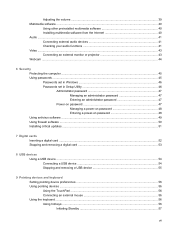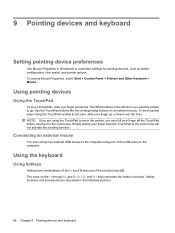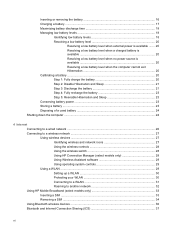Compaq Mini 110c-1100 Support Question
Find answers below for this question about Compaq Mini 110c-1100 - PC.Need a Compaq Mini 110c-1100 manual? We have 4 online manuals for this item!
Question posted by bukkymite2003 on April 12th, 2011
I Want My Bluetooth,wsireles And Webcam Fixedhow Can I Do That For Free
The person who posted this question about this Compaq product did not include a detailed explanation. Please use the "Request More Information" button to the right if more details would help you to answer this question.
Current Answers
Related Compaq Mini 110c-1100 Manual Pages
Similar Questions
My Compaq 420 Windows7 Is Not Properly Supporting Bluetooth Headset. What Can I
windows xp is ok for bluetooth. I need help for windows 7 set up.
windows xp is ok for bluetooth. I need help for windows 7 set up.
(Posted by haianeeshsiva 11 years ago)
How To Remove And Replace The Keyboard On A Compaq 6820s
I need to replace the keyboard on a laptop compaq 6820s, i got the new one already, just want to mak...
I need to replace the keyboard on a laptop compaq 6820s, i got the new one already, just want to mak...
(Posted by marthae 11 years ago)
Sir I Have Compaq 621 Laptop But I Cant Use Bluetooth . If Any Device Is Require
(Posted by ashokkhiratkar2011 11 years ago)
How To Get Webcam Working On A Compaq Presario Cq56-219wm 15.6' Notebook Pc
(Posted by Anonymous-38926 12 years ago)