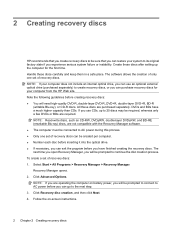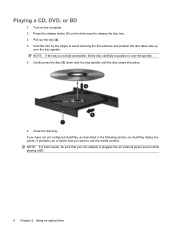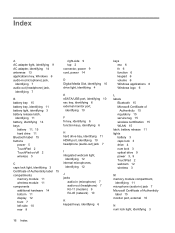Compaq CQ61-313us Support Question
Find answers below for this question about Compaq CQ61-313us - PRESARIO NOTEBOOK PC.Need a Compaq CQ61-313us manual? We have 19 online manuals for this item!
Question posted by Portdoor64 on September 4th, 2011
Blinking Laptop Ac Adapter Light On Hp Cq61 What Mean? Won't Turn On.
Power won't turn on, AC port light blinking and not staying on. Press power button and get three blinks from thunderbolt symbol. Even tried to reset with battery out pressing power button for three seconds. Same results plug in and AC port light blinks.
Current Answers
Related Compaq CQ61-313us Manual Pages
Similar Questions
Blinking Lights On Presario Cq61-313us Notebook?
My power button keeps blinking Why? Is there something wrong with my presario?
My power button keeps blinking Why? Is there something wrong with my presario?
(Posted by jsixtos1978 9 years ago)
Does My Presario Cq61-313us Notebook Use 2.4ghz Or 5ghz?
Which is better to use for online live video chat?
Which is better to use for online live video chat?
(Posted by jsixtos1978 9 years ago)
How To Replace Inverter On Hp Cq61
(Posted by kellron 9 years ago)
Hp Cq61 1 Blinking Lights How To Fix
(Posted by pach3Co 10 years ago)
Ralink Rt5390 802.11b/g/n Wifi Adapter On Hp Compaq Presario Cq56 Wont Connect
to internet wireless
to internet wireless
(Posted by seneel 10 years ago)