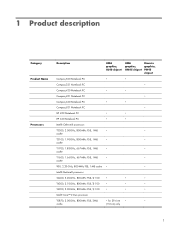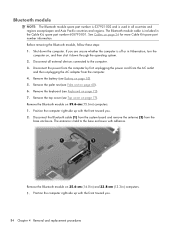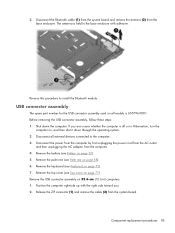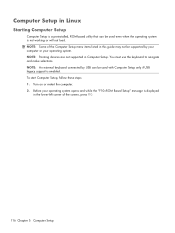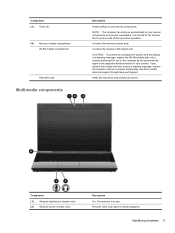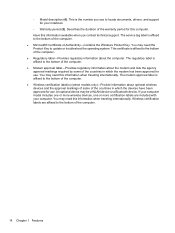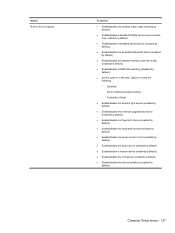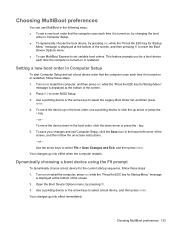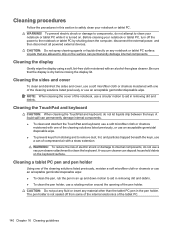Compaq 420 Support Question
Find answers below for this question about Compaq 420 - Notebook PC.Need a Compaq 420 manual? We have 4 online manuals for this item!
Question posted by gyanjyotihomeoclinic on December 21st, 2011
How Bluetooth Device Works?
dear sir/madem
i have compaq 420 laptop ,i want to know how its bluetooth device works? some times in bottem line i find my bluetooth icone in white,some times in green and some times in red. how can i switch it on/off. please tell me soon.
Current Answers
Related Compaq 420 Manual Pages
Similar Questions
Laptop Compaq 420's Four Key Not Working Asdf
how to resolve laptop compaq 420's four key not working
how to resolve laptop compaq 420's four key not working
(Posted by deepakbiher 9 years ago)
How To Enable Bluetooth In Hp Compaq 420 Laptop
(Posted by EMBEhewnj 10 years ago)
My Compact 420 Laptop On & Stop Working Before Show Compact Page So How To This
(Posted by asplworkshop 10 years ago)
I Can Not Turn On My Compaq Presario Cq40-500 Notebook Pc Series.
I can not turn on my Compaq Presario CQ40-500 Notebook PC series.when turned on right in 5 secondsan...
I can not turn on my Compaq Presario CQ40-500 Notebook PC series.when turned on right in 5 secondsan...
(Posted by lydtomei 11 years ago)
How To Get Webcam Working On A Compaq Presario Cq56-219wm 15.6' Notebook Pc
(Posted by Anonymous-38926 12 years ago)