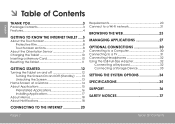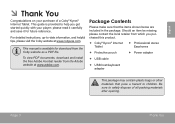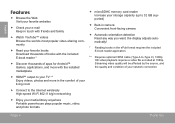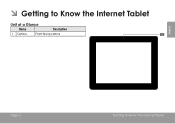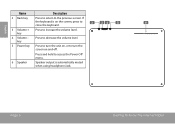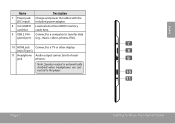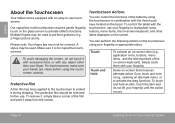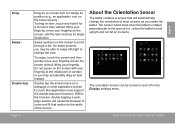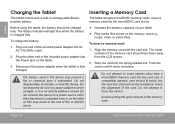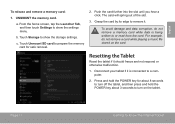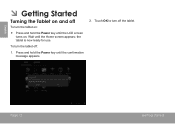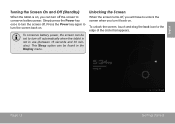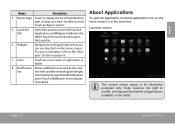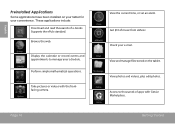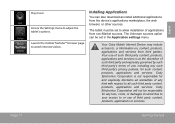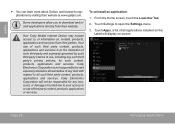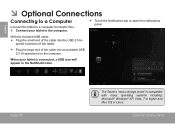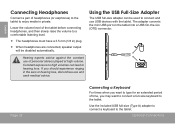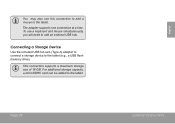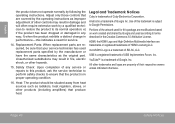Coby MID9742 Support Question
Find answers below for this question about Coby MID9742.Need a Coby MID9742 manual? We have 1 online manual for this item!
Question posted by chfredd on July 17th, 2014
How Do I Transfer My Epub Ebooks From My Sd Card To My Coby Mid9742 Tablet?
The person who posted this question about this Coby product did not include a detailed explanation. Please use the "Request More Information" button to the right if more details would help you to answer this question.
Current Answers
Related Coby MID9742 Manual Pages
Similar Questions
How Do Transfer My Pictures From My Memory Card To My Digital Picture Frame It
is a coby model dp 700
is a coby model dp 700
(Posted by migeorg 9 years ago)
How Do I See What Is On My Sd Card On My Coby Kyros Mid9742
(Posted by licro 9 years ago)
How To Install Adobe Flash Player On My Coby Mid9742 Tablet
(Posted by firpeasf 9 years ago)
Can I Download Photos Directly From My Computer Onto My Digital Picture Frame?
I would like to put pictures that are already on my computer onto my Coby DP-768 digital photo frame...
I would like to put pictures that are already on my computer onto my Coby DP-768 digital photo frame...
(Posted by dianabales88 10 years ago)
Resetting The Coby Kyros Mid9742 Tablet
The browser is not running properly due to a virus
The browser is not running properly due to a virus
(Posted by klokerz 11 years ago)