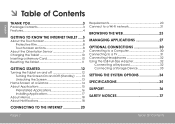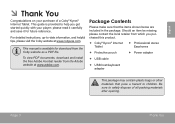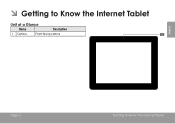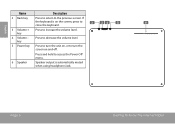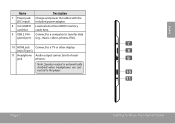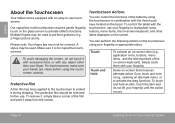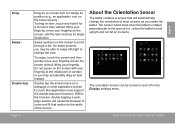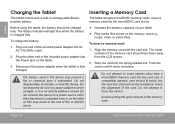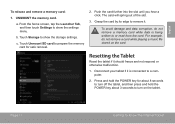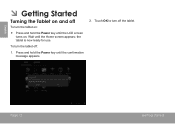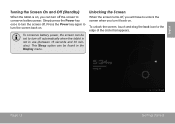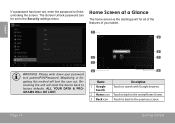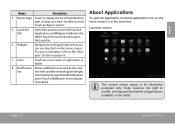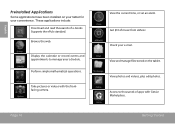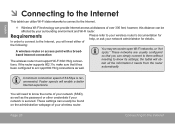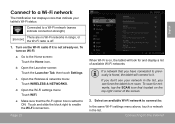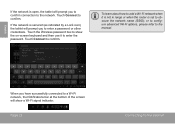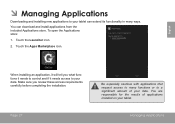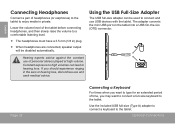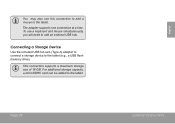Coby MID9742 Support Question
Find answers below for this question about Coby MID9742.Need a Coby MID9742 manual? We have 1 online manual for this item!
Question posted by fantasycorrine on October 26th, 2012
How To Get My Tablet To Reconize My External Keyboard?
i bought a keyboard for my tablet and plugged it in but nothing happened, i tested in on my laptop to make sure the keyboard worked and it did work. so are there settings on my tablet i have to change? if so step-by-step instructions would be appreciated.
Current Answers
Related Coby MID9742 Manual Pages
Similar Questions
Can I Set Order That Photos Are Shown For Coby Dp1052 Digital Picture Frame
I am trying to find out if it is possible to set the order that photos are shown on a Coby DP1052 di...
I am trying to find out if it is possible to set the order that photos are shown on a Coby DP1052 di...
(Posted by ajdcooper 9 years ago)
Can I Download Photos Directly From My Computer Onto My Digital Picture Frame?
I would like to put pictures that are already on my computer onto my Coby DP-768 digital photo frame...
I would like to put pictures that are already on my computer onto my Coby DP-768 digital photo frame...
(Posted by dianabales88 10 years ago)
Recharge Coby Kyros
Can I recharge the battery on my coby kyros MID9742 using the USB adapter to my laptop?
Can I recharge the battery on my coby kyros MID9742 using the USB adapter to my laptop?
(Posted by jessacore 10 years ago)
The Use Of Usb Stick
I want to download e-Book files loaded on a USB stick, to the coby tablet. How do I do that?
I want to download e-Book files loaded on a USB stick, to the coby tablet. How do I do that?
(Posted by mcvanderweele 11 years ago)