Coby MID9742 Support Question
Find answers below for this question about Coby MID9742.Need a Coby MID9742 manual? We have 1 online manual for this item!
Question posted by saledunge on June 22nd, 2014
How Do I Install Apps From Play.google On My Coby Tablet Mid9742
The person who posted this question about this Coby product did not include a detailed explanation. Please use the "Request More Information" button to the right if more details would help you to answer this question.
Current Answers
There are currently no answers that have been posted for this question.
Be the first to post an answer! Remember that you can earn up to 1,100 points for every answer you submit. The better the quality of your answer, the better chance it has to be accepted.
Be the first to post an answer! Remember that you can earn up to 1,100 points for every answer you submit. The better the quality of your answer, the better chance it has to be accepted.
Related Coby MID9742 Manual Pages
User Manual - Page 2
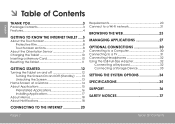
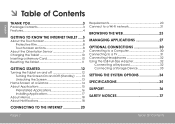
... the Orientation Sensor 9 Charging the Tablet 10 Inserting a Memory Card 10 Resetting the Tablet 11
Getting Started 12
Turning the Tablet on and off 12 Turning the Screen On and Off (Standby) ........13 Unlocking the Screen 13
Home Screen at a Glance 14 About Applications 15
Preinstalled Applications 16 Installing Applications 17 About Menus 18...
User Manual - Page 3
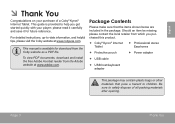
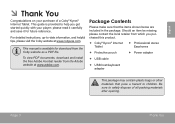
... and helpful tips, please visit the Coby website at www.adobe.com. Be sure to help you purchased this product.
Coby® Kyros® Internet Tablet
Professional stereo Earphones
... This guide is available for future reference.
To view PDF documents, download and install the free Adobe Acrobat reader from which you get started quickly with your purchase of...
User Manual - Page 4
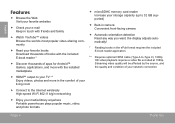
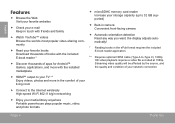
...143; Discover thousands of apps for Android™ Games, applications, and more in the comfort of your TV ** Enjoy videos, photos and more with the installed marketplace
HDMI™...Wi-Fi 802.11 b/g/n networking
Enjoy your media library anywhere Portable powerhouse plays popular music, video, and photo formats
microSDHC memory card reader Increase ...
User Manual - Page 5
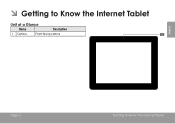
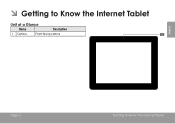
ÂÂ Getting to Know the Internet Tablet
Unit at a Glance
Name
Description
1 Camera
Front-facing camera
English
Page 5
Getting To Know The Internet Tablet
User Manual - Page 6
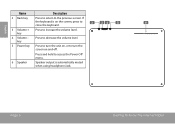
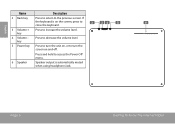
... is on the screen, press to turn the unit on and off. Press to increase the volume level. VOLUME
5
6
Page 6
Getting To Know The Internet Tablet English
Name
2 Back key
3 Volume + key
4 Volume -
Press and hold to the previous screen.
key
5 Power key
6 Speaker
Description
Press to return to access the...
User Manual - Page 7
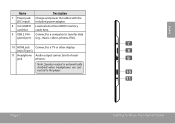
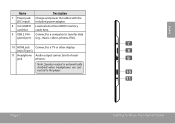
MEMORY CARD
(mini Type C)
8
11 Headphone Audio output connection for head-
English
Name
Description
7 Power jack Charge and power the tablet with the (DC input) included power adapter.
8 microSDHC Load external microSDHC memory
card slot
cards here.
9 USB 2.0 Hi- Connect to a computer to a TV or other ...
User Manual - Page 8
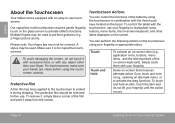
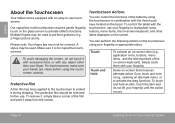
... 8
Getting To Know The Internet Tablet Multiple fingers may be covered.
Please note: Your finger tips must not be used to perform gestures (e.g. 2-finger picture zoom).
For best response, make sure...on-screen item (e.g., application icons, buttons, menu items, and the letter/symbols of the tablet by using the touchscreen controls. Make sure it away from the screen. To avoid damaging...
User Manual - Page 9
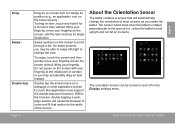
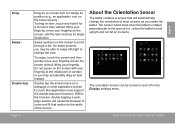
...browser to zoom and fit that will automatically change the view. The sensor works best when the tablet is rotated perpendicular to change the orientation of the screen. Do not pause on and off ...in the Display settings menu. Getting To Know The Internet Tablet
English
On some screens, you may be turned on the screen with your fingertip.
To drag ...
User Manual - Page 10
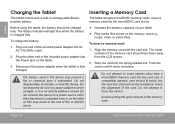
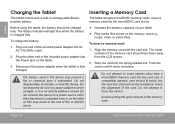
...; Increase the memory capacity of your tablet
Play media files stored on the memory card (e.g., music, video, or photo files). Inserting a Memory Card
The tablet accepts microSDHC memory cards.
Push the ... the spring-loaded slot.
Align the memory card with its windows closed. Before using the tablet, the battery should face down away from the LCD screen.
2. Do not leave the ...
User Manual - Page 11
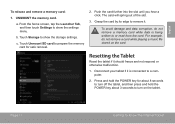
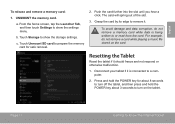
... to remove it should freeze and not respond or otherwise malfunction.
1. Resetting the Tablet
Reset the tablet if it .
Touch Unmount SD card to show the settings menu.
To avoid damage... and data corruption, do not remove a card while playing a music file stored on the tablet. English
To release and remove a memory card:
1. Touch Storage to prepare the ...
User Manual - Page 14
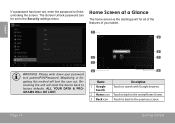
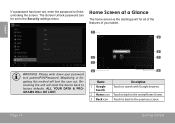
... a Glance
The home screen is the starting point for all of the features of your tablet.
1 5
WARNING: Please write down your password lock pattern/PIN/Password. The Screen Unlock password.... ALL YOUR DATA & PROGRAMS WILL BE LOST.
6
2
7
3
4
8
Name
Description
1 Google Search
Touch to search with Google browser.
2 Home icon Touch to back to the central Home Screen.
3 Back icon Touch to back...
User Manual - Page 15
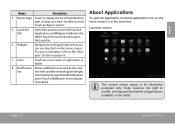
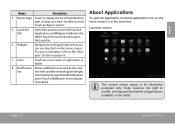
...purposes only.
English
Name
Description
4 Recent Apps Touch to display the list of thumbnail images of all Applications and Widgets installed on the tablet. touch the bar to open the Launcher...open an application, touch the application icon on the tablet. bar
tery level, and the network signal strength; For more detail. Coby reserves the right to open an application or folder.
...
User Manual - Page 16
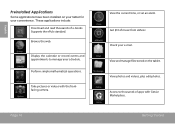
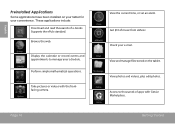
.... Check your schedule. English
Preinstalled Applications
Some applications have been installed on the tablet. Display the calendar or record events and appointments to thousands of music from eMusic. View and manage files stored on your tablet for your convenience.
Get $10 of apps with the frontfacing camera. These applications include:
Download and read thousands...
User Manual - Page 17
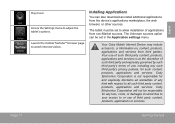
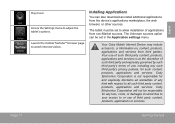
...sources option can also download an install additional applications from the device's applications marketplace, the web browser, or other sources. Your Coby Mobile Internet Device may include ...and services. English
Play music. Launch the mobile YouTube™ browser page to adjust the tablet's options.
Access the Settings menu to watch internet videos. Coby Electronics Corporation will...
User Manual - Page 23
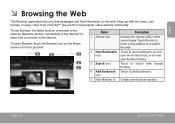
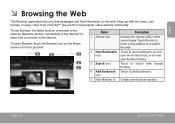
...bookmarks. icon
5 New Window (+) Creates new browser window. Page 23
Browsing The Web Keep up with Google
1
browser.
4 Add Bookmark Touch to the Internet.
Touch the bar to enter a new address ...community.
To open Browser, touch the Browser icon on the web.
To use Browser, the tablet must be connected to the Internet. Name
1 Address bar
Description
Displays the address (URL)...
User Manual - Page 27
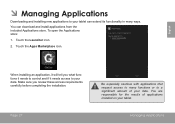
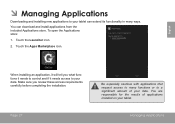
... icon.
2.
Make sure you what functions it needs to control and if it needs access to a significant amount of applications installed on your tablet. To open the Applications store:
1.
Touch the Apps Marketplace icon.
Page 27
Be especially cautious with applications that request access to many ways. You can extend its functionality in...
User Manual - Page 28
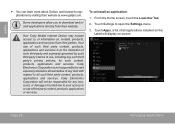
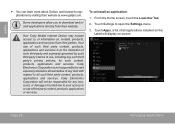
... Apps, a list of third party content, products, applications or services.
From the Home screen, touch the Launcher Tab.
2. Touch Settings to all warranties of any such third party's privacy policies, for applications by such third party's terms of use of all applications installed on screen. Coby Electronics Corporation will display on the tablet will...
User Manual - Page 32
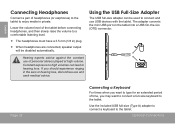
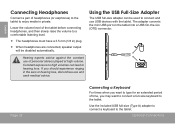
...played at high volume. Page 32
Connecting a Keyboard
For times when you want to connect a full-size keyboard to the tablet. Hearing experts advise against the constant use USB devices with the tablet... When headphones are connected, speaker output will be used to connect and use of the tablet before connecting headphones, and then slowly raise the volume to a comfortable listening level.
&#...
User Manual - Page 38
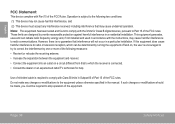
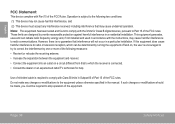
... from that to which the receiver is connected. • Consult the dealer or an experienced radio/TV technician for Class B digital devices, pursuant to the equipment unless otherwise specified in a particular installation. However, there is subject to the following measures: • Reorient or relocate the receiving antenna. • Increase the separation between...
User Manual - Page 40
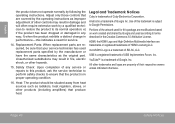
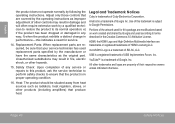
... Parts: When replacement parts are trademarks or registered trademarks of Coby Electronics Corporation. Safety Check: Upon completion of Google, Inc.
YouTube™ is trademarks of HDMI Licensing LLC.... modifications based on work by following the operating instructions. Legal and Trademark Notices
Coby is a trademark of any way; Adjust only those controls that your service ...
Similar Questions
Can I Set Order That Photos Are Shown For Coby Dp1052 Digital Picture Frame
I am trying to find out if it is possible to set the order that photos are shown on a Coby DP1052 di...
I am trying to find out if it is possible to set the order that photos are shown on a Coby DP1052 di...
(Posted by ajdcooper 9 years ago)
How To Install Apps On Kyros Tablet That I Downloaded Off The Net
(Posted by djomar 10 years ago)

