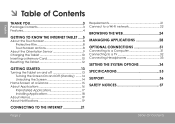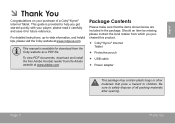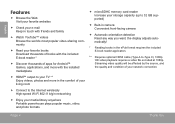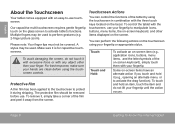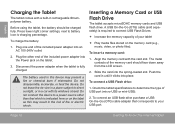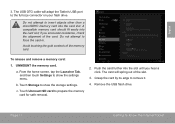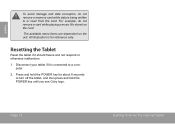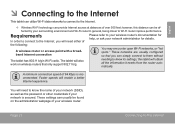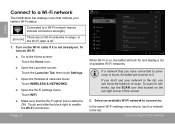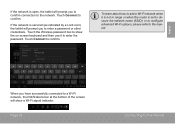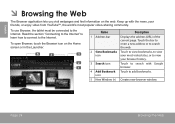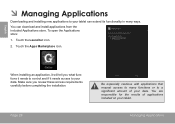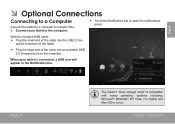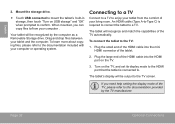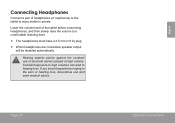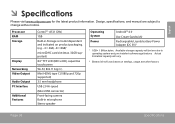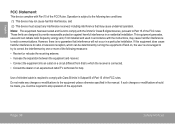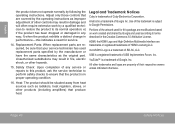Coby MID8048 Support Question
Find answers below for this question about Coby MID8048.Need a Coby MID8048 manual? We have 1 online manual for this item!
Question posted by safirdman on July 19th, 2013
How To Mount The Usb Drive Connected To Mid8048 Via Otg Cable. I Need S/w Drive
The person who posted this question about this Coby product did not include a detailed explanation. Please use the "Request More Information" button to the right if more details would help you to answer this question.
Current Answers
Related Coby MID8048 Manual Pages
Similar Questions
I Need The Software For The Coby Digital Picture Frame Dp700
my laptop does not take disks so i cant download the driver for it
my laptop does not take disks so i cant download the driver for it
(Posted by katkel198420 1 year ago)
Coby Mid8048 Internet Connection
how do I connect Coby MID8048 to broadband internet?
how do I connect Coby MID8048 to broadband internet?
(Posted by sclayton 9 years ago)
Can I Upload Photos To My Digital Picture Frame Using A Usb Instead Of Sim Card
(Posted by mborospring 9 years ago)
Somone Gave Me A Coby Mid8048 I Am Trying To Connect To Internet Please Help
(Posted by gfwmlw 10 years ago)
Coby Kyros Mid8048 Trying To Connect To The Computer
I have a copy kyros mid8048. Am trying to connect it the computer to transfer files and its saying I...
I have a copy kyros mid8048. Am trying to connect it the computer to transfer files and its saying I...
(Posted by mhepburn 10 years ago)