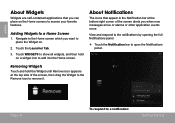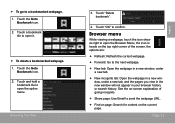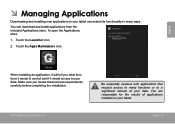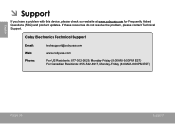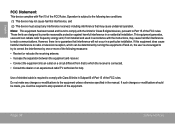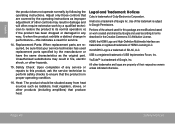Coby MID8042 Support Question
Find answers below for this question about Coby MID8042.Need a Coby MID8042 manual? We have 1 online manual for this item!
Question posted by obannhadiha on November 26th, 2013
How To Root New Coby Kyros 8042
The person who posted this question about this Coby product did not include a detailed explanation. Please use the "Request More Information" button to the right if more details would help you to answer this question.
Current Answers
Related Coby MID8042 Manual Pages
Similar Questions
Can I Set Order That Photos Are Shown For Coby Dp1052 Digital Picture Frame
I am trying to find out if it is possible to set the order that photos are shown on a Coby DP1052 di...
I am trying to find out if it is possible to set the order that photos are shown on a Coby DP1052 di...
(Posted by ajdcooper 9 years ago)
Can I Download Photos Directly From My Computer Onto My Digital Picture Frame?
I would like to put pictures that are already on my computer onto my Coby DP-768 digital photo frame...
I would like to put pictures that are already on my computer onto my Coby DP-768 digital photo frame...
(Posted by dianabales88 10 years ago)
Copatible Broadband Kit Of Kyros 8042
compatible broadband of coby kyros 8042
compatible broadband of coby kyros 8042
(Posted by Anonymous-75910 11 years ago)