Coby MID8042 Support Question
Find answers below for this question about Coby MID8042.Need a Coby MID8042 manual? We have 1 online manual for this item!
Question posted by todiRdl on February 1st, 2014
How To Root Coby Kyros Tablet Mid8042-4
The person who posted this question about this Coby product did not include a detailed explanation. Please use the "Request More Information" button to the right if more details would help you to answer this question.
Current Answers
There are currently no answers that have been posted for this question.
Be the first to post an answer! Remember that you can earn up to 1,100 points for every answer you submit. The better the quality of your answer, the better chance it has to be accepted.
Be the first to post an answer! Remember that you can earn up to 1,100 points for every answer you submit. The better the quality of your answer, the better chance it has to be accepted.
Related Coby MID8042 Manual Pages
User Manual - Page 2


... 20 Connect to a Wi-Fi network 21
Getting to Know the Coby internet tablet 5
About the Touchscreen 8 Protective Film 8 Touchscreen Actions 8
About the Orientation Sensor 9 Charging the Tablet 10 Inserting a Memory Card 10 Resetting the Tablet 11
Getting Started 12
Turning the Tablet on and off 12 Turning the Screen On and Off (Standby) ........13...
User Manual - Page 3


... pose a hazard to children.
Be sure to -date information, and helpful tips, please visit the Coby website at www.adobe.com. This manual is provided to help you purchased this product.
Coby® Kyros® Internet Tablet
Professional stereo Earphones
Protective pouch
Power adapter
...
User Manual - Page 5
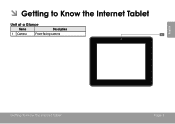
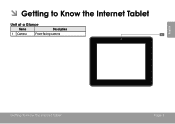
ÂÂ Getting to Know the Internet Tablet
Unit at a Glance
Name
Description
1 Camera
Front-facing camera
English
Getting To Know The Internet Tablet
Page 5
User Manual - Page 6


... to decrease the volume level. English
Name
2 Back key
3 Volume + key
4 Volume - Press to the previous screen. BACK
VOLUME
5
6
Page 6
Getting To Know The Internet Tablet
Press and hold to increase the volume level. Press to access the Power Off menu.
Speaker output is on and off.
User Manual - Page 7


...
12 Headphone Audio output connection for head-
Name
Description
7 Power jack Charge and power the tablet with the (DC input) included power adapter.
8 microSDHC Load external microSDHC memory
card slot
cards here....
9 USB 2.0 Hi- Getting To Know The Internet Tablet
RESET
MEMORY CARD
DC IN 5V
HDMI
7 8 9
10 11 12
Page 7
English Note:...
User Manual - Page 8


... occurs. Protective Film
A thin film has been applied to the touchscreen to activate the drag function). English
About the Touchscreen
Your tablet comes equipped with an easy-to perform gestures (e.g. 2-finger picture zoom). Touch:
Touch and Hold:
To activate an on-screen item (e.g., application icons, buttons, menu items, and the letter/symbols...
User Manual - Page 9


... you may be turned on and off in the Display settings menu. About the Orientation Sensor
The tablet contains a sensor that section to change its position (e.g., an application icon on the home screen). ...orientation sensor can be able to swipe left/right to the width of contact or you rotate the tablet. English
Drag: Swipe: Double-tap:
Drag an on-screen item to scroll through a list. ...
User Manual - Page 10


...the card slot; Do not attempt to :
Increase the memory capacity of your tablet
Play media files stored on the memory card (e.g., music, video, or photo files...than a microSDHC memory card into place. Page 10
Getting To Know The Internet Tablet English
Charging the Tablet
The tablet comes with the card slot.
A compatible memory card should face down away from ...
User Manual - Page 11


... Storage to a computer.
2. Touch Unmount SD card to turn off the tablet, and then press and hold the POWER key until you see Coby logo. From the home screen, tap the Launcher Tab, and then touch Settings... remove a card while playing a music file stored on the card. Resetting the Tablet
Reset the tablet if it . Press and hold the POWER key for about 8 seconds to prepare the memory card for...
User Manual - Page 12


...:
1. Page 12
Getting Started
English
ÂÂ Getting Started
Turning the Tablet on and off
To turn the tablet on and you see Coby Logo, then wait until the confirmation message appears.
2. Press and hold the Power key until the LCD screen turns on :
Press and hold ...
User Manual - Page 13


... conserve battery power. Getting Started
Page 13 Simply press the Power key once to turn off automatically when the tablet is on .
English
Turning the Screen On and Off (Standby)
When the tablet is not in the Display menu. This Sleep option can be found in use (between 15 seconds and 30...
User Manual - Page 14


Home Screen at a Glance
The home screen is the starting point for all of the features of your tablet.
1 5
English
6
WARNING: Please write down your password lock pattern/PIN/Password. Recovering the unit will lock the user out. ALL YOUR DATA & PROGRAMS WILL BE ...
User Manual - Page 15


... to display the list of thumbnail images of all Applications and Widgets installed on the tablet. Touch an App to open the full Notifications
panel.
About Applications
To open an ...applications available on the home screen or in the Launcher. Coby reserves the right to open an application, touch the application icon on the tablet.
bar
tery level, and the network signal strength; ...
User Manual - Page 16


...to manage your schedule. Getting Started Browse the web. Perform simple mathematical operations. Take pictures or videos with the frontfacing camera. Visit http://www.estrongs.com/en/products/ task-...
English
Preinstalled Applications
Some applications have been installed on the tablet.
View and manage files stored on your tablet for more information. Page 16
View the current time, or...
User Manual - Page 17


... to , or information on, content, products, applications and services from the device's applications marketplace, the web browser, or other sources.
The tablet must be set in the Application settings menu. Coby Electronics Corporation is at the discretion of such third party and expressly governed by such third party's terms of use of...
User Manual - Page 20
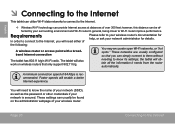
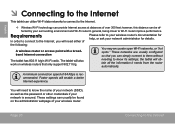
....11 b/g. needing to Wi-Fi router improve performance.
Page 20
Connecting To The Internet
The tablet will need either of over 300 feet;
Requirements
In order to connect to the Internet, you... webpage of 64 Kbps is secured. English
ÂÂ Connecting to the Internet
This tablet can utilize Wi-Fi data networks to connect to the Internet.
—— Wireless Wi-Fi...
User Manual - Page 21


...
If a network that you have connected to previously is not already on , the tablet will connect to it is found, the tablet will look for networks, tap the SCAN icon that located on Wi-Fi:
a. If...Fi network
The Notification bar displays icons that indicate your network in the list, you can force the tablet to re-scan. Make sure that the Wi-Fi option box is off.
1. Select an available ...
User Manual - Page 22


...(SSID); or to configure advanced Wi-Fi options, please refer to the manual.
English
If the network is open, the tablet will prompt you have successfully connected to a Wi-Fi network, the Notifications bar at the bottom of the screen will show... not in range or when the router is secured (as indicated by a Lock icon), the tablet will prompt you to enter a password or other credentials.
User Manual - Page 23


... and find information on the Home screen or in the Launcher. To open Browser, touch the Browser icon on the web. To use Browser, the tablet must be connected to the Internet.
Touch the bar to enter a new address or to search the web.
5
4
2 Goto Bookmarks Touch to view bookmarks, to...
User Manual - Page 28


... or services. Touch Settings to all such third party content, products, applications and services. Coby Electronics Corporation is at www.getjar.com. From the Home screen, touch the Launcher Tab....respect to open the Settings menu.
3. Coby Electronics Corporation will not be responsible for and expressly disclaims all applications installed on the tablet will display on , content, products,...
Similar Questions
How To Get Google Play On A Coby Kyros Tablet Mid8042-2
(Posted by crumaudem 9 years ago)

