Coby MID8042 Support Question
Find answers below for this question about Coby MID8042.Need a Coby MID8042 manual? We have 1 online manual for this item!
Question posted by fadacn on October 6th, 2013
How To Put Google Play On Coby Kyros Mid8042 Tablet
The person who posted this question about this Coby product did not include a detailed explanation. Please use the "Request More Information" button to the right if more details would help you to answer this question.
Current Answers
There are currently no answers that have been posted for this question.
Be the first to post an answer! Remember that you can earn up to 1,100 points for every answer you submit. The better the quality of your answer, the better chance it has to be accepted.
Be the first to post an answer! Remember that you can earn up to 1,100 points for every answer you submit. The better the quality of your answer, the better chance it has to be accepted.
Related Coby MID8042 Manual Pages
User Manual - Page 2


... 20 Connect to a Wi-Fi network 21
Getting to Know the Coby internet tablet 5
About the Touchscreen 8 Protective Film 8 Touchscreen Actions 8
About the Orientation Sensor 9 Charging the Tablet 10 Inserting a Memory Card 10 Resetting the Tablet 11
Getting Started 12
Turning the Tablet on and off 12 Turning the Screen On and Off (Standby) ........13...
User Manual - Page 3


... all packing materials after opening. This guide is available for future reference. This manual is provided to help you purchased this product.
Coby® Kyros® Internet Tablet
Professional stereo Earphones
Protective pouch
Power adapter
USB cable
USB host/keyboard adapter...
User Manual - Page 4
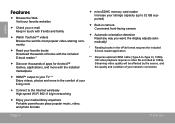
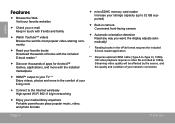
....
** Requires optional HDMI cable (Type A-to the Internet wirelessly High-speed Wi-Fi 802.11 b/g/n networking
Enjoy your media library anywhere Portable powerhouse plays popular music, video, and photo formats
microSDHC memory card reader Increase your network connection.
User Manual - Page 5
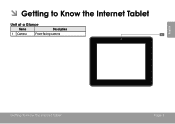
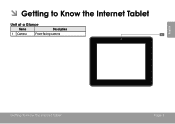
ÂÂ Getting to Know the Internet Tablet
Unit at a Glance
Name
Description
1 Camera
Front-facing camera
English
Getting To Know The Internet Tablet
Page 5
User Manual - Page 6


... and hold to decrease the volume level. If the keyboard is automatically muted when using headphone Jack.
BACK
VOLUME
5
6
Page 6
Getting To Know The Internet Tablet
User Manual - Page 7


... HDMI jack Connect to the player.
Connect to a computer to transfer data speed port (e.g., music, videos, photos, files).
10 Reset key
Press to reset the tablet if it freezes or otherwise behaves abnormally. (Use a paperclip or other display. (mini Type C)
12 Headphone Audio output connection for head-
Getting To Know The...
User Manual - Page 8


...or to activate the drag function). A stylus may be used to perform gestures (e.g. 2-finger picture zoom).
To avoid damaging the screen, do not lift your fingertip or appropriate stylus. To... Our capacitive multi-touchscreen requires gentle fingertip touch on the glass screen to activate tablet's functions. Touchscreen Actions
You can perform the following actions on the touchscreen using ...
User Manual - Page 9


...without lifting your fingertip at the initial point of most screens as you rotate the tablet. The orientation sensor can be able to swipe left/right to the width of the screen.
About the Orientation... Sensor
The tablet contains a sensor that section to change the view. Do not pause on the screen with your...
User Manual - Page 10


... the included power adapter into the Power jack on the memory card (e.g., music, video, or photo files). Plug one end of your tablet
Play media files stored on the tablet.
3. Do not disassemble, incinerate, or heat the device. Insert a memory card into the microSDHC card slot to insert objects other than...
User Manual - Page 11


...further into the slot until you hear a click. Press and hold the POWER key until you see Coby logo. b. Grasp the card by its edge to show the settings menu. For example, do not ... the Tablet
Reset the tablet if it . The card will spring out of the slot.
3. Getting To Know The Internet Tablet
Page 11 To avoid damage and data corruption, do not remove a card while playing a music...
User Manual - Page 12


... LCD screen turns on :
Press and hold the Power key until you see the Unlock screen. English
ÂÂ Getting Started
Turning the Tablet on and off
To turn the tablet on and you see Coby Logo, then wait until the confirmation message appears.
2. Touch OK to turn off :
1.
User Manual - Page 13


This Sleep option can be set to turn off automatically when the tablet is on, you turn off the screen to conserve battery power.
Press the Power key again to turn the screen back ...can be found in use (between 15 seconds and 30 minutes). English
Turning the Screen On and Off (Standby)
When the tablet is not in the Display menu. Unlocking the Screen
When the screen turns off .
User Manual - Page 14


... & PROGRAMS WILL BE LOST.
2 3
4
7
Name
Description
1 Google Search
Touch to search with Google browser.
2 Home icon Touch to back to the central Home Screen....
3 Back icon Touch to back to finish unlocking the screen. Home Screen at a Glance
The home screen is the starting point for all of the features of your tablet...
User Manual - Page 15


...screen shown above is for illustrative purposes only. Coby reserves the right to modify and improve the final list of all Applications and Widgets installed on the tablet. Page 15 Touch a Notification icon to ...icon to open an application, touch the application icon on the tablet.
Touch an App to open the full Notifications
panel. English
Name
Description
4 Recent Apps Touch to ...
User Manual - Page 16


...of e-books. View and manage files stored on your tablet for more information. Supports the ePub standard.
Take pictures or videos with the frontfacing camera.
Getting Started
Check ... your e-mail. English
Preinstalled Applications
Some applications have been installed on the tablet. Visit http://www.estrongs.com/en/products/ task-manager.html for your convenience. ...
User Manual - Page 17


... for such content, products, applications and services. Getting Started
Page 17 The tablet must be set in the Application settings menu.
The Unknown sources option can also download...respect to all warranties of any kind with GetJar Marketplace. Play music.
Access the Settings menu to adjust the tablet's options.
Coby Electronics Corporation will not be set to allow installation of ...
User Manual - Page 23


Keep up with Google
1
browser.
4 Add Bookmark Touch to search with the news, your friends, or enjoy video from YouTube™, the world's most popular video-sharing community....URL) of the current page.
Read the section "Connecting to the Internet" to learn how to connect to the Internet.
To use Browser, the tablet must be connected to the Internet. Browsing The Web
Page 23
User Manual - Page 28


... Tab.
2.
Touch Settings to download and install applications directly from third parties. Coby Electronics Corporation is at the discretion of such third party and expressly governed by visiting...party's privacy policies, for any kind with respect to all applications installed on the tablet will not be responsible for such content, products, applications and services.
Your use ...
User Manual - Page 32


...-size (Type A) adapter to connect a keyboard to the tablet. English
Connecting Headphones
Connect a pair of headphones (or earphones) to the tablet to enjoy media in ) plug.
When headphones are connected, speaker output will be used to connect and use of personal stereos played at high volume.
Page 32
Connecting a Keyboard
For...
User Manual - Page 40
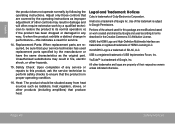
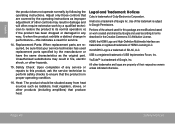
...a trademark of this product, ask the service technician to perform safety checks to Google Permissions. Use of Google, Inc.
Replacement Parts: When replacement parts are property of any way; Safety Check...8482; is a trademark of SD-3C, LLC. Legal and Trademark Notices
Coby is a trademark of Google Inc. microSDHC Logo is trademarks of USB Implementers Forum, Inc.
Adjust only...
Similar Questions
How To Root Coby Kyros Mid8042 Tablet To Run Google Play
(Posted by raysbob 10 years ago)

