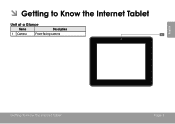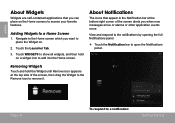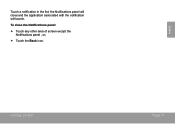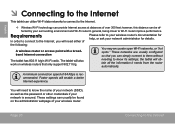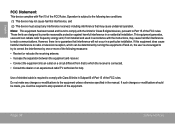Coby MID8042 Support Question
Find answers below for this question about Coby MID8042.Need a Coby MID8042 manual? We have 1 online manual for this item!
Question posted by edsmom23 on March 26th, 2013
Getting On Line
i have a router with alot of different #s which #'s do i put in as a network connection so i can get on line
Current Answers
Answer #1: Posted by LuxuriKnows on March 26th, 2013 5:43 PM
Hello There, to connect your coby tablet to wifi you will need the following info :
- the SSID : otherwise known as network name
- the password
- the security type : ex. wep/wpa/ wpa2 etc.
To connect to Internet follow these steps :
- Go to Home Screen . Press Home Button.
- Open Launcher Screen . Press the Launcher Tab. Then select Settings.
- Open Wireless & Networks Menu . Touch WIRELESS & NETWORKS
- Open Wifi Settings Menu . Touch Wifi.
- Touch the Wifi Button to Turn Wifi On . Slide the Button to Enable.
NEXT:
- Locate your SSID . Scroll down the List of available Networks.
- Select Your Network and Touch Connect to Confirm
- Touch Screen next to Password and Enter Password you found on Router
- Touch Confirm
- Once Connected you will see a Wifi Signal located in your Notification Bar at the bottom of the screen.
Supporting Images
You can click the images below to enlarge★ Hit "Accepted" or "Helpful" ✔ : If I Helped to Resolve Question.
✘ Didn't help? Resubmit Your Question : Include More Details if Possible |✘
Related Coby MID8042 Manual Pages
Similar Questions
Can I Set Order That Photos Are Shown For Coby Dp1052 Digital Picture Frame
I am trying to find out if it is possible to set the order that photos are shown on a Coby DP1052 di...
I am trying to find out if it is possible to set the order that photos are shown on a Coby DP1052 di...
(Posted by ajdcooper 9 years ago)
Can I Download Photos Directly From My Computer Onto My Digital Picture Frame?
I would like to put pictures that are already on my computer onto my Coby DP-768 digital photo frame...
I would like to put pictures that are already on my computer onto my Coby DP-768 digital photo frame...
(Posted by dianabales88 10 years ago)
How To Get Android Market For Coby Mid8042 Tablet Without Computer
(Posted by aeadmout 10 years ago)