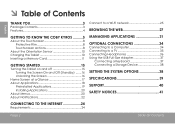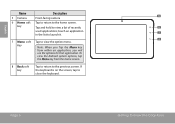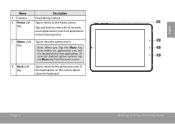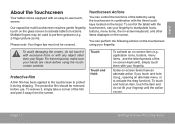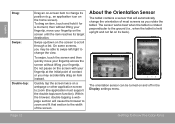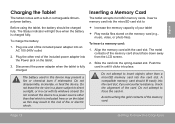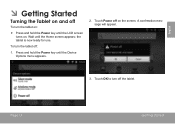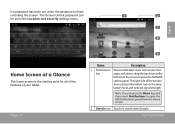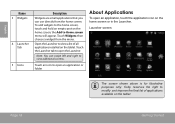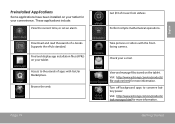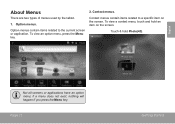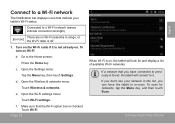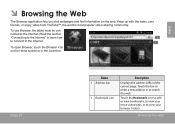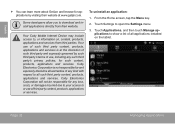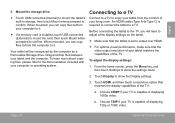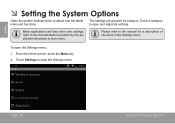Coby MID7127 Support Question
Find answers below for this question about Coby MID7127.Need a Coby MID7127 manual? We have 1 online manual for this item!
Question posted by marvelousme19 on January 7th, 2013
My Home Screen Is Not Coming Up. The Application Has Stopped Unexpectedly.
The person who posted this question about this Coby product did not include a detailed explanation. Please use the "Request More Information" button to the right if more details would help you to answer this question.
Current Answers
Related Coby MID7127 Manual Pages
Similar Questions
Can I Set Order That Photos Are Shown For Coby Dp1052 Digital Picture Frame
I am trying to find out if it is possible to set the order that photos are shown on a Coby DP1052 di...
I am trying to find out if it is possible to set the order that photos are shown on a Coby DP1052 di...
(Posted by ajdcooper 9 years ago)
Can I Download Photos Directly From My Computer Onto My Digital Picture Frame?
I would like to put pictures that are already on my computer onto my Coby DP-768 digital photo frame...
I would like to put pictures that are already on my computer onto my Coby DP-768 digital photo frame...
(Posted by dianabales88 10 years ago)
I Have Problems With A Coby Dp700 Digital Picture Frame.
When I plug in an SD card or a USB flash drive, the frame detects the SD or USB and then says, "Load...
When I plug in an SD card or a USB flash drive, the frame detects the SD or USB and then says, "Load...
(Posted by shaula2011 11 years ago)