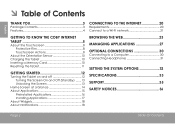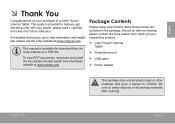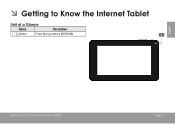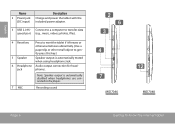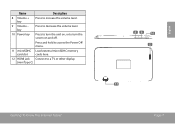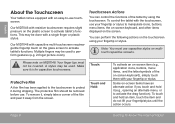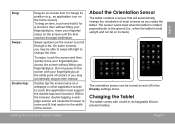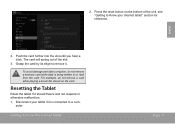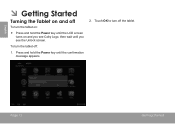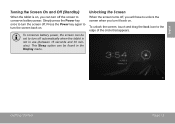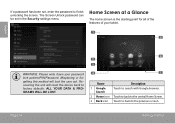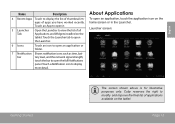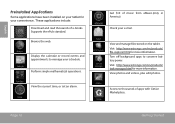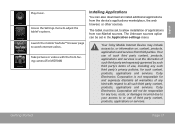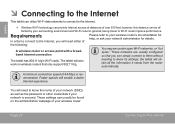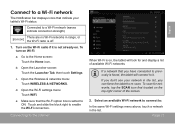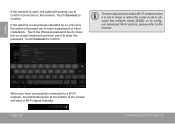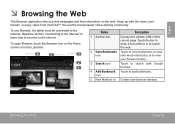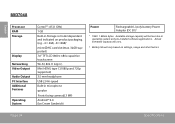Coby MID7048 Support Question
Find answers below for this question about Coby MID7048.Need a Coby MID7048 manual? We have 1 online manual for this item!
Question posted by Anonymous-130402 on February 7th, 2014
I Deleted My Password How Can I Get On My Tablet
Current Answers
Answer #1: Posted by BusterDoogen on February 7th, 2014 7:40 PM
I hope this is helpful to you!
Please respond to my effort to provide you with the best possible solution by using the "Acceptable Solution" and/or the "Helpful" buttons when the answer has proven to be helpful. Please feel free to submit further info for your question, if a solution was not provided. I appreciate the opportunity to serve you!
Related Coby MID7048 Manual Pages
Similar Questions
I am trying to find out if it is possible to set the order that photos are shown on a Coby DP1052 di...
Using The Internet Is My Problem.that It Has A Authentication Problem.
I would like to put pictures that are already on my computer onto my Coby DP-768 digital photo frame...