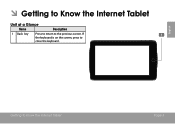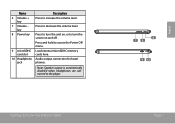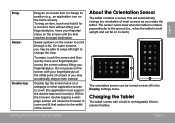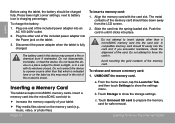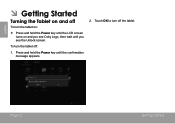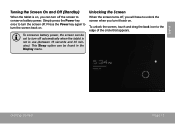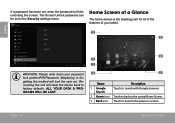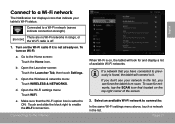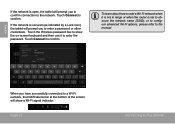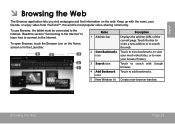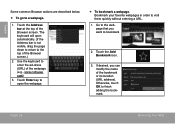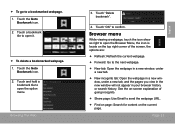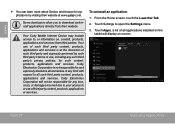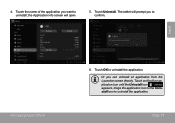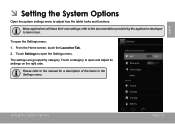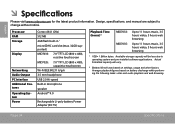Coby MID7035-4 Support Question
Find answers below for this question about Coby MID7035-4.Need a Coby MID7035-4 manual? We have 2 online manuals for this item!
Question posted by tgarnett2010 on March 7th, 2013
How Can I Get My Screen Replaced It Is Cracked?
Current Answers
Answer #1: Posted by brilliantV on March 7th, 2013 11:21 AM
You can call
- US Residents: 877-302-2629 (Monday-Friday 9AM-9PM EST)
- Canadian Residents: 855-542-8917 (Monday-Friday 8AM-8PM EST)
and find out more details.
Hope this helps!
Hope this helps!
You can visit my blog
http://thegreatlittleblog.blogspot.in/
It has everything must read articles, humour, info, amazing pics, how to.....
Give it a try coz its worth it!
Related Coby MID7035-4 Manual Pages
Similar Questions
i inserted micro SDHC card in coby mid7035 tablet but not recognized though reinserted several times
I have a tablet 1 MID7035 and it won't turn on i had it on the charger and then
Hi, I bought this tablet for my daughter recently. Unfortunately, the screen got damaged. How do I g...
My coby tablet mid7015 is stuck on boot screen with coby logo. It said to plug into pc with usb and ...