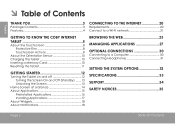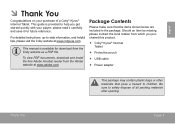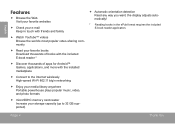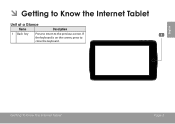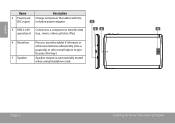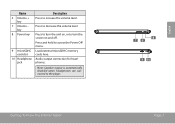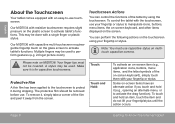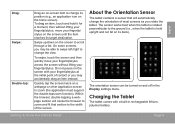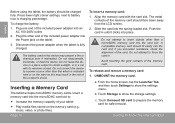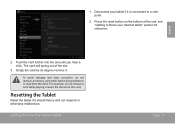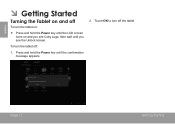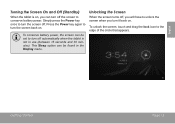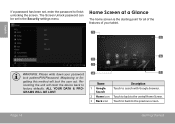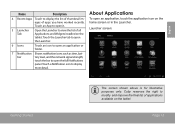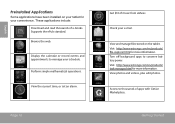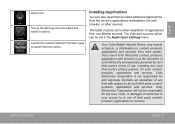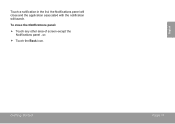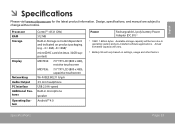Coby MID7034 Support Question
Find answers below for this question about Coby MID7034.Need a Coby MID7034 manual? We have 1 online manual for this item!
Question posted by Anonymous-106225 on April 4th, 2013
Non Market Appplications
how do i enable non market applications on a coby kyros tablet if the model is a mid-7034
Current Answers
Answer #1: Posted by bengirlxD on April 5th, 2013 11:59 AM
You CANNOT access google play on this tablet. But you can download the 1mobile market which has almost all the google play apps without any trouble. Go to 1mobile.com on your tabblet and download the store. You should be ready to go.
Feel free to resubmit the question if you didn't find it useful.
Related Coby MID7034 Manual Pages
Similar Questions
Can I Set Order That Photos Are Shown For Coby Dp1052 Digital Picture Frame
I am trying to find out if it is possible to set the order that photos are shown on a Coby DP1052 di...
I am trying to find out if it is possible to set the order that photos are shown on a Coby DP1052 di...
(Posted by ajdcooper 9 years ago)
How To Download Google Play For Coby Kyros Tablet Mid7034
(Posted by TimBdadou 9 years ago)
How To Get Android Market On Kyros Tablet Model: Mid7012 Dc In5v
(Posted by delphWhig 10 years ago)