Coby MID7034 Support Question
Find answers below for this question about Coby MID7034.Need a Coby MID7034 manual? We have 1 online manual for this item!
Question posted by debmchau on December 19th, 2012
I Keep Getting The Message 'the Download Failed, Please Try Again Later' On New
tablets just rec'd yesterday, neither one will download any apps, help me please
Current Answers
There are currently no answers that have been posted for this question.
Be the first to post an answer! Remember that you can earn up to 1,100 points for every answer you submit. The better the quality of your answer, the better chance it has to be accepted.
Be the first to post an answer! Remember that you can earn up to 1,100 points for every answer you submit. The better the quality of your answer, the better chance it has to be accepted.
Related Coby MID7034 Manual Pages
User Manual - Page 2
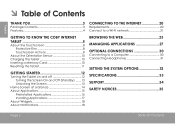
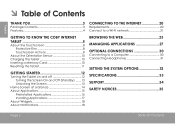
... 20
Requirements 20 Connect to a Wi-Fi network 21
Getting to Know the Coby internet tablet 5
About the Touchscreen 8 Protective Film 8 Touchscreen Actions 8
About the Orientation Sensor 10 Charging the Tablet 10 Inserting a Memory Card 10 Resetting the Tablet 11
Getting Started 12
Turning the Tablet on and off 12 Turning the Screen On and Off...
User Manual - Page 3
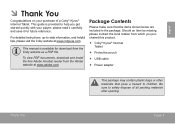
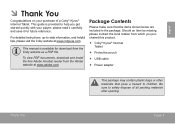
... dispose of a Coby® Kyros® Internet Tablet.
Be sure to help you purchased this product.
Coby® Kyros® Internet Tablet
Protective pouch
USB cable... at www.cobyusa.com.
please read it carefully and save it for download from which you get started quickly with your purchase of all packing materials after opening.
Should an...
User Manual - Page 4
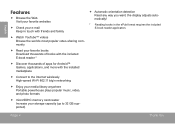
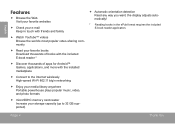
...; Watch YouTube™ videos Browse the world's most popular video-sharing community
Read your favorite books Download thousands of books with the included E-book reader *
Discover thousands of apps for Android™ Games, applications, and more with the installed marketplace
Connect to the Internet wirelessly...
User Manual - Page 5
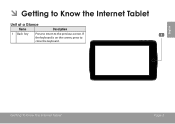
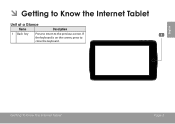
English
ÂÂ Getting to Know the Internet Tablet
Unit at a Glance
Name
Description
1 Back key
Press to return to close the keyboard. Getting To Know The Internet Tablet
Page 5 If the keyboard is on the screen, press to the previous screen.
User Manual - Page 6
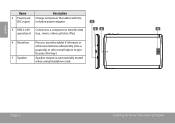
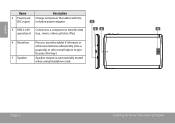
... a computer to gen- RESET
tly press this key.)
5 Speaker
Speaker output is automatically muted when using headphone Jack. Page 6
Getting To Know The Internet Tablet
DC 5V
4 Reset key Press to reset the tablet if it freezes or otherwise behaves abnormally. (Use a paperclip or other small object to transfer data
5
speed port (e.g., music...
User Manual - Page 7
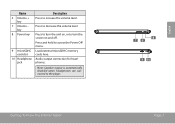
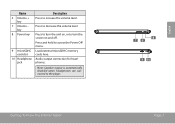
...
10 Headphone jack
Description
Press to turn the screen on and off. Load external microSDHC memory cards here. Audio output connection for headphones. Getting To Know The Internet Tablet
8 7 6
9 10
Page 7
English
Press to turn the unit on, or to increase the volume level.
Press to access the Power Off menu. Press...
User Manual - Page 8
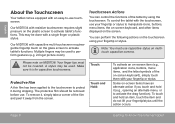
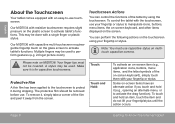
...English
About the Touchscreen
Your tablet comes equipped with resistive touchscreen requires slight pressure on the plastic screen to activate tablet's functions.
Our MID7034 with an easy-to ...protective film should be used to activate the drag function). Page 8
Getting To Know The Internet Tablet Multiple fingers may be removed before use touchscreen.
Touchscreen Actions
You ...
User Manual - Page 9
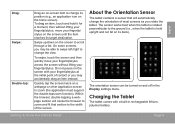
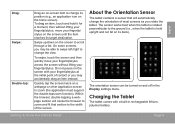
.../right to zoom (the application must support the double-tap/zoom function). Charging the Tablet
The tablet comes with your fingertip/stylus. Swipe up/down on the screen to the width of the screen. Getting To Know The Internet Tablet
Page 9
Do not pause on the screen with a built-in the Display settings menu...
User Manual - Page 10
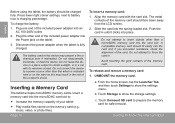
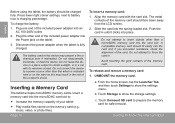
...microSDHC card slot to direct sunlight, or in .
b.
Inserting a Memory Card
The tablet accepts microSDHC memory cards. Slide the card into place. Do not attempt to prepare the... Increase the memory capacity of the memory card.
Getting To Know The Internet Tablet To release and remove a memory card: 1. English
Before using the tablet, the battery should fit easily into an
AC...
User Manual - Page 11
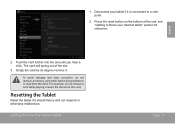
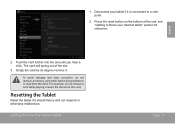
... and not respond or otherwise malfunction.
For example, do not remove a memory card while data is connected to or read from the card. see "Getting to Know your tablet if it is being written to a computer.
2. To avoid damage and data corruption, do not remove a card while playing a music file stored on...
User Manual - Page 12
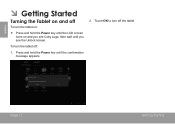
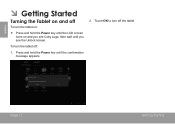
... the Power key until the LCD screen turns on and off the tablet.
Page 12
Getting Started English
ÂÂ Getting Started
Turning the Tablet on and you see Coby Logo, then wait until you see the Unlock screen. To turn the tablet on:
Press and hold the Power key until the confirmation...
User Manual - Page 13
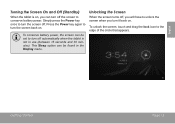
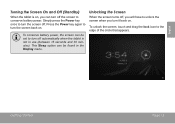
... the screen turns off, you will have to turn the screen off. English
Turning the Screen On and Off (Standby)
When the tablet is not in the Display menu. Getting Started
Page 13
To unlock the screen, touch and drag the lock icon to conserve battery power.
To conserve battery power, the...
User Manual - Page 14
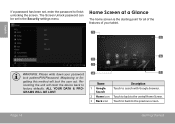
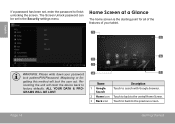
... Glance
The home screen is the starting point for all of the features of your tablet.
1 5
English
WARNING: Please write down your password lock pattern/PIN/Password. Recovering...to back to the central Home Screen.
3 Back icon Touch to back to factory defaults.
Page 14
Getting Started The Screen Unlock password can be set , enter the password to finish unlocking the screen.
Misplacing...
User Manual - Page 15
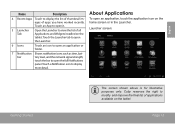
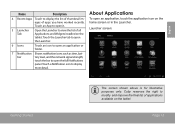
... have worked recently. Touch an App to open the full Notifications
panel.
Launcher screen:
Getting Started
The screen shown above is for illustrative purposes only. touch the bar to open it.
5 Launcher Tab
Open the Launcher to view the list of all Applications and Widgets installed on the tablet. Touch a Notification icon to...
User Manual - Page 16
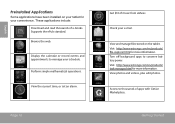
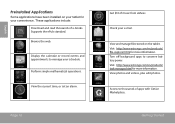
English
Preinstalled Applications
Some applications have been installed on the tablet. These applications include:
Download and read thousands of apps with GetJar Marketplace. Supports the ePub standard.
View and manage files stored on your schedule. Turn off background apps to manage your tablet for more information.
Browse the web. Display the calendar or record events and...
User Manual - Page 17
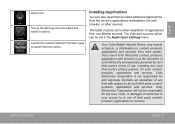
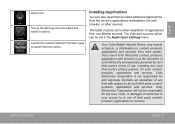
English
Play music.
The tablet must be set in the Application settings menu. The Unknown sources option can also download an install additional applications from third ... such third party content, products, applications and services. Access the Settings menu to watch internet videos. Getting Started
Page 17
Your use , including any loss, costs, or damages incurred due to your access to...
User Manual - Page 18


... respond to the notifications by opening the full Notifications panel.
Touch the Notification bar to a notification:
Getting Started Page 18
To respond to open the Notifications panel. About Notifications
The icons that you want to place the Widget... Notification bar at the top side of the screen alerts you when new messages arrive or alarms or other application events occur.
User Manual - Page 19
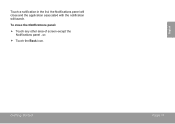
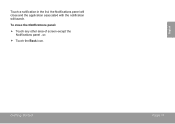
Getting Started
Page 19
To close and the application associated with the notification will launch. the Notifications panel will close the Notifications panel:
Touch any other area of screen except the Notifications panel , or;
Touch the Back icon.
English
Touch a notification in the list;
User Manual - Page 27
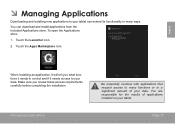
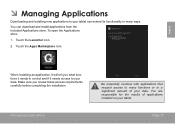
...ÂÂ Managing Applications
Downloading and installing new applications to your data.
...Apps Marketplace icon.
You can extend its functionality in many functions or to your tablet. Managing Applications
Be especially cautious with applications that request access to many ways. To open the Applications store:
1. You are responsible for the results of your tablet can download...
User Manual - Page 36


...: This equipment has been tested and found to comply with the limits for help
Use of shielded cable is required to comply with the instructions, may cause harmful...be determined by turning the equipment off and on, the user is encouraged to try to correct the interference by one or more of the following two conditions: ...for Class B digital devices, pursuant to stop operation of the FCC rules.
Similar Questions
Can I Set Order That Photos Are Shown For Coby Dp1052 Digital Picture Frame
I am trying to find out if it is possible to set the order that photos are shown on a Coby DP1052 di...
I am trying to find out if it is possible to set the order that photos are shown on a Coby DP1052 di...
(Posted by ajdcooper 9 years ago)
How To Get Google Play Market On Coby Kyros Mid7034 Tablet
(Posted by tombrmar 9 years ago)
Where Can I Download Free Apps For My Coby Kyros 7034-4 Tablet
(Posted by thumfann 10 years ago)
Trying To Download 1mobile Market Keep Getting Message Download Failed
(Posted by bullockgen11 11 years ago)
Cannot Download Apps. Get Repeated 'download Failed, Try Again Later' Message.
Coby MID7012 model.
Coby MID7012 model.
(Posted by gtonnies 12 years ago)

