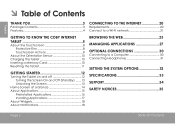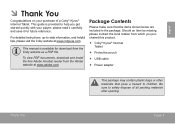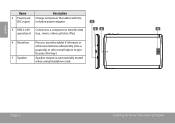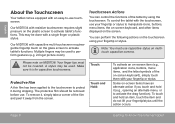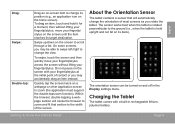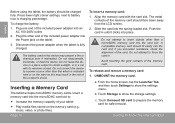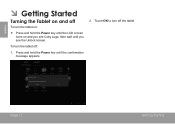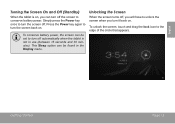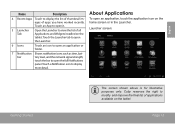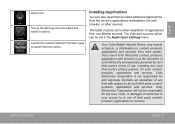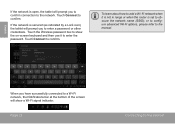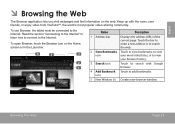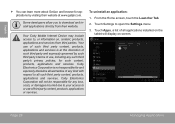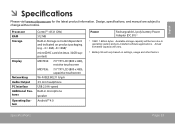Coby MID7034 Support Question
Find answers below for this question about Coby MID7034.Need a Coby MID7034 manual? We have 1 online manual for this item!
Question posted by venkjet on February 20th, 2014
Can You Charge A Coby Kyros Mid7034 Using The Usb Port
The person who posted this question about this Coby product did not include a detailed explanation. Please use the "Request More Information" button to the right if more details would help you to answer this question.
Current Answers
Related Coby MID7034 Manual Pages
Similar Questions
Is There Any Other Way To Charge A Coby Kyros Mid7034
(Posted by laptokillar 10 years ago)
I Forgot My Password For My Coby Kyros Mid7034 How Do I Unlock It?
(Posted by micheleserrano916 11 years ago)