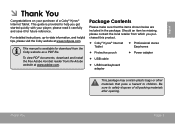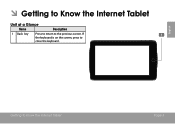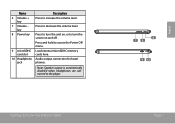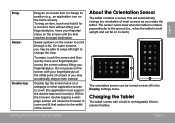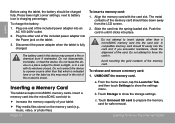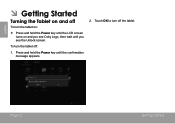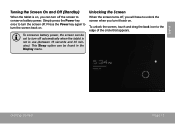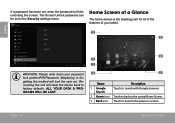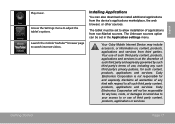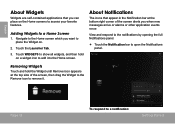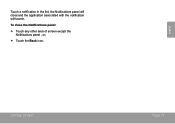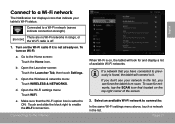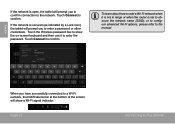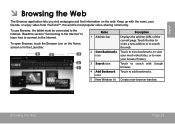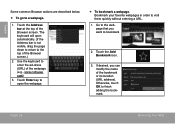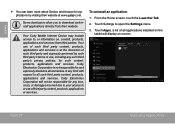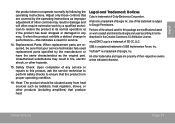Coby MID7033 Support Question
Find answers below for this question about Coby MID7033.Need a Coby MID7033 manual? We have 1 online manual for this item!
Question posted by lisapoore44 on February 1st, 2013
Screen Repair For Coby Mid 7033
The Screen Has A Crack In It. The Power Willcome On, But It Will Not Let Me Get In Tablet
Current Answers
Related Coby MID7033 Manual Pages
Similar Questions
Can I Set Order That Photos Are Shown For Coby Dp1052 Digital Picture Frame
I am trying to find out if it is possible to set the order that photos are shown on a Coby DP1052 di...
I am trying to find out if it is possible to set the order that photos are shown on a Coby DP1052 di...
(Posted by ajdcooper 9 years ago)
How To Charge A Kyros Mid 7033 Using A Cell Phone Charger
(Posted by nahapstr 10 years ago)
Can I Download Photos Directly From My Computer Onto My Digital Picture Frame?
I would like to put pictures that are already on my computer onto my Coby DP-768 digital photo frame...
I would like to put pictures that are already on my computer onto my Coby DP-768 digital photo frame...
(Posted by dianabales88 10 years ago)
My Coby Kyros Mid 7033 Wont Go Past The Coby Splash Screen After Charging All Da
i plugged it in for the night. went to power it on and it just stays on the COBY splash screen. I ha...
i plugged it in for the night. went to power it on and it just stays on the COBY splash screen. I ha...
(Posted by davisre1984 11 years ago)
Kyros Mid 7033
How do I get my apps on the home screen? I just can't figure the darn thing out!
How do I get my apps on the home screen? I just can't figure the darn thing out!
(Posted by ahamilton1999 11 years ago)