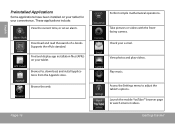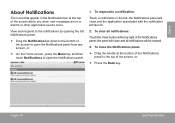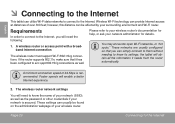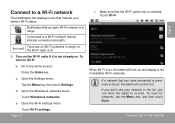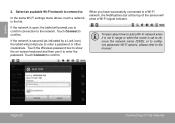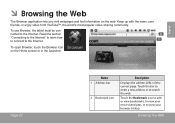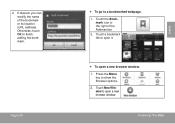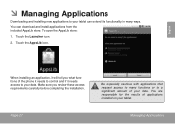Coby MID7024 Support Question
Find answers below for this question about Coby MID7024.Need a Coby MID7024 manual? We have 1 online manual for this item!
Question posted by Anonymous-107098 on April 10th, 2013
How Long. Dose It Take To Get You New Tablet If You Traded In For A New One
The person who posted this question about this Coby product did not include a detailed explanation. Please use the "Request More Information" button to the right if more details would help you to answer this question.
Current Answers
Related Coby MID7024 Manual Pages
Similar Questions
Have A Problem With New Coby Tablet
we need to know for free, the charger has a piece broken off, just bought in dec,2012, how can we ch...
we need to know for free, the charger has a piece broken off, just bought in dec,2012, how can we ch...
(Posted by mrcool 11 years ago)
I Have A Problem Obviously. My Tablet (coby Mid7024) Kept Force Closing
everything(apps). I tried to reset it. Nothing. I tried using the home and power button sd init thin...
everything(apps). I tried to reset it. Nothing. I tried using the home and power button sd init thin...
(Posted by snkluvr 11 years ago)
Can I Play Games On Line With My New Coby Tablet?and If So How Do I Load The App
(Posted by yvboo2 12 years ago)