Coby MID7024 Support Question
Find answers below for this question about Coby MID7024.Need a Coby MID7024 manual? We have 1 online manual for this item!
Question posted by ashleyb2585 on June 3rd, 2013
Charger Input
were does the charger go into on a coby kyros mid 8042.because im trying to charge it up and it will not charger.the charger is brand new
Current Answers
There are currently no answers that have been posted for this question.
Be the first to post an answer! Remember that you can earn up to 1,100 points for every answer you submit. The better the quality of your answer, the better chance it has to be accepted.
Be the first to post an answer! Remember that you can earn up to 1,100 points for every answer you submit. The better the quality of your answer, the better chance it has to be accepted.
Related Coby MID7024 Manual Pages
Quick Setup Guide - Page 2


English
ÂÂ Table of Contents
Thank You 3
Package Contents 3 Features 4
Getting to Know the Coby Kyros...........5
About the Touchscreen 8 Protective Film 8 Using the Stylus (MID7024 & MID8024 8 Touchscreen Actions 8
About the Orientation Sensor 10 Charging the Tablet 10 Inserting a Memory Card 11
Getting Started 12
Turning the Tablet on and off 12 Turning the Screen...
Quick Setup Guide - Page 3


... opening. Package Contents
Please make sure that pose a hazard to help you purchased this product.
Coby® Kyros™ Internet Tablet
USB host/keyboard adapter
Protective pouch
Stylus (MID7024 & MID8024 only)
Professional stereo Earphones
Power adapter
USB cable
This...
Quick Setup Guide - Page 5


Made in China
Page 5
Getting To Know The Coby Kyros
English
ÂÂ Getting to Know the Coby Kyros
Unit at a Glance
Name
Description
1 Volume + key
Press to access the Power Off menu.
4 Speakers Stereo speakers. Model: MID7024 DC IN 9V Coby Electronics Corp. Press and hold to increase the volume level.
2 Volume - key
Press to decrease...
Quick Setup Guide - Page 6


... the home screen.
10 Browser soft Key
Tap to launch the Browser to view a list of recently used applications; Page 6
5 6 7 8 9 10
Getting To Know The Coby Kyros key
7 Back soft key
Tap to return to the home screen. Tap and hold to visit your favorite websites. Note: When you will see the...
Quick Setup Guide - Page 7


....)
Charge and power the tablet with the included power adapter. Connect to a computer to reset the tablet if it freezes or otherwise behaves abnormally. (Use a paperclip or other display. (mini Type C)
Page 7
microSD
11
DC 9V RESET
12
DC IN 9V
13
14
15
HDMI
16
Getting To Know The Coby Kyros
English...
Quick Setup Guide - Page 8


... must use your fingertip or stylus to the tablet's functions. Page 8
Getting To Know The Coby Kyros For best response, make precise selections on the touchscreen. You can control the functions of the screen... work with the three touch keys located on the bezel. Using the Stylus (MID7024 & MID8024)
A stylus is displayed. English
About the Touchscreen
Your tablet comes equipped with any object ...
Quick Setup Guide - Page 9


... menu, or to the width of contact or you may be able to swipe left/right to scroll through a list.
Page 9
Getting To Know The Coby Kyros
On some screens, you touch and hold an item, touch the item and do not lift your fingertip/stylus.
To touch and hold it for...
Quick Setup Guide - Page 10


.... Do not leave the de-vice in a place subject to a power source other end of fire or electric shock. Page 10
Getting To Know The Coby Kyros Charging the Tablet
The tablet comes with its back).
English
About the Orientation Sensor
The tablet contains a sensor that which is indicated here or on the...
Quick Setup Guide - Page 11


... a memory card:
1.
Avoid touching the gold contacts of the slot.
3.
Touch Unmount SD card to show the settings menu.
Page 11
Getting To Know The Coby Kyros Align the memory card with the card slot.
UNMOUNT the memory card. Grasp the card by its edge to or read from the LCD screen...
Quick Setup Guide - Page 15


...touch Notifications to modify and improve the final list of all applications installed on the home screen; Coby reserves the right to open an application, touch the application icon on the tablet.
the Add... to the
bottom of the bar also
shows status information such as new mes- Touch the Launcher tab to the home screen, touch and hold an empty spot on ...
Quick Setup Guide - Page 17


Coby is not responsible for third-party applications is provided by their respective applications developers. Option menus. Page 17
Not all screens or applications have an ...
Quick Setup Guide - Page 19
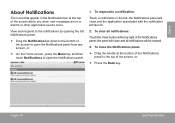
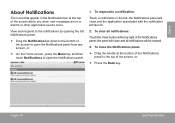
... to the notifications by opening the full Notifications panel.
Drag the Notification bar down to the bottom of the screen alerts you when new messages arrive or alarms or other application events occur. To respond to open the Notifications panel from any screen, or;
On the Home...
Quick Setup Guide - Page 23
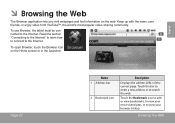
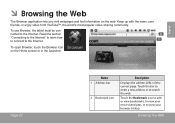
....
Touch the Bookmark icon to add or view bookmarks, to view your most visited sites, or to search the web. Touch the bar to enter a new address or to view your friends, or enjoy video from YouTube™, the world's most popular video-sharing community. To use Browser, the tablet must...
Quick Setup Guide - Page 25
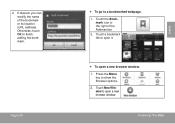
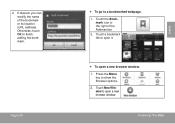
Touch the Book- Touch a bookmark tile to open a new browser window. 1.
Touch New Window to open it.
To open a new browser window. Otherwise, touch OK to the right of the bookmark or its location (URL address). mark icon to finish adding the bookmark. Browsing The ...
Quick Setup Guide - Page 27
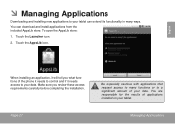
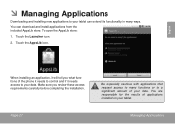
English
ÂÂ Managing Applications
Downloading and installing new applications to your tablet. To open the AppsLib store:
1. When installing an application, it needs access to many ways.
Page 27
Be especially cautious with ...
Quick Setup Guide - Page 28


Coby is not responsible for third-party applications is provided by the respective application developer. Touch Settings to show a list of all applications installed on your ...
Quick Setup Guide - Page 35


...)
RAM
512 MB DDR2
Storage
4GB flash built-in
microSD card slot (max. 32GB supported)
Display
MID7024: 7.0" TFT LCD (800 x 480), resistive touchscreen
MID8024: 8.0" TFT LCD (800 x 600), ...Built-in microphone Stereo speakers Android™ 2.2
Rechargeable Li-poly battery Power Adapter (DC 9V, 2A)
MID7024:
Up to 20 hours music, 6 hours video, 8 hours web browsing
MID8024:
Up to 20 ...
Quick Setup Guide - Page 36
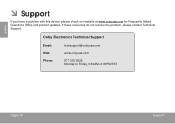
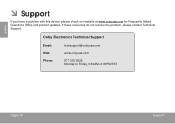
If these resources do not resolve the problem, please contact Technical Support. Coby Electronics Technical Support
Email: Web: Phone:
[email protected]
www.cobyusa.com
877-302-2629 Monday to Friday, 9:00AM-9:00PM EST
Page 36
Support English
&#...
Quick Setup Guide - Page 40
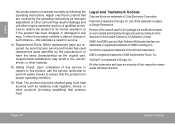
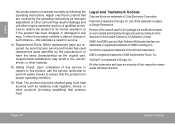
...following the operating instructions. Page 40
Safety Notices Adjust only those controls that produce heat. Legal and Trademark Notices
Coby and Kyros are covered by the operating instructions as the original part. Portions of other controls may result in fire, ...to terms described in the Creative Commons 3.0 Attribution License.
USB is a trademark of Coby Electronics Corporation.
Quick Setup Guide - Page 87


... level.
2 Touche Volume -
Made in China
Français
Page 87
Apprendre À Connaître Le Kyros De Coby
Model: MID7024 DC IN 9V Coby Electronics Corp.
ÂÂ Apprendre à connaître le Kyros de Coby
L'appareil en un coup d'oeil
Nom
Description
1 Touche Volume +
Press to access the Power Off menu.
4 Haut...
Similar Questions
Coby Kyros Mid 7024
I have a problem in my COBY KYROS tablet where my SD card (8 GB kingstone) some times the tablet rea...
I have a problem in my COBY KYROS tablet where my SD card (8 GB kingstone) some times the tablet rea...
(Posted by myousef 12 years ago)

