Coby MID7016 Support Question
Find answers below for this question about Coby MID7016.Need a Coby MID7016 manual? We have 1 online manual for this item!
Question posted by keithevans on November 25th, 2013
Coby Kyro 9' Tablet
In settings the Wi-Fi will not stay "On", it come on and than go back off. Time when I power down it will come back up with the Wi-Fi connected.
Current Answers
There are currently no answers that have been posted for this question.
Be the first to post an answer! Remember that you can earn up to 1,100 points for every answer you submit. The better the quality of your answer, the better chance it has to be accepted.
Be the first to post an answer! Remember that you can earn up to 1,100 points for every answer you submit. The better the quality of your answer, the better chance it has to be accepted.
Related Coby MID7016 Manual Pages
User Guide - Page 2


...ÂContents
English
ThankÂYouÂ...4
Package Contents...4 Features...5
GeTTinGÂToÂknowÂTheÂMiD7016 6
Unit at a Glance ...6 About the Touchscreen ...9
Protective Film ...9 Using the Stylus...9 Touchscreen Actions ...9 About the Orientation Sensor ...11 Charging the Tablet ...11 Inserting a Memory Card ...12
GeTTinGÂSTarTeDÂ...13
Turning the...
User Guide - Page 4
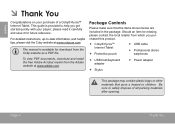
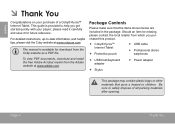
For detailed instructions, up-to help you purchased this product.
Coby® Kyros™ Internet Tablet
Protective pouch
USB cable
Professional stereo earphones
USB host/keyboard adapter
Power adapter
Stylus
This package may contain plastic bags or other materials that the items shown below are included in the...
User Guide - Page 6


... home screen.
4 Back key
5 Touchscreen LCD
Press to return to view the option menu. English
ÂÂ GettingÂtoÂknowÂtheÂMiD7016
unitÂatÂaÂGlance
Name
1 Stylus
Description
1
Use the tip of recently used applications; Press and hold ) icons with your finger to control...
User Guide - Page 7


Name
Description
6 Reset key
Press to reset the tablet if it freezes or
otherwise behaves abnormally. (Use
a paperclip or other small object to
gently press this key.)
6
English
Page 7
Getting To Know The Mid7016
User Guide - Page 9


...allows access to make sure your fingertip or stylus.
Page 9
Getting To Know The Mid7016 You can control the functions of the on the bezel. Touch:
To activate an...a control icon is included for your fingertip or stylus. English
aboutÂtheÂTouchscreen
Your tablet comes equipped with any object other items displayed on the touchscreen.
To remove it will register as a...
User Guide - Page 10


..., or to the width of contact or you may be able to swipe left/right to change the view.
Page 10
Getting To Know The Mid7016 To swipe, touch the screen and then quickly move your fingertip/stylus across the screen without lifting your fingertip/stylus, move your fingertip/ stylus on...
User Guide - Page 11
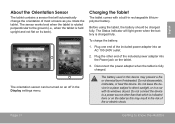
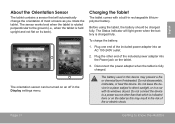
... when the battery is held upright and not flat on its windows closed. Disconnect the power adapter when the tablet is indicated here or on the label as you rotate the tablet.
Page 11
Getting To Know The Mid7016 The orientation sensor can be charged fully. Do not leave the device in a place subject...
User Guide - Page 12
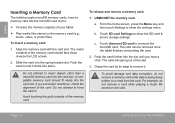
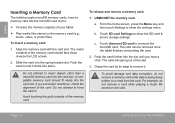
...spring out of the card.
From the home screen, press the Menu key, and then touch Settings to or read from the card. For example, do not remove a memory card while data is...further into the slot until it .
Page 12
Getting To Know The Mid7016
Do not attempt to :
Increase the memory capacity of your tablet
Play media files stored on the card. A compatible memory ...
User Guide - Page 14


...
Turning the Screen On and Off (Standby)
When the tablet is on, you turn it back on . To conserve battery power, the screen can turn off automatically when the tablet is not in the Sound and display settings menu. Page 14
Getting Started
Press the Power key again to turn the screen off , you will...
User Guide - Page 15
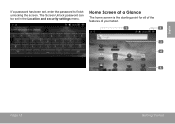
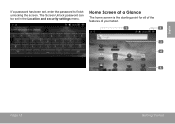
The Screen Unlock password can be set , enter the password to finish unlocking the screen. English
If a password has been set in the Location and security settings menu.
homeÂScreenÂatÂaÂGlance
The home screen is the starting point for all of the features of your tablet.
1
2
3 4
5
Page 15
Getting Started
User Guide - Page 17


... application icon on the tablet.
View photos and play videos.
Launcher screen:
Preinstalled Applications
Some applications have been installed on your tablet for illusrative purposes only.
Page 17
Getting Started These applications include:
Browse the web. The screen shown above is for your e-mail. Play music. View the current time, or set an alarm.
User Guide - Page 18
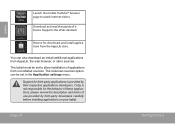
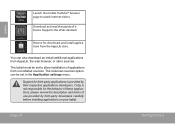
Download and read thousands of these applications; Supports the ePub standard. The tablet must be set to watch internet videos. Coby is provided by third-party developers carefully before installing applications on your tablet.
You can be set in the Application settings menu.
please review the description and terms of applcations from non-Market sources.
Browse for...
User Guide - Page 22
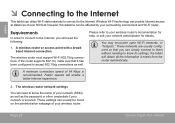
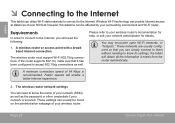
... router or access point with a broadband Internet connection
The wireless router must support Wi-Fi 802.11b/g connections. Page 22
Connecting To The Internet
These settings can be found on the administration webpage of 64 Kbps is secured. English
ÂÂ ConnectingÂtoÂtheÂinternet
This tablet can provide Internet access at distances of your...
User Guide - Page 23


..., then touch Settings. c. Open the Wi-Fi settings menu: Touch Wi-Fi settings. To scan for and display a list of available Wi-Fi networks.
e.
If you don't see your tablet's Wi-Fi status. Page 23
Connecting To The Internet
Connected to the Home screen: Press the Home key. To turn on . d.
When Wi-Fi is on the Wi-Fi radio if it .
Make sure that the Wi-Fi option box...
User Guide - Page 24
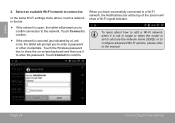
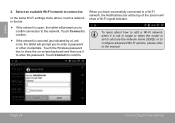
... Wireless password box to obscure the network name (SSID); or to configure advanced Wi-Fi options, please refer to confirm.
English
2. Select an available Wi-Fi network to connect to:
In the same Wi-Fi settings menu above, touch a network in range or when the router is open, the tablet will prompt you to enter a password or other credentials.
User Guide - Page 29
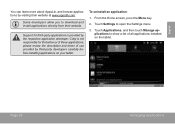
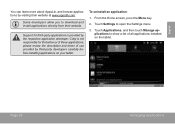
... 29
Managing Applications
Some developers allow you to open the Settings menu.
3. To uninstall an application:
1.
Support for third-party applications is not responsible for the behavior of all applications installed on your tablet.
From the Home screen, press the Menu key.
2. Coby is provided by the respective application developer. English
You can...
User Guide - Page 32
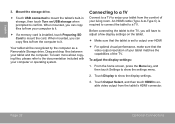
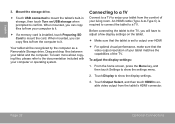
..., please refer to /from the comfort of the TV. Mount the storage drive.
Touch USB connected to mount the tablet's built-in storage, then touch Turn on the tablet.
Make sure that the tablet is set to output over HDMI
For optimal visual performance, make sure that the video output resolution of...
User Guide - Page 33
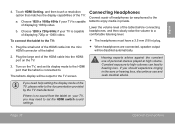
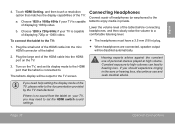
... personal stereos played at high volume. Plug the small end of the TV:
a. The tablet's display will be output to hearing loss. Hearing experts advise against the constant use and seek medical advice.
To connect the tablet to set its display mode to the HDMI port that matches the display capabilities of the HDMI...
User Guide - Page 34


... storage capacity, a microSD card can be added to the tablet.
Use the included USB full-size (Type A) adapter to connect a keyboard to the tablet (e.g., a USB flash memory drive). The adapter supports one connection at a time.
Page 34
Optional Connections You may also use this connection to add a mouse to connect and use a keyboard and mouse simultaneously, you may...
User Guide - Page 41


...; All other controls may result in any service or repairs to this trademark is a registered trademark of Google, Inc. YouTube™ is a registered trademark of Coby Electronics Corporation. USB is a trademark of the SD Card Association. Adjust only those controls that the product is a trademark of HDMI Licensing LLC. legalÂ...
Similar Questions
Coby Kyros Android Tablet Mid7026 How To Go Wireless From Router
(Posted by mattBef5 10 years ago)
How Do I Install Android Market On My Coby Tablet Model Mid7016
(Posted by qabl 10 years ago)

