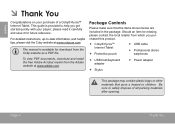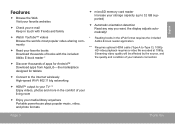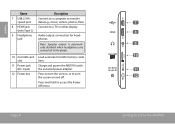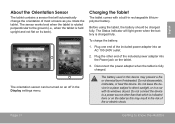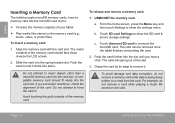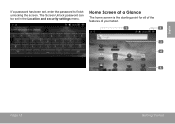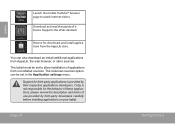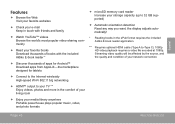Coby MID7016 Support Question
Find answers below for this question about Coby MID7016.Need a Coby MID7016 manual? We have 1 online manual for this item!
Question posted by rebecow7 on January 16th, 2014
My Tablet Is Not A Month Old And It Want Hold A Charge
The person who posted this question about this Coby product did not include a detailed explanation. Please use the "Request More Information" button to the right if more details would help you to answer this question.
Current Answers
Answer #1: Posted by TommyKervz on January 16th, 2014 5:39 AM
Greetings. It should still be under 1 year Warranty - take it back for an exchange or repair at no cost. Manufacturer faults are normal which is why Warranties are provisioned.