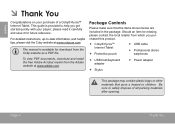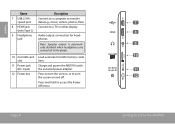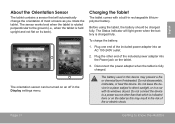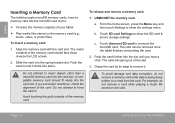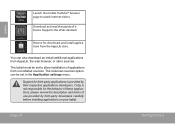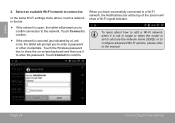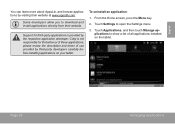Coby MID7016 Support Question
Find answers below for this question about Coby MID7016.Need a Coby MID7016 manual? We have 1 online manual for this item!
Question posted by hartromb on June 19th, 2014
Can The Coby Kyros Use Skype
The person who posted this question about this Coby product did not include a detailed explanation. Please use the "Request More Information" button to the right if more details would help you to answer this question.
Current Answers
Related Coby MID7016 Manual Pages
Similar Questions
Can I Use Skype In Coby Kyros Mid 7016?/where Download Skype For It?/clean Desk?
Ca
Ca
(Posted by riza21 11 years ago)
I Set A Pattern Password On My Coby Kyros Mid7016 And I Forgot It. Help?
Hello.My name is Savanna. I set a pattern password on my Coby Kyros MID7016 and I forgot it. I have ...
Hello.My name is Savanna. I set a pattern password on my Coby Kyros MID7016 and I forgot it. I have ...
(Posted by ingsavanna 12 years ago)