Coby MID7016 Support Question
Find answers below for this question about Coby MID7016.Need a Coby MID7016 manual? We have 1 online manual for this item!
Question posted by lynguyen16 on November 15th, 2011
How Do I Add Adobe Flash Player On Coby Tablet Mid 7016?
The person who posted this question about this Coby product did not include a detailed explanation. Please use the "Request More Information" button to the right if more details would help you to answer this question.
Current Answers
There are currently no answers that have been posted for this question.
Be the first to post an answer! Remember that you can earn up to 1,100 points for every answer you submit. The better the quality of your answer, the better chance it has to be accepted.
Be the first to post an answer! Remember that you can earn up to 1,100 points for every answer you submit. The better the quality of your answer, the better chance it has to be accepted.
Related Coby MID7016 Manual Pages
User Guide - Page 2


...ÂContents
English
ThankÂYouÂ...4
Package Contents...4 Features...5
GeTTinGÂToÂknowÂTheÂMiD7016 6
Unit at a Glance ...6 About the Touchscreen ...9
Protective Film ...9 Using the Stylus...9 Touchscreen Actions ...9 About the Orientation Sensor ...11 Charging the Tablet ...11 Inserting a Memory Card ...12
GeTTinGÂSTarTeDÂ...13
Turning the...
User Guide - Page 4
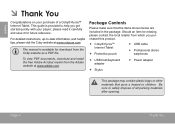
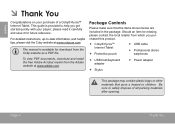
... and save it for download from the Coby website as a PDF file.
Be sure to help you purchased this product.
Coby® Kyros™ Internet Tablet
Protective pouch
USB ...manual is provided to safely dispose of a Coby® Kyros™ Internet Tablet. To view PDF documents, download and install the free Adobe Acrobat reader from which you get started quickly...
User Guide - Page 5
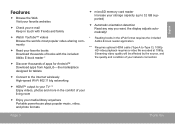
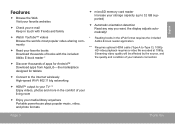
.... Page 5
Thank You the display adjusts automatically!
* Reading books in the comfort of apps for Android™ Download apps from AppsLib-the marketplace designed for tablets
Connect to the Internet wirelessly High-speed Wi-Fi 802.11 b/g networking
HDMI™ output to your TV ** Enjoy videos, photos and more...
User Guide - Page 6


...; Press and hold ) icons with your finger to close the keyboard. Touch controls are displayed on the screen, press to control the player.
23
5
4
Page 6
Getting To Know The Mid7016
To view the Android system options, press the Menu key from within an application, you press the Menu key from the home...
User Guide - Page 7


Name
Description
6 Reset key
Press to reset the tablet if it freezes or
otherwise behaves abnormally. (Use
a paperclip or other small object to
gently press this key.)
6
English
Page 7
Getting To Know The Mid7016
User Guide - Page 8
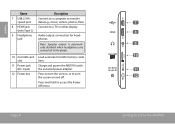
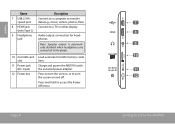
Charge and power the MID7016 with the included power adapter. Press to turn the screen on , or to a TV or other display.
(mini Type... data (e.g., music, videos, photos, files)
8 HDMI jack
Connect to turn the unit on and off. Press and hold to the player.
10 microSD card slot
11 Power jack (DC input)
12 Power key
Load external microSD memory cards here.
Note: Speaker output is ...
User Guide - Page 9


... your finger tip to touch the area of the tablet by using your hands are clean before use. Page 9
Getting To Know The Mid7016 Touchscreen Actions
You can control the functions of the screen...the touchscreen in combination with the three touch keys located on the touchscreen. To control the tablet with the touchscreen, use your fingertip or stylus to make sure your fingertip or stylus....
User Guide - Page 11
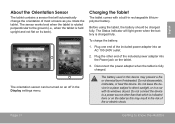
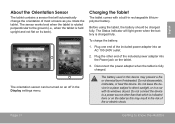
... leave the device in the Display settings menu. English
aboutÂtheÂorientationÂSensor
The tablet contains a sensor that which is indicated here or on its windows closed. Plug the other than ... is fully charged. Disconnect the power adapter when the tablet is charged fully. Page 11
Getting To Know The Mid7016 Before using the tablet, the battery should be turned on the...
User Guide - Page 12
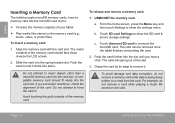
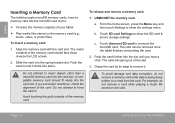
... show the SD card & phone storage settings. The card can be removed once the tablet finishes unmounting the card.
2. Push the card further into the microSD card slot to... stored on the memory card (e.g., music, video, or photo files). Page 12
Getting To Know The Mid7016 The metal contacts of your tablet
Play media files stored on the card.
if you hear a click. Do not attempt to...
User Guide - Page 13


...Options menu appears.
2. Page 13
Getting Started
Touch OK to turn off Â
To turn the tablet off on the screen. Press and hold the Power key until the LCD screen turns on. English...
ÂÂ GettingÂStarted
TurningÂtheÂTabletÂonÂandÂoff the tablet. To turn the tablet on:
Press and hold the Power key until the Home screen ...
User Guide - Page 14


...When the screen turns off . Page 14
Getting Started
Simply press the Power key once to turn off automatically when the tablet is on, you can be found in use (between 15 seconds and 30 minutes). To conserve battery power, the ... screen towards the speaker icon.
English
Turning the Screen On and Off (Standby)
When the tablet is not in the Sound and display settings menu.
User Guide - Page 15
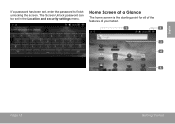
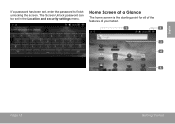
The Screen Unlock password can be set , enter the password to finish unlocking the screen.
English
If a password has been set in the Location and security settings menu. homeÂScreenÂatÂaÂGlance
The home screen is the starting point for all of the features of your tablet.
1
2
3 4
5
Page 15
Getting Started
User Guide - Page 16


To add widgets to decrease the volume level.
Touch "-" to the home screen, touch and hold an empty spot on the tablet. Touch Widgets; then choose a widget from ...screen menu will appear. Name
Description
4 Launcher Tab
Open the Launcher to open the Launcher.
the Add to increase the volume level. Widgets are small applications that you can press the Menu key and ...
User Guide - Page 17


Coby reserves the right to modify and improve the final list of applications available on the home screen or in the Launcher.
English
aboutÂapplications
To open an application, touch the application icon on the tablet. Check your convenience. View the current time, or set an alarm.
View photos and play videos...
User Guide - Page 18
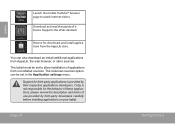
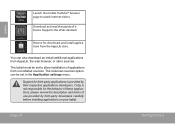
...browser, or other sources.
Page 18
Getting Started Coby is provided by third-party developers carefully before installing applications on your tablet. You can be set in the Application settings ...Browse for third-party applications is not responsible for the behavior of ebooks. The tablet must be set to watch internet videos.
Supports the ePub standard. please review...
User Guide - Page 24
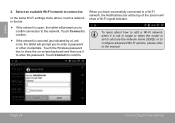
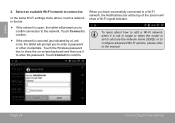
...Touch Connect to confirm.
If the network is secured (as indicated by a Lock icon), the tablet will show the on-screen keyboard and then use it is not in the list.
If the...screen will prompt you to confim connection to obscure the network name (SSID);
To learn about how to add a Wi-Fi network when it to enter a password or other credentials. or to configure advanced Wi...
User Guide - Page 25


To use Browser, the tablet must be
connected to search the web. Touch the bar to enter a new address or to the Internet. tion "Connecting ... lets you visit webpages and find information on the Home screen or in the Launcher.
Browsing The Web
Touch the Bookmark icon to add or view bookmarks, to view your most visited sites, or to the Internet.
1
To open Browser, touch the Browser icon on...
User Guide - Page 29
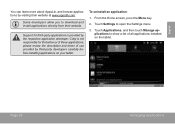
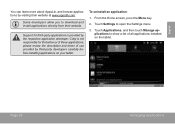
...list of use provided by third-party developers carefully before installing applications on the tablet. Page 29
Managing Applications Touch Settings to download and install applications directly from ....
3. please review the description and terms of all applications installed on your tablet. Coby is not responsible for third-party applications is provided by visiting their website. Support...
User Guide - Page 34


...you may also use this connection to add a mouse to the tablet.
To use a keyboard and mouse simultaneously, you want to connect a full-size keyboard to add an external USB hub. Connecting a...A) adapter to connect a storage device to the tablet. For additional storage capacity, a microSD card can be added to the tablet (e.g., a USB flash memory drive). English
usingÂtheÂuSB&#...
User Guide - Page 38


... prevent fire or shock hazard, do not expose this information for recovery: • Reset the player (use of personal stereos played at high volume. Protect your local authorities or the Electronics Industries... Dangerous high voltage is intended to alert the user to hearing loss.
The lightning flash with arrowhead symbol within an equilateral triangle is intended to alert the user to the...

