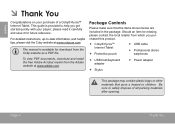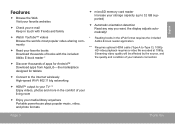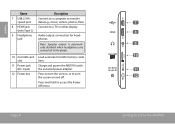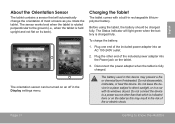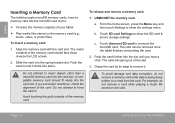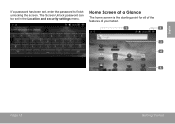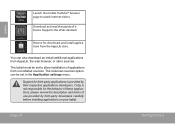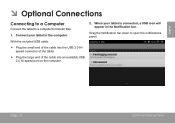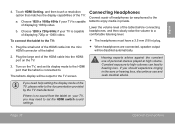Coby MID7016 Support Question
Find answers below for this question about Coby MID7016.Need a Coby MID7016 manual? We have 1 online manual for this item!
Question posted by rebeccamedlock on December 20th, 2013
The Charger Port Is Damaged, Can You Fix It. It Is A Tablet
Current Answers
Answer #1: Posted by BusterDoogen on December 20th, 2013 4:34 PM
I hope this is helpful to you!
Please respond to my effort to provide you with the best possible solution by using the "Acceptable Solution" and/or the "Helpful" buttons when the answer has proven to be helpful. Please feel free to submit further info for your question, if a solution was not provided. I appreciate the opportunity to serve you!
Related Coby MID7016 Manual Pages
Similar Questions
I got a coby mid7012 i cant find the charger but i wondeer if my coby mid7012 charger will work on i...
I'd Like To Know How Recupair My Original Mode Of My Tablet Model Mid7016. would You Help Me? p.s ...