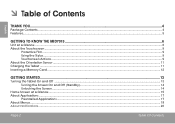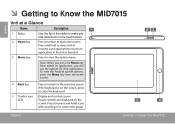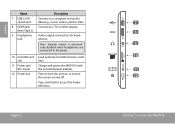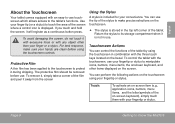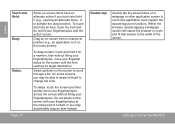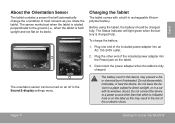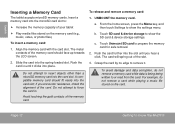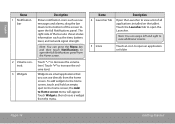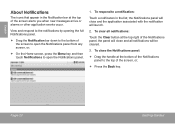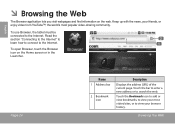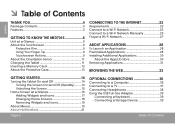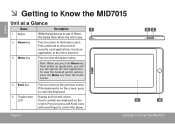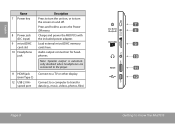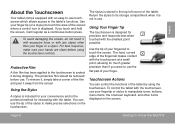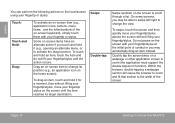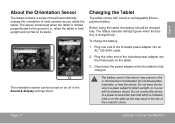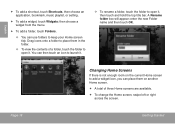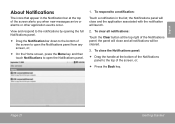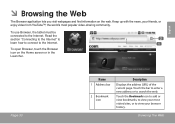Coby MID7015 Support Question
Find answers below for this question about Coby MID7015.Need a Coby MID7015 manual? We have 2 online manuals for this item!
Question posted by Deige95 on March 31st, 2012
Is There Anywhere I Can Purchase A New Screen. Mine Was Stepped On And Cracked.
The person who posted this question about this Coby product did not include a detailed explanation. Please use the "Request More Information" button to the right if more details would help you to answer this question.
Current Answers
Related Coby MID7015 Manual Pages
Similar Questions
Installed My Device Coby Mid7015
How to installed my device coby MID7015 to sun broadband
How to installed my device coby MID7015 to sun broadband
(Posted by norlyaquiler 9 years ago)
Part Of My Coby Kyros Screen Wont Work
I have a Coby Kyros MID7022 tablet. I have dropped it many times and now the screen is cracked and t...
I have a Coby Kyros MID7022 tablet. I have dropped it many times and now the screen is cracked and t...
(Posted by woozworld411 11 years ago)
How Much Will It Cost For A New Screen For My Cong Netbook?
(Posted by lissaz26 11 years ago)
My Screen On Mid7015-4g Looks Scramble Up With Horizontal And Vertical Lines
my screen is not working properly, it scrambles up horizontal and vertical lines , what should i do ...
my screen is not working properly, it scrambles up horizontal and vertical lines , what should i do ...
(Posted by deejay259 11 years ago)