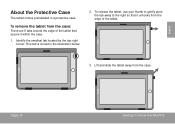Coby MID7015 Support Question
Find answers below for this question about Coby MID7015.Need a Coby MID7015 manual? We have 2 online manuals for this item!
Question posted by anthova on May 8th, 2014
Kyros 7015 Wont Turn On
The person who posted this question about this Coby product did not include a detailed explanation. Please use the "Request More Information" button to the right if more details would help you to answer this question.
Current Answers
There are currently no answers that have been posted for this question.
Be the first to post an answer! Remember that you can earn up to 1,100 points for every answer you submit. The better the quality of your answer, the better chance it has to be accepted.
Be the first to post an answer! Remember that you can earn up to 1,100 points for every answer you submit. The better the quality of your answer, the better chance it has to be accepted.
Related Coby MID7015 Manual Pages
Quick Setup Guide - Page 1
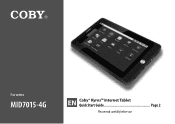
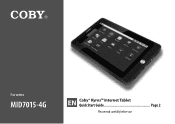
For series
MID7015-4G
EN Coby® Kyros™ Internet Tablet Quick Start Guide Page 2 Please read carefully before use
Quick Setup Guide - Page 2
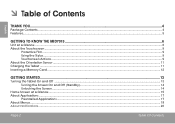
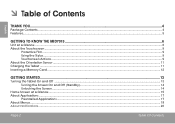
......4
Package Contents...4 Features...5
Getting to Know the MID7015 6
Unit at a Glance...6 About the Touchscreen...9
Protective Film...9 Using the Stylus...9 Touchscreen Actions...9 About the Orientation Sensor...11 Charging the Tablet...11 Inserting a Memory Card...12
Getting Started...13
Turning the Tablet On and Off ...13 Turning the Screen On and Off (Standby 14 Unlocking...
Quick Setup Guide - Page 6
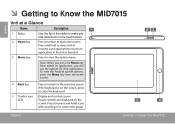
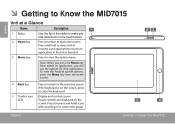
....
2 Home key 3 Menu key
Press to return to control the player.
23
5
4
Page 6
Getting To Know The Mid7015 Press (or press and hold to the previous screen. English
ÂÂ Getting to Know the MID7015
Unit at a Glance
Name
1 Stylus
Description
1
Use the tip of recently used applications; touch an application in...
Quick Setup Guide - Page 7
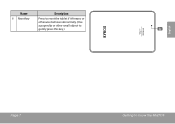
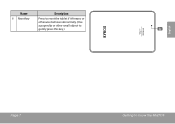
Name
Description
6 Reset key
Press to reset the tablet if it freezes or
otherwise behaves abnormally. (Use
a paperclip or other small object to
gently press this key.)
6
English
Page 7
Getting To Know The Mid7015
Quick Setup Guide - Page 8
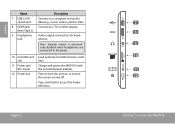
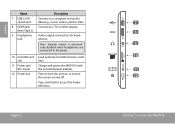
... Hispeed port
Connect to a computer to transfer data (e.g., music, videos, photos, files)
8 HDMI jack
Connect to turn the screen on and off. Charge and power the MID7015 with the included power adapter. Press and hold to the player.
10 microSD card slot
11 Power jack (DC input... when headphones are connected to access the Power Off menu
Page 8
7 8 9 10 11 12
Getting To Know The Mid7015
Quick Setup Guide - Page 9
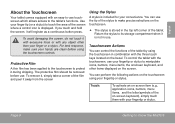
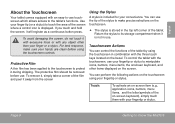
... screen, it during shipping. To remove it, simply take a corner of the tablet. Return the stylus to the tablet's functions. Page 9
Getting To Know The Mid7015 You can control the functions of the on-screen keyboard), simply touch them with the three touch keys located on the bezel.
The protective film...
Quick Setup Guide - Page 10
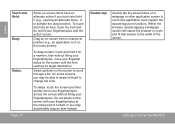
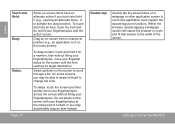
... fit that section to activate the drag function).
Swipe up/down on a webpage or other application screen to scroll through a list.
Getting To Know The Mid7015 To drag an item, touch and hold an item, touch the item and do not lift your fingertip/stylus.
Double-tap:
Quickly tap the screen...
Quick Setup Guide - Page 11
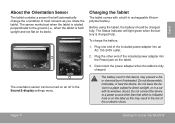
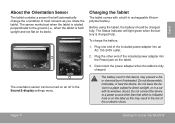
...not disassemble, incinerate, or heat the device. Before using the tablet, the battery should be turned on an off in rechargeable lithiumpolymer battery. Plug one end of the included power adapter into...with a built-in the Sound & display settings menu. Page 11
Getting To Know The Mid7015 Charging the Tablet
The tablet comes with its back).
English
About the Orientation Sensor
The tablet ...
Quick Setup Guide - Page 12
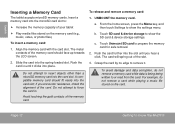
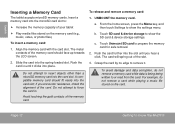
...).
Align the memory card with the card slot. Slide the card into the card slot. Push the card in .
Page 12
Getting To Know The Mid7015
To insert a memory card:
1. Grasp the card by its edge to remove it clicks into the microSD card slot to or read from the card...
Quick Setup Guide - Page 40
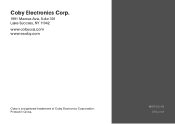
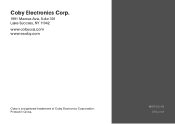
MID7015-4G ESG v1.01
Printed in China. Coby Electronics Corp.
1991 Marcus Ave, Suite 301 Lake Success, NY 11042
www.cobyusa.com www.ecoby.com
Coby is a registered trademark of Coby Electronics Corporation.
User Manual - Page 1


For series
MID7015-4G
EN Coby® Kyros™ Internet Tablet Instruction Manual Page 2 Please read carefully before use
User Manual - Page 2
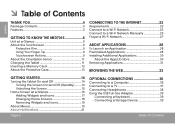
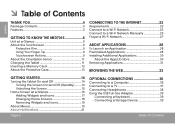
... Table of Contents
English
Thank You 4
Package Contents 4 Features 5
Getting to Know the MID7015 6
Unit at a Glance 6 About the Touchscreen 9
Protective Film 9 Using Your Finger Tip... AppsLib Store 30 Removing Applications 31
Browsing the Web 33
Getting Started 14
Turning the Tablet On and Off 14 Turning the Screen On and Off (Standby).........14 Unlocking the Screen 15
Home Screen...
User Manual - Page 6
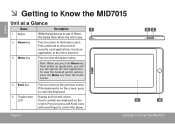
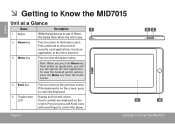
...Touchscreen LCD
Press to return to control the player.
23
5
4
Page 6
Getting To Know The Mid7015 Press and hold ) icons with your finger to the previous screen.
If the keyboard is not in... the list to view a list of recently used applications; English
ÂÂ Getting to Know the MID7015
Unit at a Glance
Name
1 Stylus
Description
1
Slide the stylus out to use .
2 Home key...
User Manual - Page 7
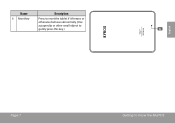
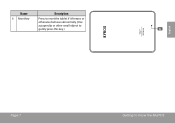
Name
Description
6 Reset key
Press to reset the tablet if it freezes or
otherwise behaves abnormally. (Use
a paperclip or other small object to
gently press this key.)
6
English
Page 7
Getting To Know The Mid7015
User Manual - Page 8
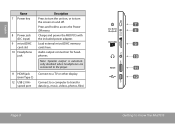
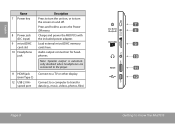
... C)
12 USB 2.0 Hispeed port
Connect to transfer data (e.g., music, videos, photos, files)
Page 8
7 8 9 10 11 12
Getting To Know The Mid7015 Audio output connection for headphones.
Press and hold to turn the unit on and off.
English
Name
7 Power key
8 Power jack (DC input)
9 microSDHC card slot
10 Headphone jack
Description
Press...
User Manual - Page 9
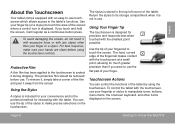
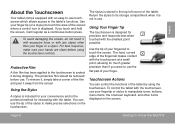
... fingernail to make precise selections on the screen. You can control the functions of your hands are clean before use. Page 9
Getting To Know The Mid7015 Use your finger.
User Manual - Page 10
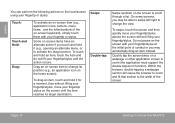
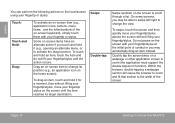
...:
Drag:
To activate an on-screen item (e.g., application icons, buttons, menu items, and the letter/symbols of the screen. Page 10
Getting To Know The Mid7015
User Manual - Page 11
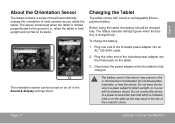
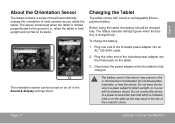
...
The tablet contains a sensor that which is indicated
here or on the tablet.
3.
Before using the tablet, the battery should be turned on its windows closed. Disconnect the power adapter when the tablet is charged fully. The sensor works best when the tablet is held... Plug the other than that will light green when the battery is fully charged. Page 11
Getting To Know The Mid7015
User Manual - Page 12


... in until you encounter resistance, check the alignment of the slot.
3. c. To insert a memory card:
1. if you hear a click.
Page 12
Getting To Know The Mid7015 English
Inserting a Memory Card
The tablet accepts microSDHC memory cards.
From the home screen, press the Menu key, and then touch Settings to insert objects...