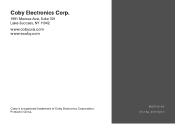Coby MID7015 Support Question
Find answers below for this question about Coby MID7015.Need a Coby MID7015 manual? We have 2 online manuals for this item!
Question posted by bakernikita88 on February 12th, 2012
Unlock Coby Tablet
i forgot the password to my tablet how can i unlock it
Current Answers
There are currently no answers that have been posted for this question.
Be the first to post an answer! Remember that you can earn up to 1,100 points for every answer you submit. The better the quality of your answer, the better chance it has to be accepted.
Be the first to post an answer! Remember that you can earn up to 1,100 points for every answer you submit. The better the quality of your answer, the better chance it has to be accepted.
Related Coby MID7015 Manual Pages
Quick Setup Guide - Page 1
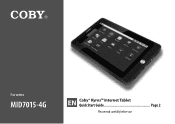
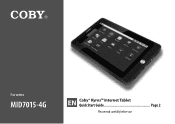
For series
MID7015-4G
EN Coby® Kyros™ Internet Tablet Quick Start Guide Page 2 Please read carefully before use
Quick Setup Guide - Page 2
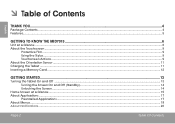
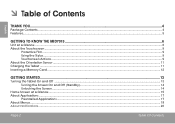
......5
Getting to Know the MID7015 6
Unit at a Glance...6 About the Touchscreen...9
Protective Film...9 Using the Stylus...9 Touchscreen Actions...9 About the Orientation Sensor...11 Charging the Tablet...11 Inserting a Memory Card...12
Getting Started...13
Turning the Tablet On and Off ...13 Turning the Screen On and Off (Standby 14 Unlocking the Screen...14
Home...
Quick Setup Guide - Page 4
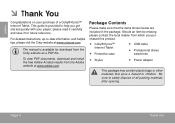
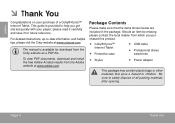
... it for download from the Adobe website at www.cobyusa.com. For detailed instructions, up-to help you purchased this product.
Coby® Kyros™ Internet Tablet
Protective case
USB cable
Professional stereo earphones
Stylus
Power adapter
This package may...
Quick Setup Guide - Page 7
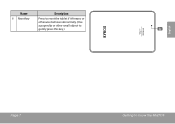
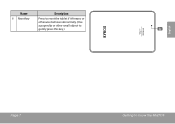
Name
Description
6 Reset key
Press to reset the tablet if it freezes or
otherwise behaves abnormally. (Use
a paperclip or other small object to
gently press this key.)
6
English
Page 7
Getting To Know The Mid7015
Quick Setup Guide - Page 9
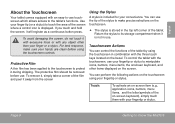
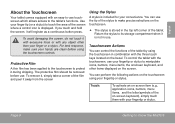
... stylus is not in use. If you touch and hold the screen, it during shipping. To control the tablet with any object other items displayed on the bezel.
Page 9
Getting To Know The Mid7015 Touch:
To activate an on-screen item (e.g., application icons, buttons, menu items, and the letter/symbols of the...
Quick Setup Guide - Page 11
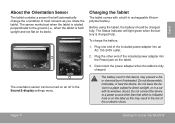
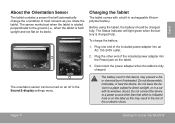
.... Do not disassemble, incinerate, or heat the device. Before using the tablet, the battery should be turned on the tablet.
3. To charge the battery:
1. Plug the other than that will light...closed. The orientation sensor can be charged fully. Page 11
Getting To Know The Mid7015 Charging the Tablet
The tablet comes with its back). Do not connect the device to direct sunlight, or ...
Quick Setup Guide - Page 12
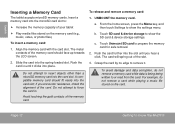
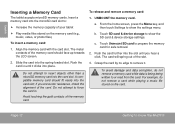
... the Menu key, and then touch Settings to :
Increase the memory capacity of your tablet
Play media files stored on the card. c.
Avoid touching the gold contacts of the ... stored on the memory card (e.g., music, video, or photo files). Page 12
Getting To Know The Mid7015
Do not attempt to show the settings menu.
Push the card in . if you hear a click....
Quick Setup Guide - Page 15
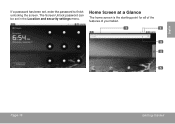
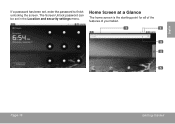
The Screen Unlock password can
be set , enter the password to finish unlocking the screen. English
If a password has been set in the Location and security settings menu.
Home Screen at a Glance
The home screen is the starting point for all of the features of your tablet.
1
2
3 4
5
Page 15
Getting Started
Quick Setup Guide - Page 40
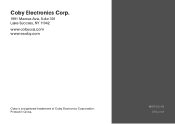
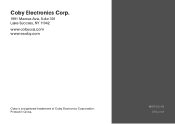
MID7015-4G ESG v1.01 Coby Electronics Corp.
1991 Marcus Ave, Suite 301 Lake Success, NY 11042
www.cobyusa.com www.ecoby.com
Coby is a registered trademark of Coby Electronics Corporation. Printed in China.
User Manual - Page 1


For series
MID7015-4G
EN Coby® Kyros™ Internet Tablet Instruction Manual Page 2 Please read carefully before use
User Manual - Page 2
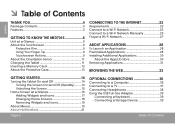
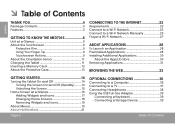
... 5
Getting to Know the MID7015 6
Unit at a Glance 6 About the Touchscreen 9
Protective Film 9 Using Your Finger Tip 9 Touchscreen Actions 9 About the Orientation Sensor 11 Charging the Tablet 11 Inserting a Memory Card 12... the Web 33
Getting Started 14
Turning the Tablet On and Off 14 Turning the Screen On and Off (Standby).........14 Unlocking the Screen 15
Home Screen at a Glance...
User Manual - Page 4


...to safely dispose of a Coby® Kyros™ Internet Tablet. Page 4
Thank You For detailed instructions, up-to help you purchased this product.
Coby® Kyros™ Internet Tablet
USB full... children.
Should an item be missing, please contact the local retailer from the Coby website as a PDF file.
please read it carefully and save it for download...
User Manual - Page 7
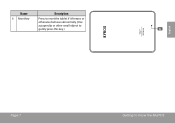
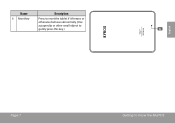
Name
Description
6 Reset key
Press to reset the tablet if it freezes or
otherwise behaves abnormally. (Use
a paperclip or other small object to
gently press this key.)
6
English
Page 7
Getting To Know The Mid7015
User Manual - Page 9
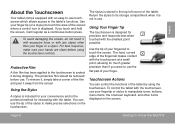
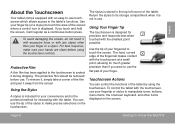
...screen, it away from the screen
Using the Stylus
A stylus is included for interacting with the tablet.
To remove it, simply take a corner of your hands are clean before use.
Use ... screen where a control icon is displayed. Page 9
Getting To Know The Mid7015 English
About the Touchscreen
Your tablet comes equipped with an easy-to-use touchscreen which allows access to touch the...
User Manual - Page 11
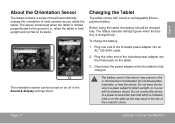
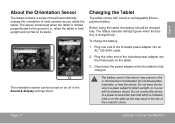
... leave the device in a place subject to direct sunlight, or in the Sound & display settings menu. Page 11
Getting To Know The Mid7015 The sensor works best when the tablet is rotated perpendicular to a power source other end of the included power adapter into the Power jack on its windows closed.
To...
User Manual - Page 12


...until it . The card will spring out of the memory card.
Page 12
Getting To Know The Mid7015 Push the card in . a. For example, do not remove a memory card while data is ... card slot. To release and remove a memory card:
1.
b. English
Inserting a Memory Card
The tablet accepts microSDHC memory cards. Touch SD card & device storage to prepare the memory card for safe removal...
User Manual - Page 13
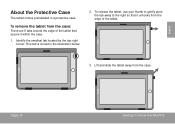
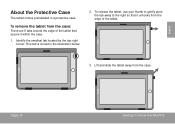
... that it within the case.
1.
Page 13
Getting To Know The Mid7015 To remove the tablet from the edge of the tablet that secure it unhooks from the case:
There are 5 tabs around the edge of the tablet.
3. English
About the Protective Case
The tablet comes preinstalled in the illustration below.
2. Lift and slide the...
User Manual - Page 28
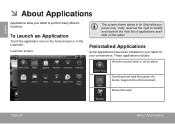
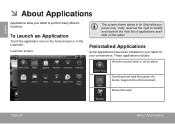
.... Preinstalled Applications
Some applications have been installed on your tablet for illustrative purposes only.
Supports the ePub standard.
English
ÂÂ About Applications
Applications allow your convenience.
These applications include:
View the current time, or set an alarm. Page 28
About Applications Coby reserves the right to perform many different functions. Download...
User Manual - Page 31
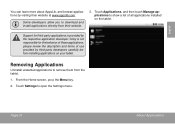
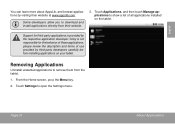
... applications by third-party developers carefully before installing applications on the tablet. Some developers allow you to remove them from their website at...these applications; Removing Applications
Uninstall unwanted applications to download and install applications directly from the tablet.
1. Touch Settings to show a list of use provided by visiting their website.
3. ...
Similar Questions
How Do You Reset Coby Kyros Mid7016 Tablet Forgot Password
(Posted by aegiDaby 9 years ago)
Maunal Specs For Coby Mid7015 I Have Refburish Coby Tablet Can't Update
(Posted by demetriusblaze99 10 years ago)
Where Can I Get A Charger For My Coby Kyros Mid7015 Tablet?
(Posted by twcjsaura 10 years ago)