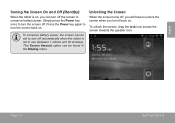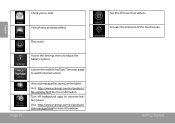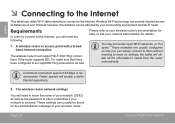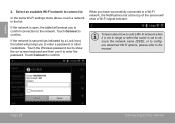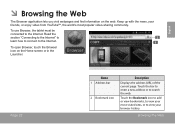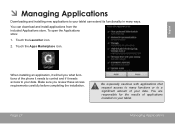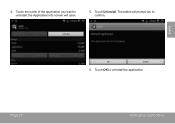Coby MID7012 Support Question
Find answers below for this question about Coby MID7012.Need a Coby MID7012 manual? We have 1 online manual for this item!
Question posted by algarinusn on November 25th, 2011
How Can I Get The Ssid Of The Tablet
The person who posted this question about this Coby product did not include a detailed explanation. Please use the "Request More Information" button to the right if more details would help you to answer this question.
Current Answers
Related Coby MID7012 Manual Pages
Similar Questions
Can I Set Order That Photos Are Shown For Coby Dp1052 Digital Picture Frame
I am trying to find out if it is possible to set the order that photos are shown on a Coby DP1052 di...
I am trying to find out if it is possible to set the order that photos are shown on a Coby DP1052 di...
(Posted by ajdcooper 9 years ago)
Me Have A Coby Kyros Mid7012 Internet Tablet And Me Forgot My Pattern Password
what can me do to unlock tablet
what can me do to unlock tablet
(Posted by Grydm 10 years ago)
Can I Download Photos Directly From My Computer Onto My Digital Picture Frame?
I would like to put pictures that are already on my computer onto my Coby DP-768 digital photo frame...
I would like to put pictures that are already on my computer onto my Coby DP-768 digital photo frame...
(Posted by dianabales88 10 years ago)
I Need A Usb Host Driver Or How To Reinstall The Driver On My Mid7012 Tablet
When I first purchase this tablet, all I had the do was use the full usb cable and plug in a device ...
When I first purchase this tablet, all I had the do was use the full usb cable and plug in a device ...
(Posted by jhaskins20018 12 years ago)
Unlock My Mid7012 Tablet
My child loked up my tablet with a pattern how do I unlock it
My child loked up my tablet with a pattern how do I unlock it
(Posted by howardleroy5 12 years ago)