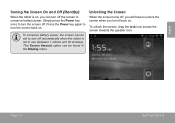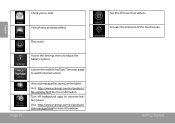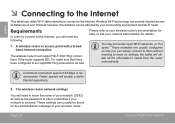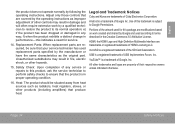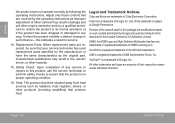Coby MID7012 Support Question
Find answers below for this question about Coby MID7012.Need a Coby MID7012 manual? We have 1 online manual for this item!
Question posted by rosquir on January 20th, 2014
How Do I Reset My Coby Kyros Tablet Mid7012
Current Answers
Answer #1: Posted by BusterDoogen on January 22nd, 2014 5:50 PM
2. Hold the back and power buttons simultaneously. The Coby logo will appear, and then a menu.
3. Release your hold on the power and back button.
4. Use the Volume + and Volume – buttons to navigate to “Wipe data/Factory Reset”.
5. Use the back button to select this option. Your reset will begin.
I hope this is helpful to you!
Please respond to my effort to provide you with the best possible solution by using the "Acceptable Solution" and/or the "Helpful" buttons when the answer has proven to be helpful. Please feel free to submit further info for your question, if a solution was not provided. I appreciate the opportunity to serve you!