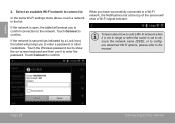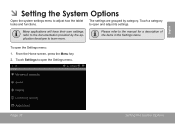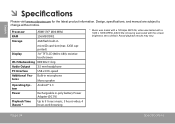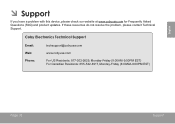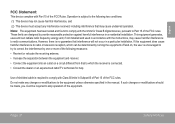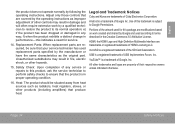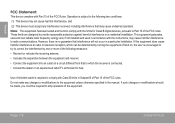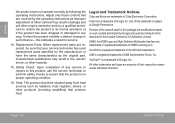Coby MID7012 Support Question
Find answers below for this question about Coby MID7012.Need a Coby MID7012 manual? We have 1 online manual for this item!
Question posted by kahoffm64 on December 31st, 2013
Coby Kyros 7012 Manual
how do i unlock my tablet if i forgot my passwaord ?
Current Answers
Answer #1: Posted by bengirlxD on December 31st, 2013 8:45 PM
1. First you need to turn the tablet off. 2. Hold the back and power buttons simultaneously. The Coby logo will appear, and then a menu. 3. Release your hold on the power and back button. 4. Use the Volume + and Volume – buttons to navigate up and down to “Wipe data/Factory Reset”. 5. Use the back button to select this option and the reset will begin
Feel free to resubmit the question if you didn't find it useful.
Related Coby MID7012 Manual Pages
Similar Questions
Can I Set Order That Photos Are Shown For Coby Dp1052 Digital Picture Frame
I am trying to find out if it is possible to set the order that photos are shown on a Coby DP1052 di...
I am trying to find out if it is possible to set the order that photos are shown on a Coby DP1052 di...
(Posted by ajdcooper 9 years ago)
Can I Download Photos Directly From My Computer Onto My Digital Picture Frame?
I would like to put pictures that are already on my computer onto my Coby DP-768 digital photo frame...
I would like to put pictures that are already on my computer onto my Coby DP-768 digital photo frame...
(Posted by dianabales88 10 years ago)