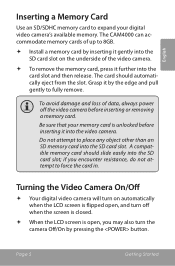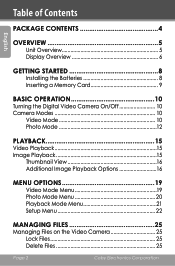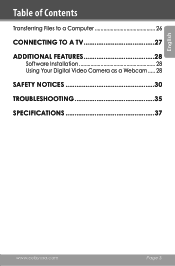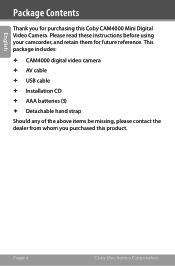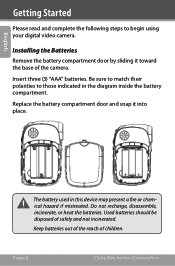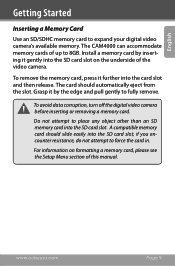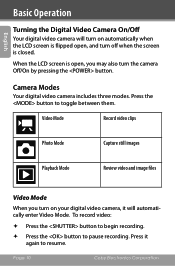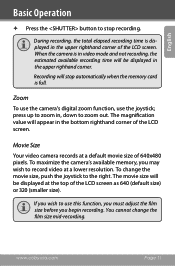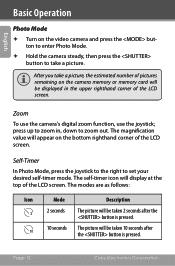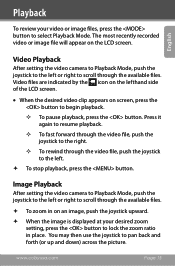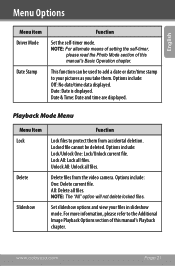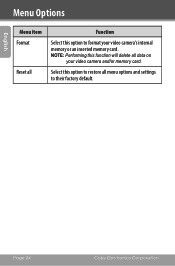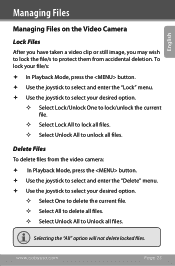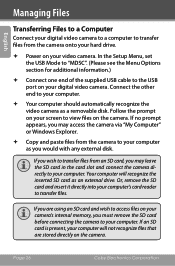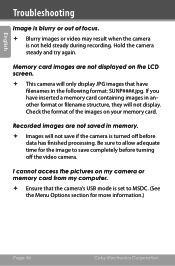Coby CAM4000 Support Question
Find answers below for this question about Coby CAM4000 - SNAPP Camcorder - 3.0 MP.Need a Coby CAM4000 manual? We have 2 online manuals for this item!
Question posted by amycasselman4 on June 19th, 2012
Card Locked
The person who posted this question about this Coby product did not include a detailed explanation. Please use the "Request More Information" button to the right if more details would help you to answer this question.
Current Answers
Related Coby CAM4000 Manual Pages
Similar Questions
My Coby Kyros Will Not Read Sd Card Even Though It Is Installed It Says No Sd
card isi mounted
card isi mounted
(Posted by buchartr 10 years ago)
My Sd Card Seems To Be Locked. I Can't Access My Gallery Of Pictures And Video.
(Posted by jahkashaheru 11 years ago)
How To Add Videos To Coby Mp 601 2gb
how to add videos to coby mp 601 2gb? I need to add videos but it comes with out its manual.please g...
how to add videos to coby mp 601 2gb? I need to add videos but it comes with out its manual.please g...
(Posted by natujaru 11 years ago)
Memory Card Full/format Error
I inserted a brand new 8GB memory card and as soon as I did it said memory full. I tried formatting ...
I inserted a brand new 8GB memory card and as soon as I did it said memory full. I tried formatting ...
(Posted by ladywings 11 years ago)
Coby Mp-827 Using Mini Sd Card And Preferences
I have a coby mp827 and I am using an mini sd card with it. I have uploaded music on the mini sd ca...
I have a coby mp827 and I am using an mini sd card with it. I have uploaded music on the mini sd ca...
(Posted by trev532th 12 years ago)