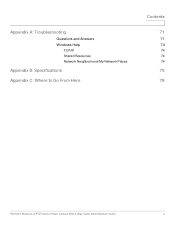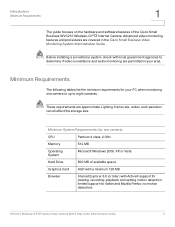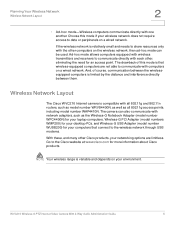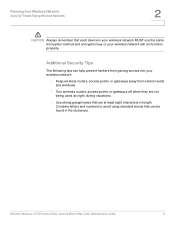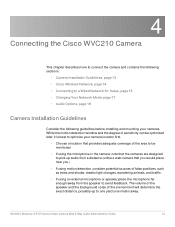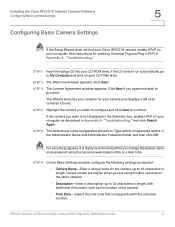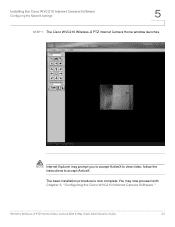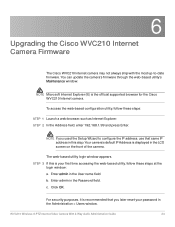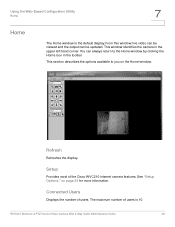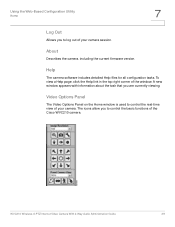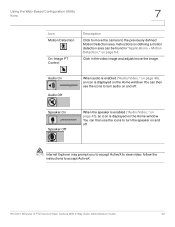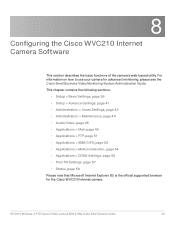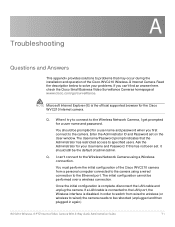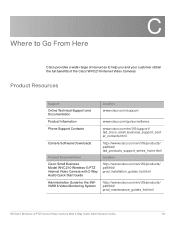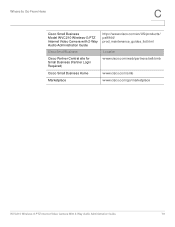Cisco WVC210 Support Question
Find answers below for this question about Cisco WVC210 - Small Business Wireless-G PTZ Internet Video Camera.Need a Cisco WVC210 manual? We have 1 online manual for this item!
Question posted by ramraminc on March 30th, 2014
Driver For Windows 7
Current Answers
Answer #1: Posted by tintinb on April 2nd, 2014 3:34 PM
If you have more questions, please do not hesitate to ask here at HelpOwl. Experts here are always willing to help you to the best of our knowledge and experties.
Regards,
TinTin
Related Cisco WVC210 Manual Pages
Similar Questions
This Switch does not have reset button, and i need to rest it !!!!!!i bout it second hand, and not h...