Cisco SGE2010 Support Question
Find answers below for this question about Cisco SGE2010 - Small Business Managed Switch.Need a Cisco SGE2010 manual? We have 1 online manual for this item!
Question posted by savagkauf on August 26th, 2014
How To Reset Sge2010 Reset Default
The person who posted this question about this Cisco product did not include a detailed explanation. Please use the "Request More Information" button to the right if more details would help you to answer this question.
Current Answers
There are currently no answers that have been posted for this question.
Be the first to post an answer! Remember that you can earn up to 1,100 points for every answer you submit. The better the quality of your answer, the better chance it has to be accepted.
Be the first to post an answer! Remember that you can earn up to 1,100 points for every answer you submit. The better the quality of your answer, the better chance it has to be accepted.
Related Cisco SGE2010 Manual Pages
Administration Guide - Page 2


...
12
Using the Switch Main Menu
13
System Configuration
13
System Information
14
Management Settings
16
Username & Password Settings
21
Security Settings
22
VLAN Management
25
IP Configuration
26
File Management
40
Restore System Default Settings
43
Reset to Factory Settings
43
Reboot System
43
Stack Configuration
44
Port Status
44
SGE2010/SGE2010P Administration Guide...
Administration Guide - Page 4


... Statement"
• Appendix E, "Specifications"
SGE2010/SGE2010P Administration Guide
1
This Switch will allow you to perform basic configuration of the switch.
• Chapter 5, "Web Utility Configuration " This chapter provides an introduction to the features of the switch console, which allows you to manage your Linksys system. The Switch features monitoring and configuration via...
Administration Guide - Page 5


....
The green Act/Link LEDs light up to a 100Mbps device. SGE2010/SGE2010P Administration Guide
2 SGE2010/P Front Panel
Feature Reset
LEDs PWR FAN RPS MST Stack ID Act/Link
Speed PoE
Description
The Switch can be reset by inserting a pin or paper clip into the RESET opening. These functions are functionally identical except the SGE2010P model offers...
Administration Guide - Page 6


... with LC connectors, while the MGBT1 requires a Category 5e Ethernet cable with the switch. SGE2010/P Back Panel
Feature Power Console
RPS
Description
The Power port is where you can connect...module, so the Switch can be uplinked via fiber to another switch. The switch can operate in stacking mode by default. NOTE: A switch is in half and full-duplex modes.
The switch provides four mini-...
Administration Guide - Page 12


... switch. The default logon ID is covered in the next chapter.
• "Connecting to Your Switch with HyperTerminal," on page 9
• "Connecting to the Switch with Telnet," on your switch. Telnet to your network.This chapter describes console interface configuration. You can use the HyperTerminal to connect to your switch for basic configuration of the switch and management...
Administration Guide - Page 15


...you configured previously. 2. SGE2010/SGE2010P Administration Guide
12 Using the Console
Connecting to the Switch with Telnet
Connecting to the Switch with Telnet
You can also be used to the switch with telnet.
1. ...Press the menu number and then press Enter key to login, enter the default login and password: admin
The Switch Main Menu appears. Then, press the Enter key.
2. When the Login ...
Administration Guide - Page 16


... restore default settings, reset the switch to configure your system, view or modify port and PoE settings, and view or modify system and stacking mode.
1. Port Configuration (see page 13)
2. System Mode (Layer 2 / Layer 3) Selection (see page 14) 2. System Information (see page 48)
5. Port Status (see page 16)
SGE2010/SGE2010P Administration Guide
13 Management Settings...
Administration Guide - Page 17


... information and general system information.
1. Back. IP Configuration (see page 15) 2. System Configuration.
2. Username & Password Settings (see page 22) 5. Security Settings (see page 21) 4. VLAN Management (see page 43) 9. Restore System Default Settings (see page 25) 6.
From the System Configuration Menu, select 1. SGE2010/SGE2010P Administration Guide
14
Administration Guide - Page 19


...to save your changes. Management Settings
The Management Settings screen provides access to the previous menu.) To open this screen: 1. SSH Configuration (see page 17) 3. Management Settings.
Telnet Configuration ...from one
field to the
Action list. SGE2010/SGE2010P Administration Guide
16 Serial Port Configuration (see page 17) 2. From the Switch Main Menu, select 1. From the ...
Administration Guide - Page 20


...: 1. To change the time-out settings. SGE2010/SGE2010P Administration Guide
17 System Configuration Menu. 2. From the System Configuration Menu, select 2. From the Management Settings Menu, choose 1. When the Operation complete...Use the Telnet Configuration screen to save your changes. 4. Management Settings. 3. Select Edit, and then make changes. 2. Select Save to view or change...
Administration Guide - Page 21


... SSH Status (see page 20) 4. System Configuration Menu. 2. System Configuration Menu. 2. From the System Configuration Menu, select 2. Management Settings. 3. From the Switch Main Menu, select 1. From the System Configuration Menu, select 2. To change the time-out setting: 1. SGE2010/SGE2010P Administration Guide
18 Select Edit, and then make your changes. 4.
From the...
Administration Guide - Page 22


.... 4. Management Settings. 3. Select Save to the
Action list. SSH Status Use the SSH Status screen to view information about SSH sessions. From the Switch Main Menu..., select 1.
SSH Server Configuration. You can enable or disable the server and configure the SSH server port
To open this screen: 1. From the SSH Configuration Menu, select 1. SGE2010...
Administration Guide - Page 23
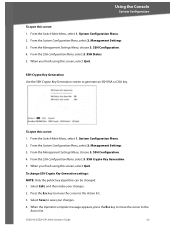
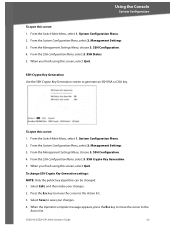
...Select Save to generate an SSH RSA or DSA key. Management Settings. 3.
From the Management Settings Menu, choose 3. From the Switch Main Menu, select 1. From the SSH Configuration Menu, select 2. From the Switch Main Menu, select 1. When you finish using this screen...1. To open this screen: 1. From the SSH Configuration Menu, select 3. SGE2010/SGE2010P Administration Guide
20
Administration Guide - Page 24
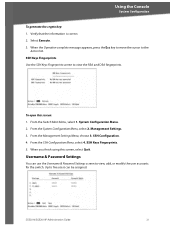
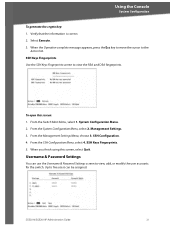
... Configuration Menu. 2. From the System Configuration Menu, select 2. SSH Configuration. 4.
SGE2010/SGE2010P Administration Guide
21
Username & Password Settings
You can be assigned. To open..., select Quit.
Using the Console
System Configuration
To generate the crypto key: 1. Management Settings. 3. Verify that the information is correct. 2. SSH Keys Fingerprints. 5. Up...
Administration Guide - Page 25
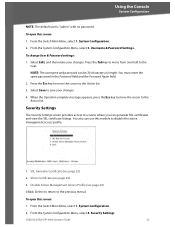
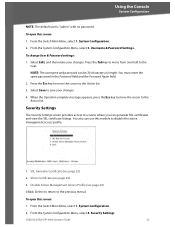
... Configuration
NOTE: The default user is "admin" with no password. Select Save to the Action list. SSL Generate Certificate (see page 24)
3. SGE2010/SGE2010P Administration Guide
22...and then make your changes. 4.
From the Switch Main Menu, select 1. From the Switch Main Menu, select 1. System Configuration. 2. Disable Active Management Access Profile (see page 24) 0.Back (...
Administration Guide - Page 28


... the Switch Main Menu, select 1. System Configuration. 2.
From the System Configuration Menu, select 5. Default VLAN Setup. System Configuration. 2. SGE2010/SGE2010P Administration Guide
25 From the System Configuration Menu, select 5. Default VLAN Setup (see page 25) 0.Back (Select to return to view and change the VLAN ID. Vlan Management. To open this screen: 1. Vlan Management...
Administration Guide - Page 45


... SGE2010/SGE2010P Administration Guide
42 Active Image
There are correct. 4. From the Switch Main Menu, select 1. Press the Space Bar to save your settings. The selected image will be active after Reset ... screen to
the Action list. 4. System Configuration. 2. File Management. 3. Active Image. The cursor moves to the switch via the console port, the active image is replaced. When ...
Administration Guide - Page 46


..., or press n
to the system default settings.
System Configuration. 2. Using the Console
System Configuration
Restore System Default Settings
You can restore the switch to cancel.
From the System Configuration Menu, select 9. SGE2010/SGE2010P Administration Guide
43 To restore factory default settings 1. System Configuration. 2. Reset to Factory Settings
You can restart the...
Administration Guide - Page 52


... list. 6.
Select Edit. 2. Proceed as needed:
a. b. Field
System Mode after Reset
Stacking Mode after reboot. Help
You can use the Help screen to scroll down through the list of ports.
SGE2010/SGE2010P Administration Guide
49 To open this screen: From the Switch Main Menu, press 5.
When the Operation complete message appears, press the...
Administration Guide - Page 62


... Type Switching Capacity Forwarding Capacity LEDs Stack Operation
Buttons Layer 2 options
Layer 3 options
• SGE2010 48-port 10/100/1000 Ethernet Switch • SGE2010P 48-port 10/100/1000 Ethernet Switch with... configuration of units in stack
Reset Button
8K 256 active VLANs (4096 range) Port-based and 802.1Q Tag-based VLANs Protocol-based VLAN Management VLAN Multicast TV VLAN Private ...
Similar Questions
Can't Pass Dhcp Through Cisco Sge2010
(Posted by ericscuba 9 years ago)
Does Using Gbic Port On Sge2010 Disable Other Ports
(Posted by CmcJo 9 years ago)
How To Upgrade Firmware Sge2010
(Posted by lestedsa 10 years ago)
Cisco Slm248g4ps - Small Business Smart Switch
This Switch does not have reset button, and i need to rest it !!!!!!i bout it second hand, and not h...
This Switch does not have reset button, and i need to rest it !!!!!!i bout it second hand, and not h...
(Posted by xmarkegypt 11 years ago)

