Cisco E1200 Support Question
Find answers below for this question about Cisco E1200.Need a Cisco E1200 manual? We have 2 online manuals for this item!
Question posted by pacecokj on August 24th, 2014
How To Determine How Many Computers Connected To My E1200 Router?
The person who posted this question about this Cisco product did not include a detailed explanation. Please use the "Request More Information" button to the right if more details would help you to answer this question.
Current Answers
There are currently no answers that have been posted for this question.
Be the first to post an answer! Remember that you can earn up to 1,100 points for every answer you submit. The better the quality of your answer, the better chance it has to be accepted.
Be the first to post an answer! Remember that you can earn up to 1,100 points for every answer you submit. The better the quality of your answer, the better chance it has to be accepted.
Related Cisco E1200 Manual Pages
Brochure - Page 1
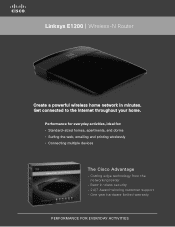
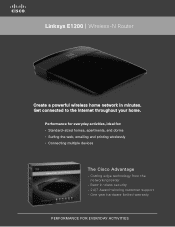
... multiple devices
The Cisco Advantage
· C utting edge technology from the networking leader
· Best-in minutes. Get connected to the Internet throughout your home. Linksys E1200 | Wireless-N Router
Create a powerful wireless home network in -class security · 24/7 Award-winning customer support · One year hardware limited warranty
PERFORMANCE FOR EVERYDAY ACTIVITIES
Brochure - Page 2
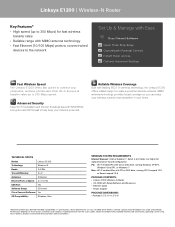
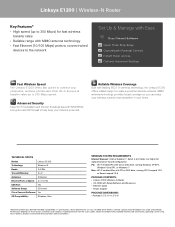
...Guest Access Optional Advanced Settings
Fast Wireless Speed
The Linksys E1200 offers fast speed to connect your computers, wireless printers and other adverse conditions. ...: • Linksys E1200 Wireless-N Router • CD-ROM with leading 802.11n wireless technology, the Linksys E1200 offers reliable range to create a powerful wireless network. Reliable Wireless Coverage
Built with Setup...
User Manual - Page 3
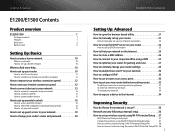
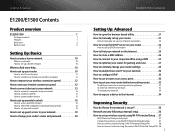
...
How to set up your router 10
How to start Cisco Connect
11
How to install Cisco Connect on another computer
12
How to improve your wireless connection speed 12
How to test your Internet connection speed 12
How to connect devices to your network 13
How to connect a computer to your network
13
How to connect a printer
15
How to...
User Manual - Page 4
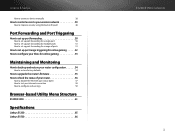
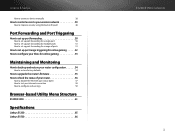
Linksys E-Series
How to connect a device manually
38
How to control access to your wireless network 39
How to improve...router's firmware 55
How to check the status of your router 56
How to disable the Ethernet port status lights
57
How to test your Internet connection
58
How to configure and use logs
59
Browser-based Utility Menu Structure
E1200/E1500 61
Specifications
Linksys E1200...
User Manual - Page 11
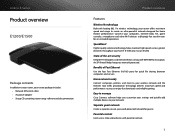
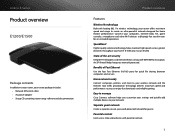
...speeds across greater distances throughout your network protected. not on E1200)
State-of Fast Ethernet
Use the four Fast Ethernet (10... router setup software and documentation
Product overview
Features
Wireless-N technology
Built with leading 802.11n wireless technology, your router offers maximum speed and range to your wireless network and the Internet.
Connect your computers,...
User Manual - Page 20
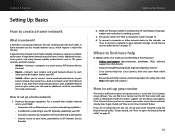
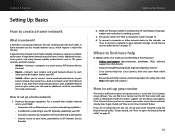
... media devices such as TVs, game consoles, and web cameras.
•• Modem-Connects a computer or a router to your ISP (Internet Service Provider).
•• Router-Connects your wireless and wired network devices to each other network device to the network, see
"How to connect a computer to your network" on page 10. 4.
Linksys E-Series
Setting Up: Basics
How...
User Manual - Page 21
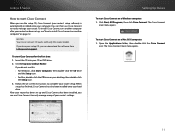
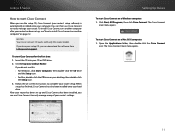
... been installed onto your Linksys Router.
You can use Cisco Connect to easily manage your computer. To start Cisco Connect on your router's settings.
Click Start, All Programs, then click Cisco Connect.
To start Cisco Connect on page 12. Linksys E-Series
How to start Cisco Connect
When you run the setup CD, Cisco Connect (your router's setup software) is automatically...
User Manual - Page 22
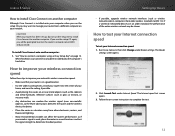
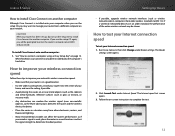
... the fewer obstructions between the router and the wireless device, the better. •• Place the router in several locations and test the signal strength to determine the ideal position. Click Launch Test under Router settings. Linksys E-Series
How to install Cisco Connect on another computer
Although Cisco Connect is installed onto your computer when you run the setup...
User Manual - Page 24
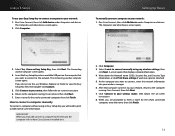
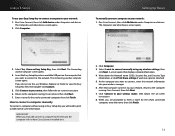
... to your router, then follow the on -screen instructions. 6. Click Connect to enter a name for the newly connected computer, then click Finish. Run Cisco Connect, then click Add device under Computers and devices. Select I have Cisco Connect installed on the computer that displays network information. 4. After that computer connects to your network, return to your wireless manager...
User Manual - Page 31
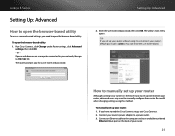
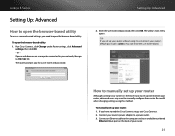
... OK. The utility's main menu opens. If you for a user name and password. Connect an Ethernet cable to the computer and to an available numbered
Ethernet (blue) port on a computer connected to your router.
21 To manually set up and maintain your router without using this method. To open the browser-based utility. Be careful when...
User Manual - Page 32
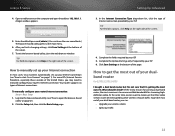
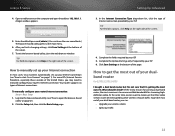
... out of it. A login window appears.
5. Enter the default password (admin). (You can :
•• Upgrade your wireless clients •• Split your router's Internet connection. To manually configure your Internet connection
In most out of Internet connections. Click the Setup tab, then click the Basic Setup page. Setting Up: Advanced
3. At the same time...
User Manual - Page 33


... band, you can slow your router's two bands (ranges of radio frequencies). Log into the browser-based utility (see "How to temporarily change your devices are still sharing "air time" with a computer that has a dual-band wireless network adapter, you might not be easy to connect to all of your wireless network.
Click Manual. This...
User Manual - Page 36
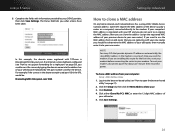
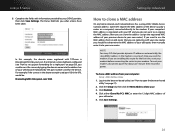
...determine the MAC address of your previous device to re-register the MAC address, then you what actions have been taken. To reset your modem. If your computer's MAC address is registered with your new router...digit MAC address of the device (usually a router or a computer) connected directly to your modem, disconnect power for the device. In this router for a single port" on page 21).
...
User Manual - Page 41
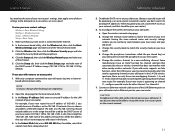
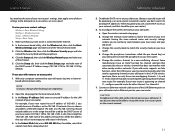
... browserbased administration utility. In the browser-based utility, click the Wireless tab, then click the Basic
Wireless Settings page and take
note of the LAN/Ethernet ports on your old router and an Ethernet port on the current network.
31 With your computer connected to the Internet port on your network, and that will be...
User Manual - Page 42
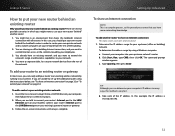
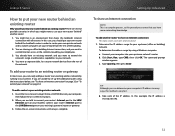
... Although you can easily add your router to an existing wireless network by using the instructions below, see "To share an Internet connection" on page 32 or "To extend your network" on -screen instructions until setup is a complex process, so this case, you can determine your computer's IP address in many ways, this example, the...
User Manual - Page 44
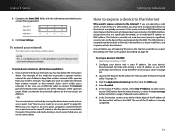
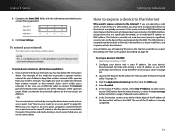
.... Linksys E-Series
3.
You might be to use an Ethernet cable to connect the Internet port of the downstream router to one network from the entire Internet, or select the source range button...point, computers connected to the access point are on the WAN interface, except those that device to provide a separate wireless network for help with setting a static IP address or use a router as...
User Manual - Page 65
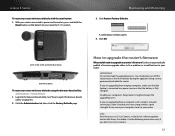
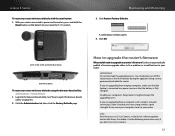
... from a computer with the reset button: 1.
Click OK. Use the following instructions only if you have strong wireless signal strength. Disable your router.
Click the Administration tab, then click the Factory Defaults page. E1200, E1500, E2500, and E3200 Reset Button
E4200 Reset Button
To reset your router to factory defaults with a wireless network connection, make sure...
User Manual - Page 68
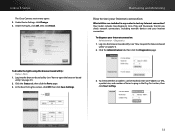
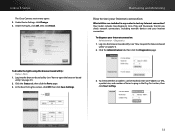
... check whether an address can be reached, enter an IP address or URL, a packet size, and number of times to ping in my router to Ping.
58 Maintaining and Monitoring
How to test your Internet connection
What utilities are included in the Ping Test section, then click Start to test my Internet...
User Manual - Page 69
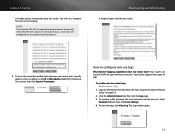
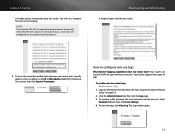
... open the browser-based utility" on page 21).
2. Your router can track all traffic for each successful ping. Your router supports four types of logging capabilities does my router have? To trace the route that the site is down. To monitor traffic between your Internet connection. Linksys E-Series
A window opens showing the ping test...
User Manual - Page 71
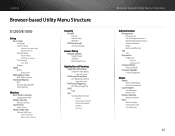
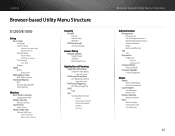
... Menu Structure
E1200/E1500
Setup
Basic Setup Language Internet Setup
Internet Connection Type Optional Settings Network Setup Router Address DHCP Server Setting Time Settings Time Zone Reboot
DDNS DDNS
DDNS Service
MAC Address Clone MAC Address Clone
Advanced Routing NAT Dynamic Routing (RIP) Static Routing
Wireless
Basic Wireless Settings Configuration View
Wireless Security Wireless Security...
Similar Questions
How Do I Find Ip Of Devices Connected To My E1200 Router
(Posted by Oreopnuidas 9 years ago)

