Cisco E1000 Support Question
Find answers below for this question about Cisco E1000.Need a Cisco E1000 manual? We have 1 online manual for this item!
Question posted by comaxgallery on October 4th, 2012
How Can I Upgrade My Cisco E1000?
The person who posted this question about this Cisco product did not include a detailed explanation. Please use the "Request More Information" button to the right if more details would help you to answer this question.
Current Answers
There are currently no answers that have been posted for this question.
Be the first to post an answer! Remember that you can earn up to 1,100 points for every answer you submit. The better the quality of your answer, the better chance it has to be accepted.
Be the first to post an answer! Remember that you can earn up to 1,100 points for every answer you submit. The better the quality of your answer, the better chance it has to be accepted.
Related Cisco E1000 Manual Pages
User Guide - Page 2
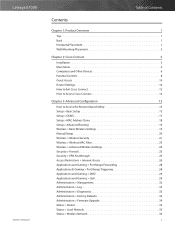
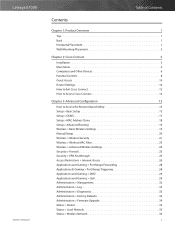
Linksys E1000
Wireless-N Router
Table of Contents
Contents
Chapter 1: Product Overview
1
Top 1 Back 1 Horizontal Placement 1 Wall-Mounting Placement 2
Chapter 2: Cisco Connect
3
Installation 3 Main Menu 4 Computers and Other Devices 6 Parental Controls 8 Guest Access 10 Router Settings 10 How to Exit Cisco Connect 12 How to Access Cisco Connect 12
Chapter 3: Advanced ...
User Guide - Page 3
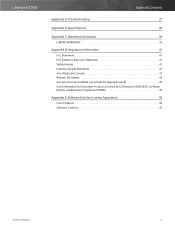
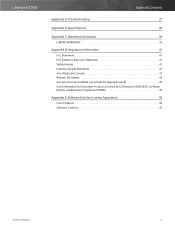
... 41 Avis d'Industrie Canada 41 Wireless Disclaimer 42 Avis de non-responsabilité concernant les appareils sans fil 42 User Information for Consumer Products Covered by EU Directive 2002/96/EC on Waste Electric and Electronic Equipment (WEEE 42
Appendix E: Software End User License Agreement
43
Cisco Products 43 Software Licenses 43...
User Guide - Page 4
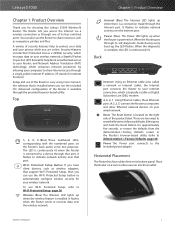
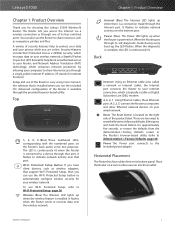
... that port. a Stateful Packet Inspection (SPI) firewall to help to automatically configure wireless security for choosing the Linksys E1000 Wireless-N Router.
It flashes to your wired network. Back
Internet
4
3 Ethernet 2
...that port. The LED is continuously lit when the Router is easy using Cisco Connect, the software that support Wi-Fi Protected Setup, then you have ...
User Guide - Page 5
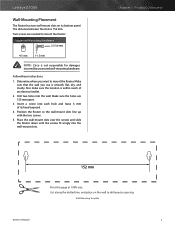
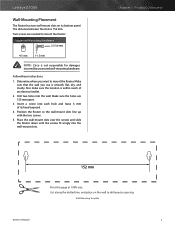
... this page at 100% size. Suggested Mounting Hardware 2.5-3.0 mm
4-5 mm
1-1.5 mm
NOTE: Cisco is 152 mm.
Determine where you use is within reach of its bottom panel. Position the... outlet.
2. Wall-Mounting Template
Wireless-N Router
2 Two screws are 152 mm apart.
3. Make sure that the wall you want to mount the Router.
Linksys E1000
Wall-Mounting Placement
The Router has...
User Guide - Page 6
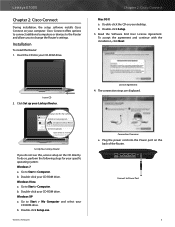
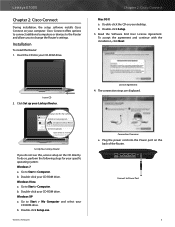
... AutoPlay defaults in Control Panel
Open folder to Power Port
Wireless-N Router
3 Installation
To install the Router: 1. Click Set up your
CD‑ROM drive. Linksys E1000
Chapter 2: Cisco Connect
During installation, the setup software installs Cisco Connect on your specific operating system: Windows 7 a. Cisco Connect offers options to connect additional computers or devices to...
User Guide - Page 7
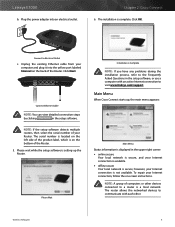
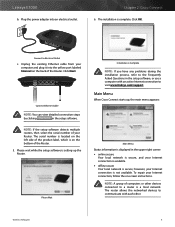
...offline secure Your local network is secure; however, your Router. Wireless-N Router
4 Click Next. The serial number is located on... each other devices connected to Electrical Outlet
c. Chapter 2: Cisco Connect
6. Please wait while the setup software is setting ....
Connect to a router is not available.
Linksys E1000
b. Plug the power adapter into the yellow port ...
User Guide - Page 8


...
1
2
1
2
Guest Notebook
Guest Access (Internet Access Only) Local Access
Chapter 2: Cisco Connect
Main Menu -
Wireless-N Router
5
On the login screen, enter the password of your guest
network. NOTE: ...the guest network name and password displayed on the local network. Main Menu - Linksys E1000
The main menu offers four options: Computers and devices, Parental controls, Guest access,...
User Guide - Page 9
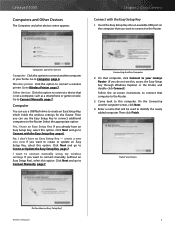
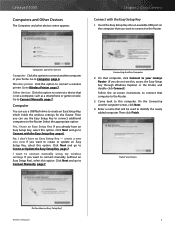
... option. Connecting Another Computer
2. On that computer, click Connect to your home.
Chapter 2: Cisco Connect
Connect with the Easy Setup Key, page 6. Insert the Easy Setup Key into an ... Key - Then you want to Wireless Printer, page 7. create a new one now If you want to connect a wireless printer. Then click Finish. Linksys E1000
Computers and Other Devices
The Computers and...
User Guide - Page 10
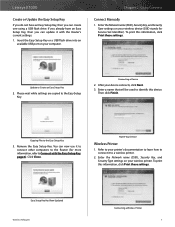
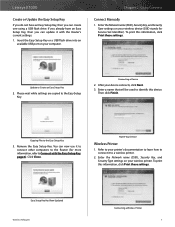
... can now use it with the Easy Setup Key, page 6). Chapter 2: Cisco Connect
Connect Manually
1. Update or Create an Easy Setup Key
2. Enter a name that will be used to identify this information, click Print these settings. After your wireless printer.
Linksys E1000
Create or Update the Easy Setup Key
If you do not...
User Guide - Page 11
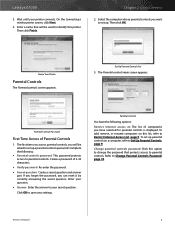
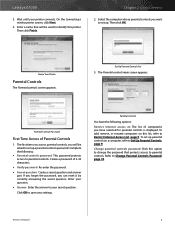
On the Connecting a wireless printer screen, click Next.
4. Enter a name that protects access to parental controls. Chapter 2: Cisco Connect
2. Create a password of ... controls you can reset it by correctly answering the secret question. Then click OK.
Linksys E1000
3. Complete the following options:
Restrict Internet access on this printer.
Enter your question.
&#...
User Guide - Page 12
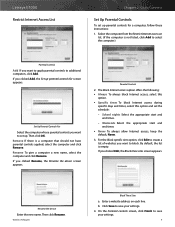
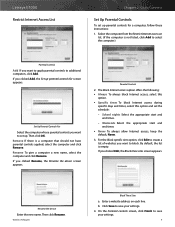
... select this option and set the schedule:
-- Rename the Device
Enter the new name. Wireless-N Router
Block These Sites
a. Click Save to save your settings. 4. Select the computer ... want to set up.
Then click Rename. Parental Controls
2. Linksys E1000 Restrict Internet Access List
Chapter 2: Cisco Connect
Set Up Parental Controls
To set up parental controls for screen ...
User Guide - Page 13
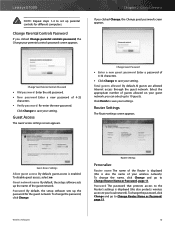
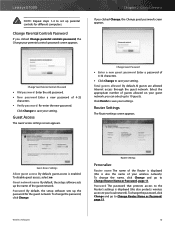
...The name of 4-32 characters.
•• Click Change to 10 guests. Wireless-N Router
10 Guest Access
The Guest access settings screen appears. Change Guest Password
... to save your parental controls password screen appears.
Chapter 2: Cisco Connect
If you clicked Change parental controls password, the Change ... E1000
NOTE: Repeat steps 1-4 to set up parental controls for the guest network....
User Guide - Page 14
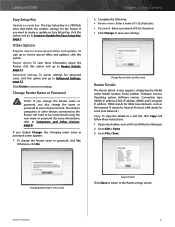
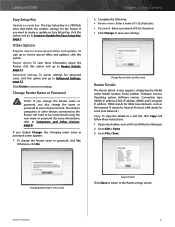
...option and go to Router Details, page 11. Click Finish to save your settings.
Chapter 2: Cisco Connect
2. Change Router Name and Password
Router Details
The Router details screen appears, displaying the Model ...for Wide Area Network, such as Microsoft Word or Notepad. 2. Wireless-N Router
11 Linksys E1000
Easy Setup Key
Update or create key The Easy Setup Key is a USB flash drive that ...
User Guide - Page 15
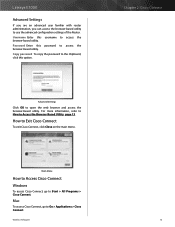
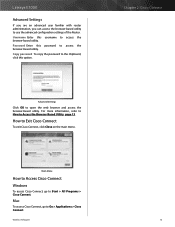
...Cisco Connect
Windows
To access Cisco Connect, go to access the browser‑based utility.
Wireless-N Router
12 Copy password To copy the password to the Clipboard, click this password to Go > Applications > Cisco... E1000
Advanced Settings
If you are an advanced user familiar with router administration, you can access the browser-based utility to Exit Cisco Connect
To exit Cisco ...
User Guide - Page 16
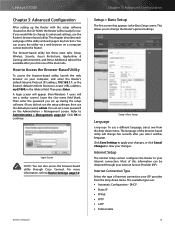
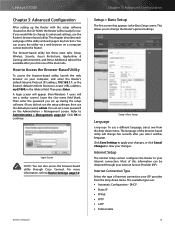
...the CD-ROM), the Router will be obtained through Cisco Connect. A login screen will appear. (Non-...you set a new password on the Administration > Management screen. Wireless-N Router
Chapter 3: Advanced Configuration
Setup > Basic Setup
The first... or the Router's default Uniform Resource Locator (URL) address, my.E1000, in the Address field.
This allows you select another language. Setup...
User Guide - Page 35
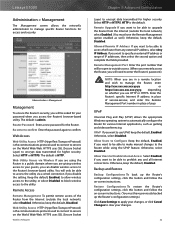
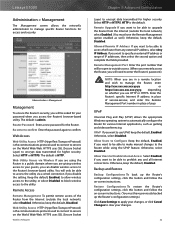
...the utility via Wireless If you are using the UPnP feature. Allow Users to Configure Keep the default, Enabled, if you want to be able to upgrade the Router from ...uses SSL (Secure Socket
Wireless-N Router
Chapter 3: Advanced Configuration
Layer) to encrypt data transmitted for higher security. Otherwise, keep the default, Disabled.
Linksys E1000
Administration > Management
The ...
User Guide - Page 37


...re‑enter all other troubleshooting measures. Wireless-N Router
Administration > Firmware Upgrade
NOTE: The Router may lose the settings you to upgrade the Router's firmware. Chapter 3: Advanced ...'s settings to stop the test. After you upgrade its factory default settings. Start to the Diagnostics screen.
Linksys E1000
Traceroute Test
Traceroute checks the performance of the computer...
User Guide - Page 38
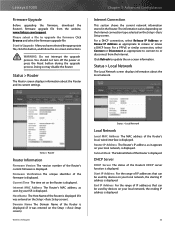
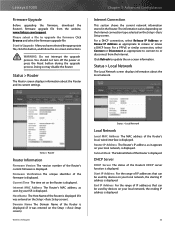
... is displayed. Wireless-N Router
Status > Local Network
Local Network
Local MAC Address The MAC address of the Router's current firmware is displayed. DHCP Server
DHCP Server The status of the firmware is displayed. WARNING: Do not interrupt the upgrade process. Doing so may disable the Router. Linksys E1000
Firmware Upgrade
Before upgrading the firmware, download...
User Guide - Page 47


..., and Cisco may discontinue or modify the Services or links offered at which the Software is embedded, or (ii) uninstall the Software and destroy all copies of third parties found on the original Software and Documentation; (vi) use the Technology for the Upgrade. Wireless-N Router
Ownership. Third Party Services, Links and Advertising. Your...
User Guide - Page 48
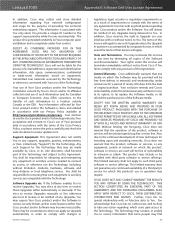
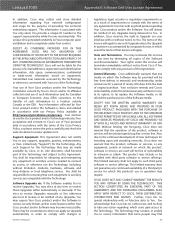
..., or otherwise connected with Your use of Your personal data in
Wireless-N Router
legislation, legal, security or regulatory requirements or as a result of requirements to comply with the terms of any agreements Cisco has with any Upgrades, You may expose Your Cisco product and/or the Software to serious security threats and/or some...
Similar Questions
How To Configure Advanced Wireless Settings On Linksys E1000
(Posted by Sadoju 9 years ago)
Enter Client Device Pin On Router For E1000 New Password
I want to change my pin on router for e1000
I want to change my pin on router for e1000
(Posted by someplaceemmagone 10 years ago)
How To Make Easy Set Up Key For E1000 Router Already Set Up
(Posted by bobrmrsd 10 years ago)

