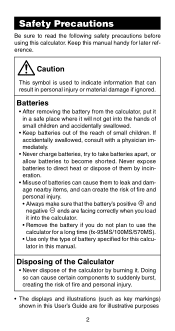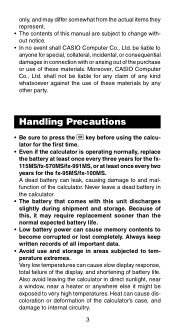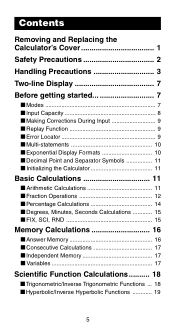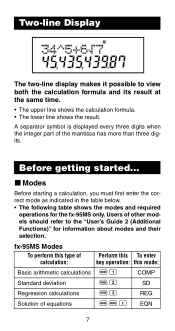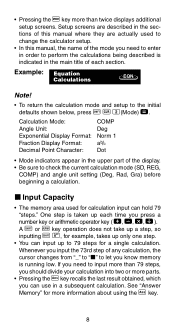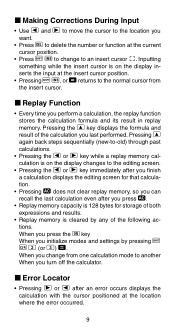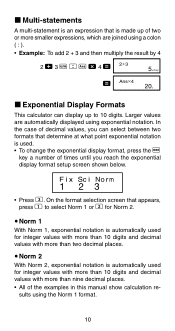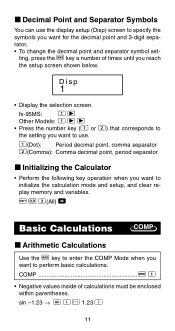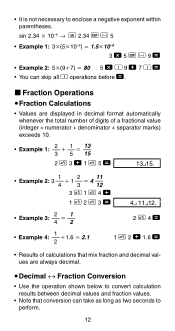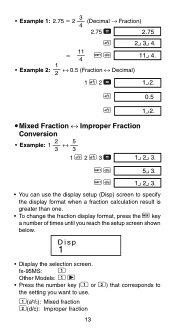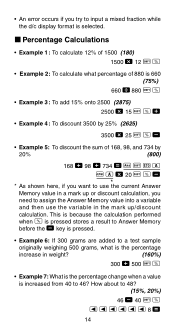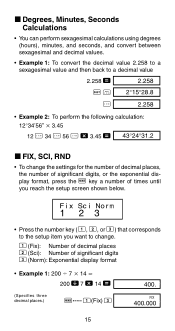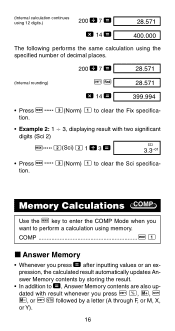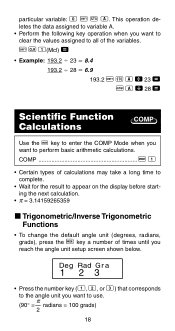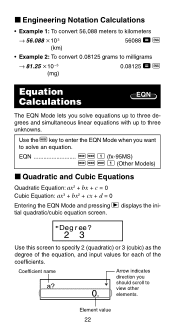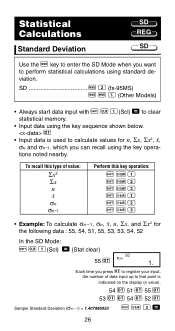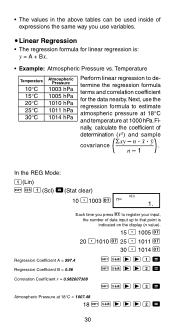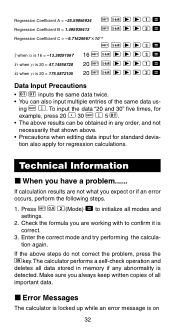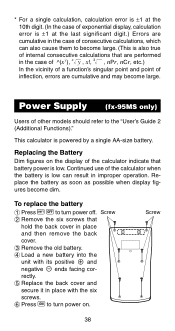Casio fx 991MS Support Question
Find answers below for this question about Casio fx 991MS - Scientific Display Calculator.Need a Casio fx 991MS manual? We have 1 online manual for this item!
Question posted by timfrmatth on May 27th, 2014
How To Use Mode Reg On 991ms
The person who posted this question about this Casio product did not include a detailed explanation. Please use the "Request More Information" button to the right if more details would help you to answer this question.
Current Answers
Related Casio fx 991MS Manual Pages
Similar Questions
How To Look The Time On Casio Fx 991ms Scientific Display Calculator?
If I want to look my time on this calculator, what have I suppose to do?
If I want to look my time on this calculator, what have I suppose to do?
(Posted by fillemon97shavooli 5 years ago)
How To Use The Temperature Conversion Feature On The Casio Fx-991ms
how to use the temperature conversion feature on the casio fx-991Ms
how to use the temperature conversion feature on the casio fx-991Ms
(Posted by capreston0761 9 years ago)
What Is The Processor Used In Casio 991ms
(Posted by raghavendra2059 9 years ago)
How To Do Matrix Multiplication Using Calculator Fx 991ms
(Posted by Sddanny 9 years ago)
How To Get The Mean, Median, Mode Using Scientific Calculator Fx-991es
(Posted by lucho299ann 10 years ago)