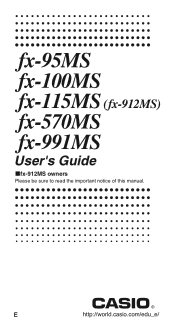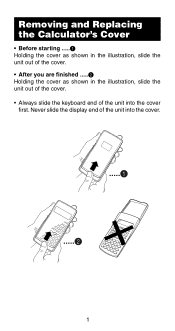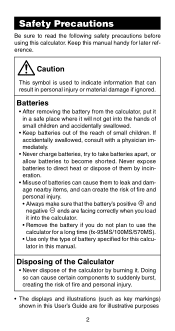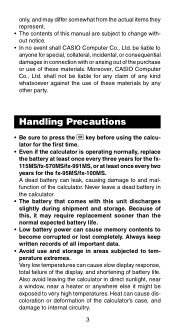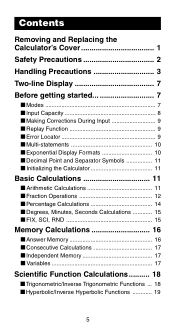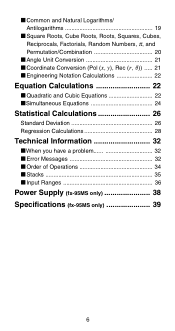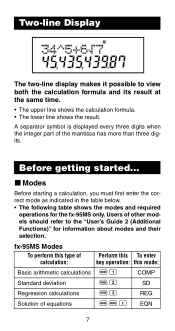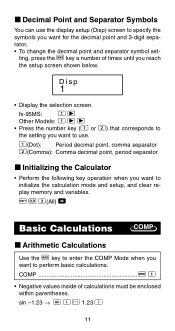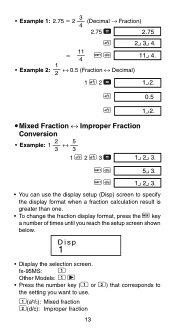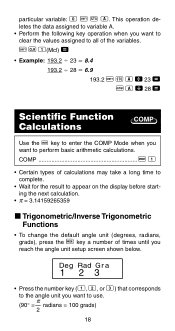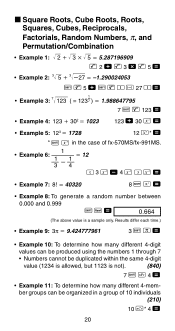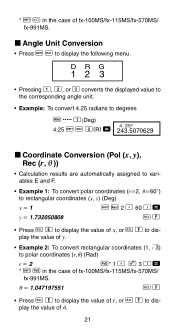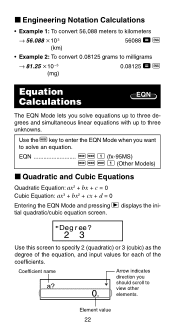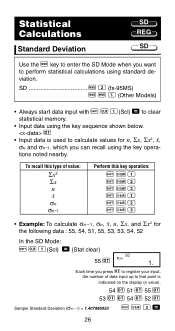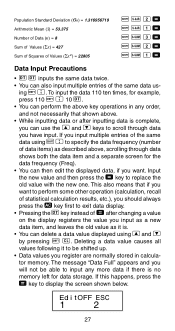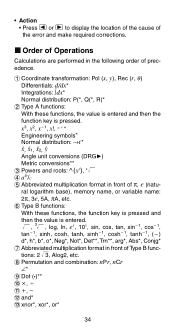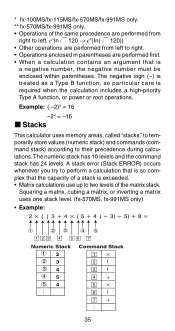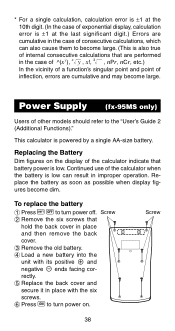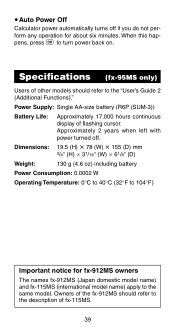Casio fx 991MS Support Question
Find answers below for this question about Casio fx 991MS - Scientific Display Calculator.Need a Casio fx 991MS manual? We have 1 online manual for this item!
Question posted by Htremisir on March 31st, 2014
How To Do Matrix Multiplication In Casio Calculator Fx-991ms
The person who posted this question about this Casio product did not include a detailed explanation. Please use the "Request More Information" button to the right if more details would help you to answer this question.
Current Answers
Related Casio fx 991MS Manual Pages
Similar Questions
How To Do Matrix Multiplication Using Calculator Fx 991ms
(Posted by Sddanny 9 years ago)
How To Insert Matrix In Calculator Fx-991 Ms
(Posted by garbeparo93 9 years ago)
How To Do Matrix By Casio Fx 991ms Scientific Calculator
(Posted by Shimunc 10 years ago)
How To Do Matrix Inverse In Fx-991ms Calculator
(Posted by DextTiag 10 years ago)