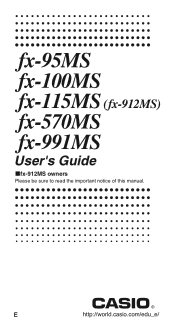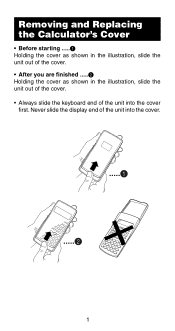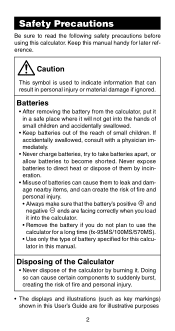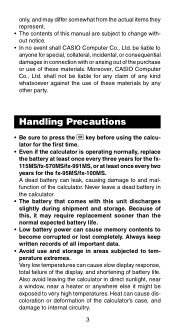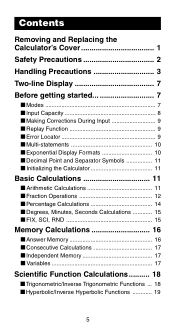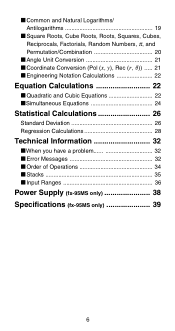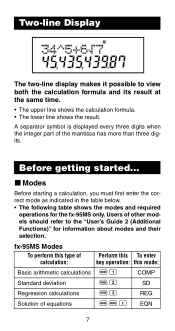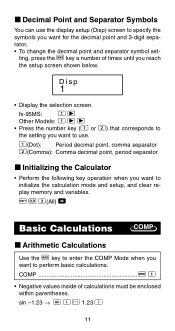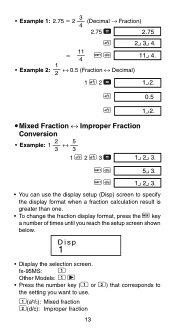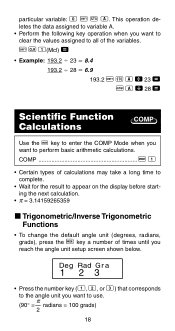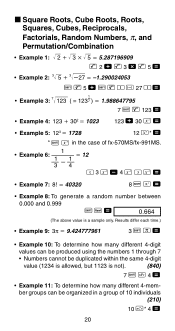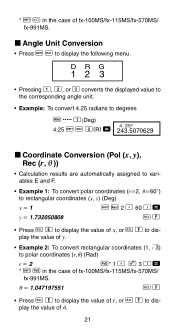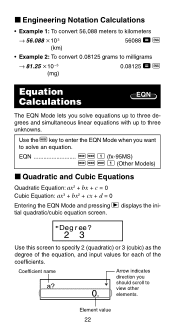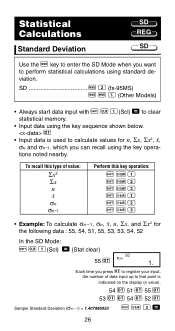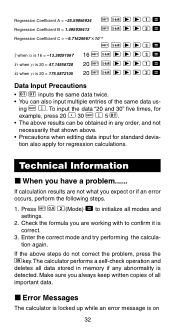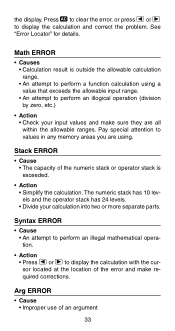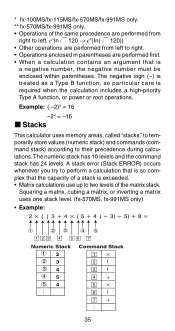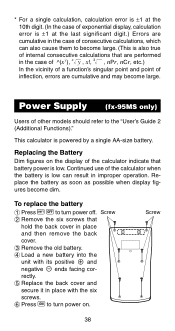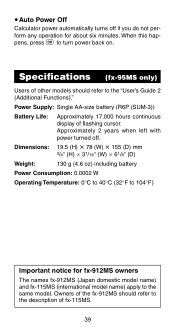Casio fx 991MS Support Question
Find answers below for this question about Casio fx 991MS - Scientific Display Calculator.Need a Casio fx 991MS manual? We have 1 online manual for this item!
Question posted by Anonymous-72508 on August 29th, 2012
How To Do Matrices Problem In Fx 991 Ms
do matrices in fx991ms
Current Answers
Related Casio fx 991MS Manual Pages
Similar Questions
How To Look The Time On Casio Fx 991ms Scientific Display Calculator?
If I want to look my time on this calculator, what have I suppose to do?
If I want to look my time on this calculator, what have I suppose to do?
(Posted by fillemon97shavooli 5 years ago)
How To Calculate Regression Using Scientific Calculator Casio Fx-991 Ms
(Posted by josBen 9 years ago)
Switching On The Casio Fx 991 Ms Calculator
(Posted by srinivasanyogaraj 11 years ago)
How To Solve Cubic Equation Using Fx-991 Ms Calculator? Pl. Help
(Posted by nvram2001 12 years ago)