Casio XJ-S32 Support Question
Find answers below for this question about Casio XJ-S32 - XGA DLP Projector.Need a Casio XJ-S32 manual? We have 1 online manual for this item!
Question posted by johnalvarado on July 26th, 2011
Lost The Cabl That Connects To The Av Terminal For Composite Video Signal Input
were can i purchase one at.
Current Answers
There are currently no answers that have been posted for this question.
Be the first to post an answer! Remember that you can earn up to 1,100 points for every answer you submit. The better the quality of your answer, the better chance it has to be accepted.
Be the first to post an answer! Remember that you can earn up to 1,100 points for every answer you submit. The better the quality of your answer, the better chance it has to be accepted.
Related Casio XJ-S32 Manual Pages
Owners Manual - Page 2
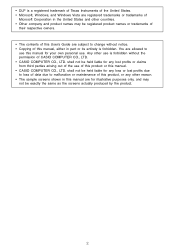
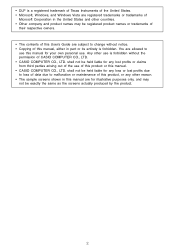
...shall not be held liable for any lost profits due to loss of data due to malfunction or maintenance of this product, or any loss or lost profits or claims from third parties arising ..., and may not be exactly the same as the screens actually produced by the product.
2 • DLP is a registered trademark of Texas Instruments of the United States. • Microsoft, Windows, and Windows Vista...
Owners Manual - Page 4
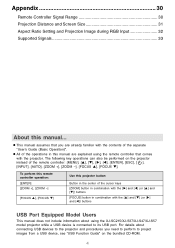
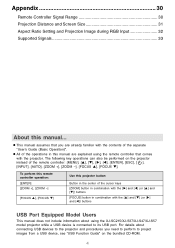
... using the XJ-SC215/XJ-S37/XJ-S47/XJ-S57 model projector while a USB device is connected to project images from a USB device, see "USB Function Guide" on the projector instead of the operations in combination with the projector. The following key operations can also be performed on the bundled CD-ROM.
4 Appendix 30
Remote Controller Signal Range 30...
Owners Manual - Page 5
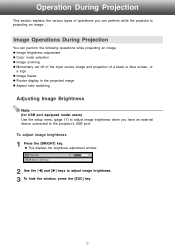
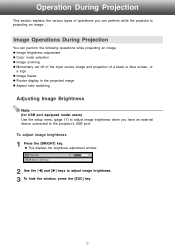
... window, press the [ESC] key.
5
z Image brightness adjustment z Color mode selection z Image zooming z Momentary cut off of the input source image and projection of operations you have an external device connected to the projector's USB port. To adjust image brightness
1 Press the [BRIGHT] key. Operation During Projection
This section explains the various types...
Owners Manual - Page 9


...page 22. For details, see "Aspect Ratio Setting and Projection Image during RGB Input" (page 32).
Input Source
Pressing [ASPECT] will do this:
VIDEO or component
Toggles the aspect ratio of the image between 4:3 and "Maintain". ...[POINTER] key until the pointer you want is a component signal with an aspect ratio of 4:3, regardless of the input source aspect ratio.
z Each press of the...
Owners Manual - Page 10
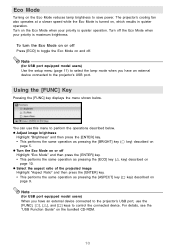
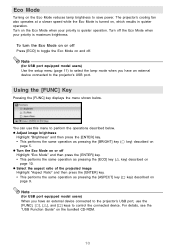
... same operation as pressing the [ECO] key (U key) described on the bundled CD-ROM.
10 The projector's cooling fan also operates at a slower speed while the Eco Mode is turned on
page 5. Turn on... Note
(for USB port equipped model users) When you have an external device connected to the projector's USB port, use this menu to save power.
You can use the
[FUNC], [ ], [U], and ...
Owners Manual - Page 12
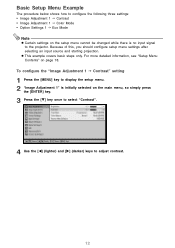
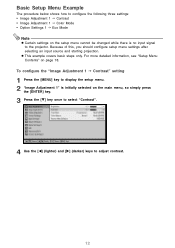
...
4 Use the [W] (lighter) and [X] (darker) keys to the projector. To configure the "Image Adjustment 1 J Contrast" setting
1 Press the [MENU] key to display the setup menu. 2 "Image Adjustment 1" is no input signal to adjust contrast.
12 z This example covers basic steps only. Basic ... of this, you should configure setup menu settings after selecting an input source and starting projection.
Owners Manual - Page 18
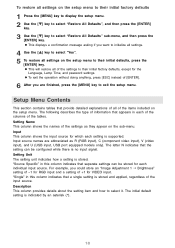
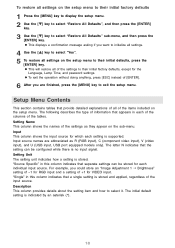
.... Setting Name This column shows the names of the settings as R (RGB input), C (component video input), V (video input), and U (USB input, USB port equipped models only). The initial default setting is stored. "Source Specific" in this column indicates that a single setting is no input signal. z This will restore all settings on the setup menu to their initial factory...
Owners Manual - Page 19
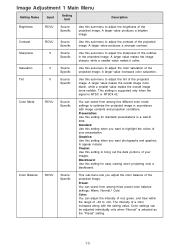
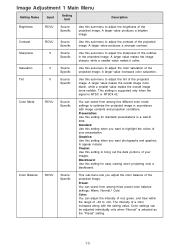
... this sub-menu to adjust the brightness of the projected image. This setting is supported only when the
signal is selected as the "Preset" setting.
19
Image Adjustment 1 Main Menu
Setting Name
Input
Setting Unit
Description
Brightness
RCVU
Source Specific
Use this sub-menu to adjust the color saturation of the projected...
Owners Manual - Page 20
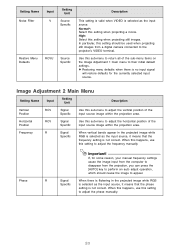
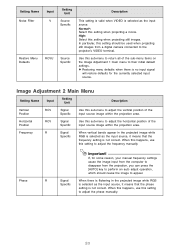
... projected image while RGB
Specific
is selected as the input source, it means that the phase
setting is no input signal
will restore defaults for some reason, your manual frequency settings cause the image input from the computer to disappear from a digital camera connected to the projector's VIDEO terminal.
When this happens, use this sub-menu to their...
Owners Manual - Page 21
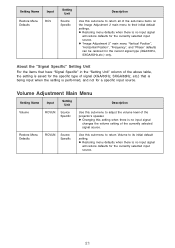
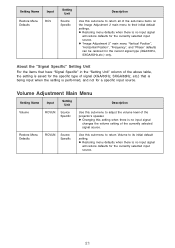
... adjust the volume level of signal (XGA/60Hz, SXGA/60Hz, etc.) that have "Signal Specific" in the "Setting Unit" column of the above table, the setting is performed, and not for the specific type of the projector's speaker. About the "Signal Specific" Setting Unit
For the items that is being input when the setting is saved...
Owners Manual - Page 22


... when projecting a video movie from an input source that has ...input source. Off*: Projects a normal image.
22 Maintain* (RGB input source only): Projects while maintaining the aspect ratio of 4:3. Note
z When the input source is a component signal...input source is RGB, see "Aspect Ratio Setting and Projection Image during RGB Input" (page 32). Use this option to configure the projector...
Owners Manual - Page 23
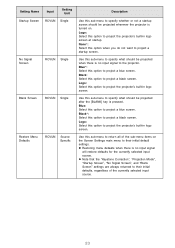
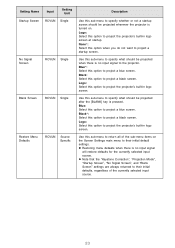
...*: Select this option when you do not want to project the projector's built-in logo screen. z Restoring menu defaults when there is no input signal
will restore defaults for the currently selected input source.
Setting Name Startup Screen
Input
Setting Unit
RCVUN Single
No Signal Screen
RCVUN Single
Blank Screen
RCVUN Single
Restore Menu Defaults
RCVUN...
Owners Manual - Page 24
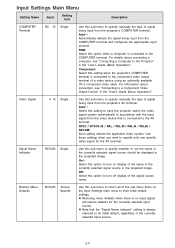
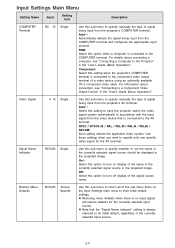
...detects the signal being input from the projector's AV terminal. For details about connection, see "Connecting a Computer to a Component Video Output Device" in the "User's Guide (Basic Operation)".
RGB: Select this option when a computer is connected to the component video output terminal of a video device using an optionally available YK-3 component video cable. Video Signal
RCVUN Single...
Owners Manual - Page 25
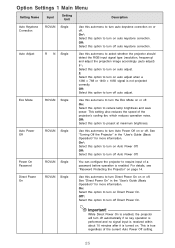
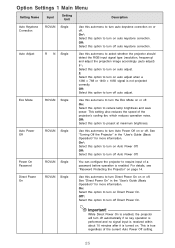
...On. Auto Adjust
RCVUN Single
Use this sub-menu to select whether the projector should detect the RGB input signal type (resolution, frequency) and adjust the projection image accordingly (auto adjust).... if no key operation is performed and no signal input is received within about 10 minutes after it is true regardless of the projector's cooling fan, which reduces operation noise.
See...
Owners Manual - Page 26
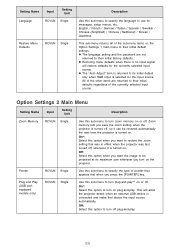
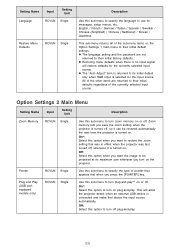
... initial factory defaults. z Restoring menu defaults when there is no input signal
will allow the projector detect when an external USB device is connected and make that was in effect when the projector was last turned off . z The "Auto Adjust" item is turned on the projector. Off: Select this option when you turn on .
Pointer
RCVUN...
Owners Manual - Page 27
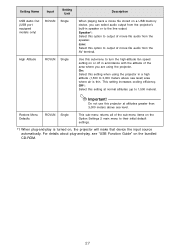
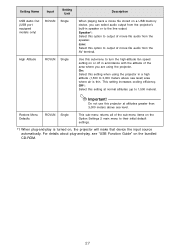
... their initial default settings.
*1 When plug-and-play , see "USB Function Guide" on , the projector will make that device the input source automatically. Use this projector at normal altitudes (up to output of movie file audio from the AV terminal. On: Select this option to 1,500 meters).
Setting Name
USB Audio Out (USB port equipped...
Owners Manual - Page 28
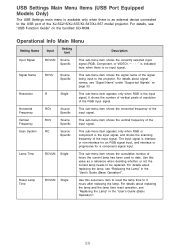
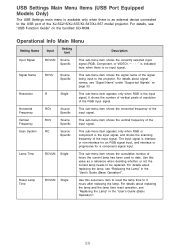
... Settings main menu is available only when there is an external device connected to the USB port of the signal being input to the projector. Signal Name
RCVU
Source Specific
This sub-menu item shows the signal name of the XJ-SC215/XJ-S37/XJ-S47/XJ-S57 model projector. Vertical Frequency
RCV
Source Specific
This sub-menu item shows the...
Owners Manual - Page 29


...
Description
Unit Operating Time
RCVUN Single
This sub-menu item shows the cumulative operating time of whether or not a signal is currently being input.
This time cannot be performed regardless of the currently selected input source and regardless of this procedure, see "To restore all settings on the setup menu to their initial...
Owners Manual - Page 32


The following shows how images are projected in accordance with the resolution of the input signal from a computer and projected by the projector, the input image is enlarged or reduced automatically to match the video resolution of the projector. Input Signal Resolution
Projected Image (1024 × 768)
4:3
Maintain
800 × 600
1024 × 768 1280 × 768
1280 ×...
Owners Manual - Page 34


... Frequency (kHz)
62.5 67.5 37.5 45.0 31.3 33.7 31.3 16.6 31.5 15.7
Vertical Frequency (Hz)
50 60 50 60 50 60 50 50 60 60
Video Signal
Signal Name
NTSC NTSC4.43 PAL PAL-M PAL-N PAL60 SECAM
Horizontal Frequency (kHz)
15.7 15.7 15.6 15.7 15.6 15.7 15.6
Vertical Frequency (Hz)
60 60 50...
Similar Questions
Dead Pixels In Casio Xj-a230 Projetor
dead pixels in Casio XJ-A230 projetor
dead pixels in Casio XJ-A230 projetor
(Posted by naathan1952 5 years ago)
Connection Issue
what kind of connector do i need to connect the xj-s35 to hp lap top
what kind of connector do i need to connect the xj-s35 to hp lap top
(Posted by shiju125 8 years ago)
Can It Be Connected To An Ipad2 With An Apple Vga Adapter?
(Posted by roxanaborrisscheid 11 years ago)
Connection Problems
the casio projector will not connect to my aceer laptop?
the casio projector will not connect to my aceer laptop?
(Posted by mullies71 11 years ago)
I Cannot Connect The Projector To My Compaq Laptop, Running Windows Xp. Have Tr
I have tried function f4, have connected to the laptop before connecting and after connecting to th...
I have tried function f4, have connected to the laptop before connecting and after connecting to th...
(Posted by annneedham43 13 years ago)

