Casio XJ-A240 Support Question
Find answers below for this question about Casio XJ-A240.Need a Casio XJ-A240 manual? We have 2 online manuals for this item!
Question posted by finance on June 25th, 2012
Access To Clean Lens - Led
We have cleaned lens on o/s but there sems to be spots on the inside which are projecting onto screen (lots)- how do we access lens inside
Current Answers
There are currently no answers that have been posted for this question.
Be the first to post an answer! Remember that you can earn up to 1,100 points for every answer you submit. The better the quality of your answer, the better chance it has to be accepted.
Be the first to post an answer! Remember that you can earn up to 1,100 points for every answer you submit. The better the quality of your answer, the better chance it has to be accepted.
Related Casio XJ-A240 Manual Pages
User Guide - Page 2


... CD-ROM that comes with the XJ-A130, XJ-A140, XJ-A230, and XJ-A240 E-9 Using the CD-ROM that comes with the XJ-A135, XJ-A145, XJ-A235, and XJ-A245 E-10
General Guide E-11 Preparing the Remote Controller E-12
Getting Ready E-14 Setting Up the Projector E-14 Setup Precautions E-15 Adjusting the Projector Elevation Angle.......E-16 Connecting a Computer to...
User Guide - Page 5
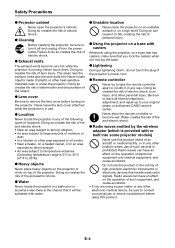
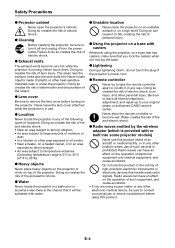
... risk of electric shock.
● Cleaning
$ Before cleaning the projector, be sure to turn it off and unplug it to remove the lens cover before using a pace maker or...projector models)
- The areas near or under the projector. Doing so creates the risk of electronic equipment and medical equipment, and cause accidents.
- Water creates the risk of burn injury. Never use this product inside...
User Guide - Page 6
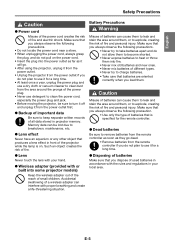
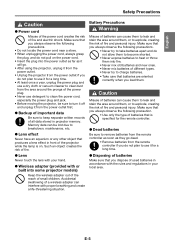
... plug. • Never use detergent to clean the power cord, especially the power plug and jack. • Before moving the projector, be lost due to charge batteries.
+•... and create a life-threatening situation.
● Disposing of batteries
Make sure that produces a lens effect in projector memory. Misuse of the power cord creates the risk of fire. English
Safety Precautions
*Caution...
User Guide - Page 7
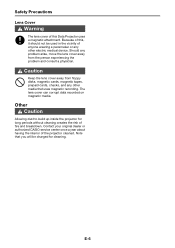
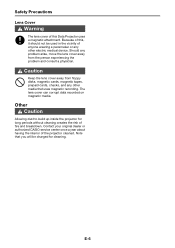
...charged for long periods without cleaning creates the risk of the projector cleaned. Contact your original dealer or authorized CASIO service center once a year about having the interior of fire and breakdown. Other
*Caution
Allowing dust to build up inside the projector for cleaning. Safety Precautions Lens Cover
*Warning
+ The lens cover of this Data Projector uses a magnetic attachment...
User Guide - Page 10


... of the items listed below are present. English
Unpacking
As you unpack the projector, check to the CD-ROM, and open the "User's Guide" folder.
3. Using the CD-ROM that comes with the XJ-A130, XJ-A140, XJ-A230, and XJ-A240
The CD-ROM that comes with the projector depends on your computer's CD-ROM drive.
2.
User Guide - Page 12


...]
CLASS 1 LASER PRODUCT [P] (Power) key
Key and Indicator Panel
Wireless adapter cover*
(XJ-A135/XJ-A145/XJ-A235/XJ-A245 only)
Intake vents
Intake vents
Lens cover (Magnetic attachment to projector)
Projection lens
Exhaust vents Remote control signal receiver
* A special-purpose port is located inside the wireless adapter cover for connecting the supplied YW-3 wireless adapter. For details...
User Guide - Page 15


... (XJ-A130/XJ-A135/XJ-A140/XJ-A145)
Screen
Screen
Make sure the projector is thin. E-14 Viewed from Above
Viewed from the Side (XJ-A230/XJ-A235/XJ-A240/XJ-A245)
Screen
Position the projector so the lens side is at a right angle to 10,000 feet) above sea level) area where air is at the edge of the projector's lens should be configured for optimum projection...
User Guide - Page 21
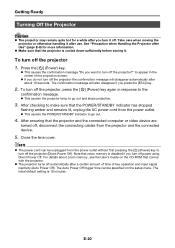
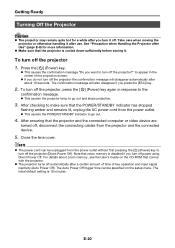
... amount of time of the projection screen.
If you do not turn off the projector the confirmation message will also disappear if you press the [ESC] key.
2. The confirmation message will disappear automatically after about zoom memory, see the User's Guide on the setup menu. Close the lens cover. See "Precaution when Handling...
User Guide - Page 22


... selected the last time it matches the projector's video resolution.
E-21 English
Projector Basics
Selecting the Input Source
Turning on the projector initially causes the same input source that comes with your projector, see "Changing the aspect ratio of the projected image" in the upper right corner of the projection screen for details about configuring the Aspect...
User Guide - Page 25
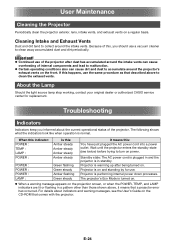
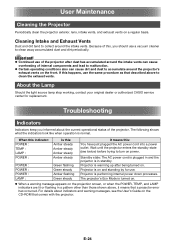
... :
Amber steady
Standby state: The AC power cord is plugged in and the projector is turned on.
When a warning message appears on a regular basis. User Maintenance
Cleaning the Projector
Periodically clean the projector exterior, lens, intake vents, and exhaust vents on the projection screen, or when the POWER, TEMP, and LAMP indicators are lit or flashing in...
User Guide - Page 27


.... The audio output of the connected device may be connected correctly to the projector's AV terminal.
➔ Refer to one of the projected image is no problem with the input signal.
➔ Press the [AUTO...the input source is broken up even though the image is in the projected image is RGB, the projector's frequency and/or phase setting may be compatible with the input source device. ...
User Guide - Page 29


E-28 Specifications
Model Name Brightness (ANSI Lumens)*1 Projection System
DLP chip
Projection Lens Light Source COMPUTER terminal AV terminal HDMI port USB TYPE A port Serial port Wireless LAN adapter
Environment
Power Approximate Dimensions Weight
Display Languages
XJ-A130 XJ-A135 XJ-A230 XJ-A235 XJ-A140 XJ-A145 XJ-A240 XJ-A245
2000
2500
DLP
Size: 0.55 inch, Number of Pixels: XGA (...
User Manual - Page 1


E
DATA PROJECTOR XJ-A130/XJ-A135* XJ-A140/XJ-A145* XJ-A230/XJ-A235* XJ-A240/XJ-A245*
* USB Port Models
User's Guide
Be sure to keep all user documentation handy for future reference. For details about setting up the projector, see the User's Guide (Basic Operations).
Be sure to read the precautions in the separate User's Guide (Basic Operations).
User Manual - Page 5


...'s HDMI enabled notebook PCs, high-definition video devices (BD, HD DVD, DVD players, etc.), games, and other image projection and audio output devices.
This makes it is severely limited. Projector Features and Main Functions
XJ-A130/XJ-A135/XJ-A140/XJ-A145/XJ-A230/XJ-A235/XJ-A240/XJ-A245
A laser and LED hybrid light source provides high brightness of the...
User Manual - Page 13


... can change the aspect ratio setting using the [ASPECT] key for the projected image.
XJ-A230/XJ-A235/XJ-A240/XJ-A245
Pressing the [ASPECT] key will cycle through these settings: Normal &#... projected image, see "Aspect Ratio" under "Screen Settings Main Menu" on page 29.
Available settings depend on your projector model as shown below . Changing the aspect ratio of the projected ...
User Manual - Page 17


... the [] and [] keys to configure advanced settings. Configuring Advanced Projector Settings
Your projector has a setup menu that is highlighted. Basic Setup Menu Operations
Displaying the .... Configuring Setup Menu Settings 1.
Guidance text Guidance text provides a brief description of the projection screen. Use the [] and [] keys to the main menu from the sub...
User Manual - Page 23
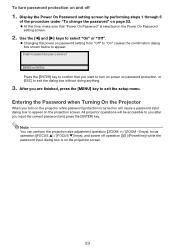
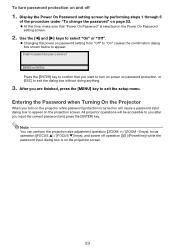
...) key) while the password input dialog box is on the projection screen.
23 Press the [ENTER] key to appear on the projection screen. Entering the Password when Turning On the Projector
When you want to turn on the projector while password protection is turned on will be accessible to you after you are finished, press the [MENU...
User Manual - Page 29
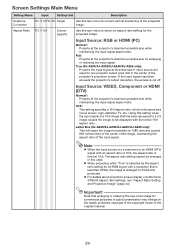
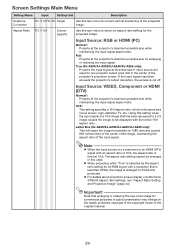
... signal with a resolution that has been squeezed to a 4:3 image causes the image to be changed
in the center of the projector's projection screen. True (XJ-A230/XJ-A235/XJ-A240/XJ-A245 only): Projects the input signal at the projector's maximum possible size while maintaining the input signal aspect ratio.
16:9 : This setting specifies a 16:9 aspect ratio, which is a component...
User Manual - Page 43


... provided above are for reference only.
43 Projection Size
Screen Size
40 60 80 100 150 200
Diagonal (cm)
102 152 203 254 381 508
Approximate Projection Distance
XJ-A130/XJ-A135/ XJ-A140/XJ-A145
XJ-A230/XJ-A235/XJ-A240/XJ-A245
Minimum Distance (m / feet)
Maximum
...4.8 / 15.75 9.6 / 31.50
45 / 17.72
* h = Height from the center of the lens to the bottom edge of the projection screen.
User Manual - Page 44


...
The following shows how images are projected in accordance with the type of the input signal and the aspect ratio setting of the projector. XJ-A230/XJ-A235/XJ-A240/XJ-A245
Input source: RGB or HDMI (PC)
Input Signal
Normal
Full
SVGA (800 × 600)
True
XGA (1024 × 768)
WXGA (1280 × 800)
SXGA (...
Similar Questions
Dead Pixels In Casio Xj-a230 Projetor
dead pixels in Casio XJ-A230 projetor
dead pixels in Casio XJ-A230 projetor
(Posted by naathan1952 5 years ago)
Casio Xj-a230 Dlp Dmd Chip Part Number Please
Casio XJ-A230 DLP DMD chip part number please
Casio XJ-A230 DLP DMD chip part number please
(Posted by naathan1952 5 years ago)
How Reset The Lamp Time Casio Xj-s36 After Time Of I Changed The Lamp
how reset the lamp time casio xj-s36 after time of i changed the lamp
how reset the lamp time casio xj-s36 after time of i changed the lamp
(Posted by linobm0 11 years ago)
Sudden Burst Of Dead Pixels?
Hello everyone. I bugbought my casio xj-a240v two months ago and, all of a sudden, a lot of dead pix...
Hello everyone. I bugbought my casio xj-a240v two months ago and, all of a sudden, a lot of dead pix...
(Posted by pedroabilleira 12 years ago)

