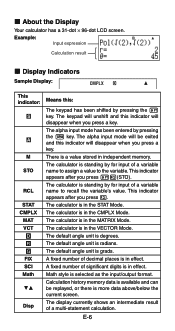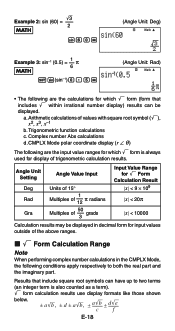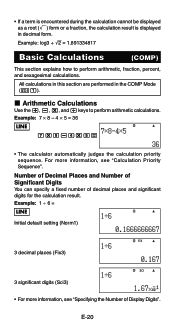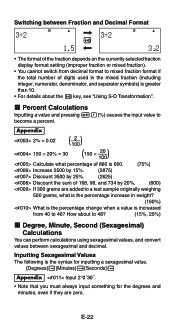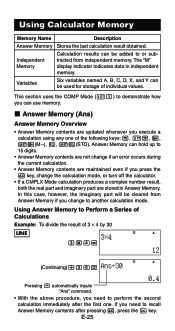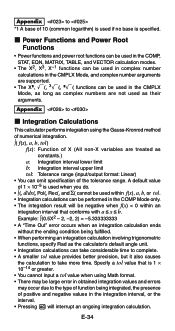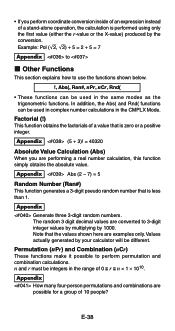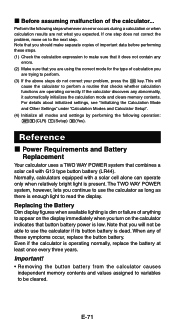Casio FX-991ES Support Question
Find answers below for this question about Casio FX-991ES.Need a Casio FX-991ES manual? We have 2 online manuals for this item!
Question posted by Lamogoesty on March 19th, 2014
How To Remove Calculator From Degree Fx-991es Mode
The person who posted this question about this Casio product did not include a detailed explanation. Please use the "Request More Information" button to the right if more details would help you to answer this question.
Current Answers
Related Casio FX-991ES Manual Pages
Similar Questions
For Some Reason, My Casio Fx-991es, Power On Button Refuses To Work. I Opened Th
For some reason, my Casio fx-991ES, power on button refuses to work. I opened the casing and took ou...
For some reason, my Casio fx-991ES, power on button refuses to work. I opened the casing and took ou...
(Posted by almuhseen24 1 year ago)
Fixing Dropped Calculator.. Casio Fx-991es
How to fix dropped calculator (casio fx-991ES) it is not working.
How to fix dropped calculator (casio fx-991ES) it is not working.
(Posted by melmoomine 9 years ago)
The Display Of My Casio Fx-991es Natural Display Scientific Calculator Become Up
The display of my Casio fx-991ES Natural Display Scientific Calculator become upside down. how can i...
The display of my Casio fx-991ES Natural Display Scientific Calculator become upside down. how can i...
(Posted by wahidullahkhan2 9 years ago)
How To Convert Rectangular To Polar Using Scientific Calculator Casio Fx-991es
(Posted by XanCABE 10 years ago)